Safe Exam Browser
Integrate BetterExaminations with the Safe Exam Browser

Safe Exam Browser is a lockdown browser that turns any computer temporarily into a secure workstation. It controls access to resources like system functions, other websites, and applications, and prevents unauthorized resources from being used during an exam.
Contact your customer success manager to enable this integration in your organisation.
Lockdown Browser overview
This video will walk you through an introduction to lockdown browsers and how you can use Safe Exam Browser to secure your exams in BetterExaminations.
Creating a Safe Exam Browser configuration file
We recommend that you reach out to us for assistance and guidance on how best to create configuration files that meet your needs. We can help you prepare configuration files and choose the SEB version.
Important: If you want to support both Windows and macOS devices, you will need to create a separate configuration file using a Windows and macOS device.
Windows
When you download Safe Exam Browser for Windows, it will come with a tool called 'SEB Configuration Tool'. You can use this tool to create/manage configuration files.
macOS
When you download Safe Exam Browser for macOS, it does not come with a separate configuration file. You must use the SEB browser settings to create/manage configuration files.
It is important that you have installed the same version of Safe Exam Browser when creating the configuration file than you expect students to use.
Adding your configuration file(s) to BetterExaminations
1. The first step is to upload your configuration file for the operating systems that you want to support. Currently, our SEB integration supports Windows and macOS operating systems. Go to the settings page and scroll to the Safe Exam Browser configuration section. Select 'Upload organisation-level configuration file'.
Note: If you do not see the Safe Exam Browser option on your settings page, please contact your customer success manager.
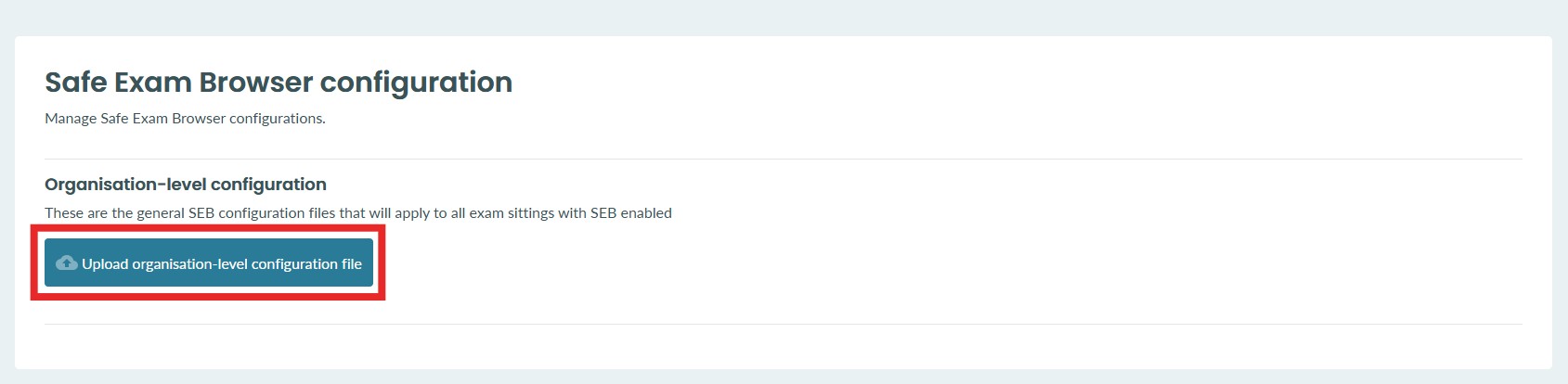
2. You will be asked to upload the .seb configuration file created using the Safe Exam Browser configuration tool. You will also need to know the browser exam key and configuration key associated with this file.
The Browser Exam Key (BEK) is a unique hash value (digital fingerprint) that identifies the exact configuration of the Safe Exam Browser program running on a student’s device. It is automatically generated based on the SEB configuration file and the SEB version in use. This prevents students from sitting an exam using an unofficial SEB installation or the wrong version of SEB
The configuration key holds the settings that you want to enforce when using the lockdown browser. The key you enter here will represent the settings that all exams will use.
In Windows, the BEK and configuration key are found in the 'Exam' tab of the SEB Configuration tool.
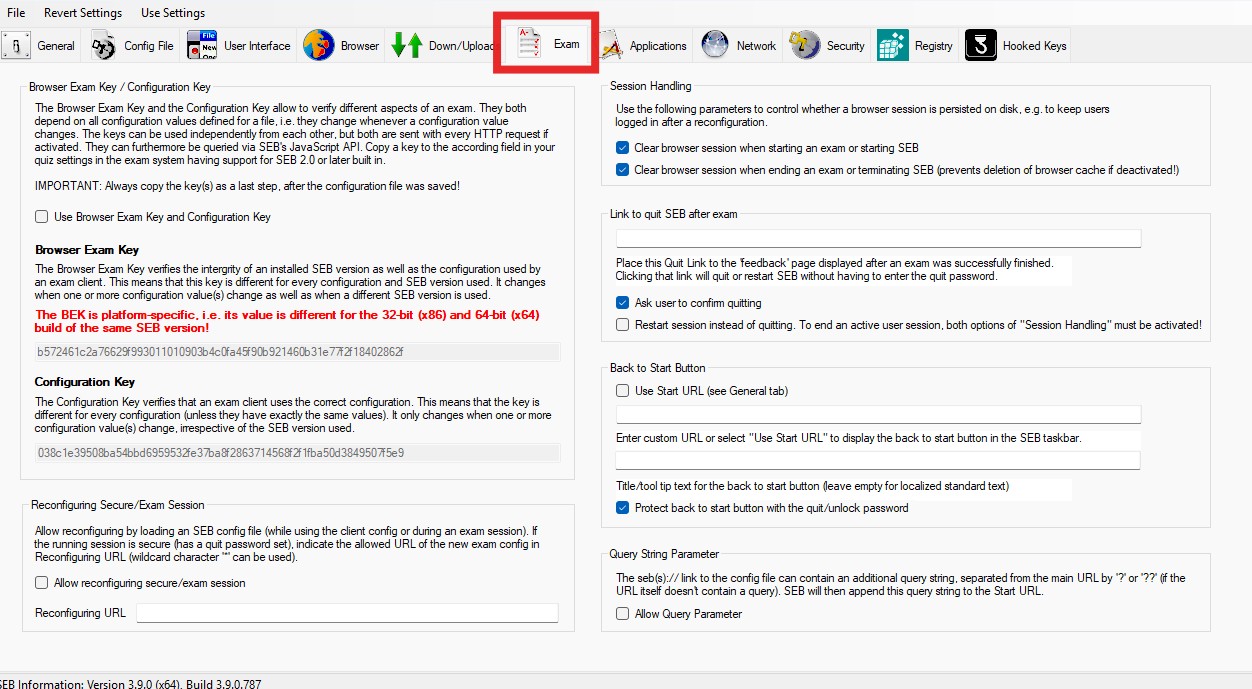
In macOS, the BEK and configuration key are found in the 'Exam' tab in the SEB settings. 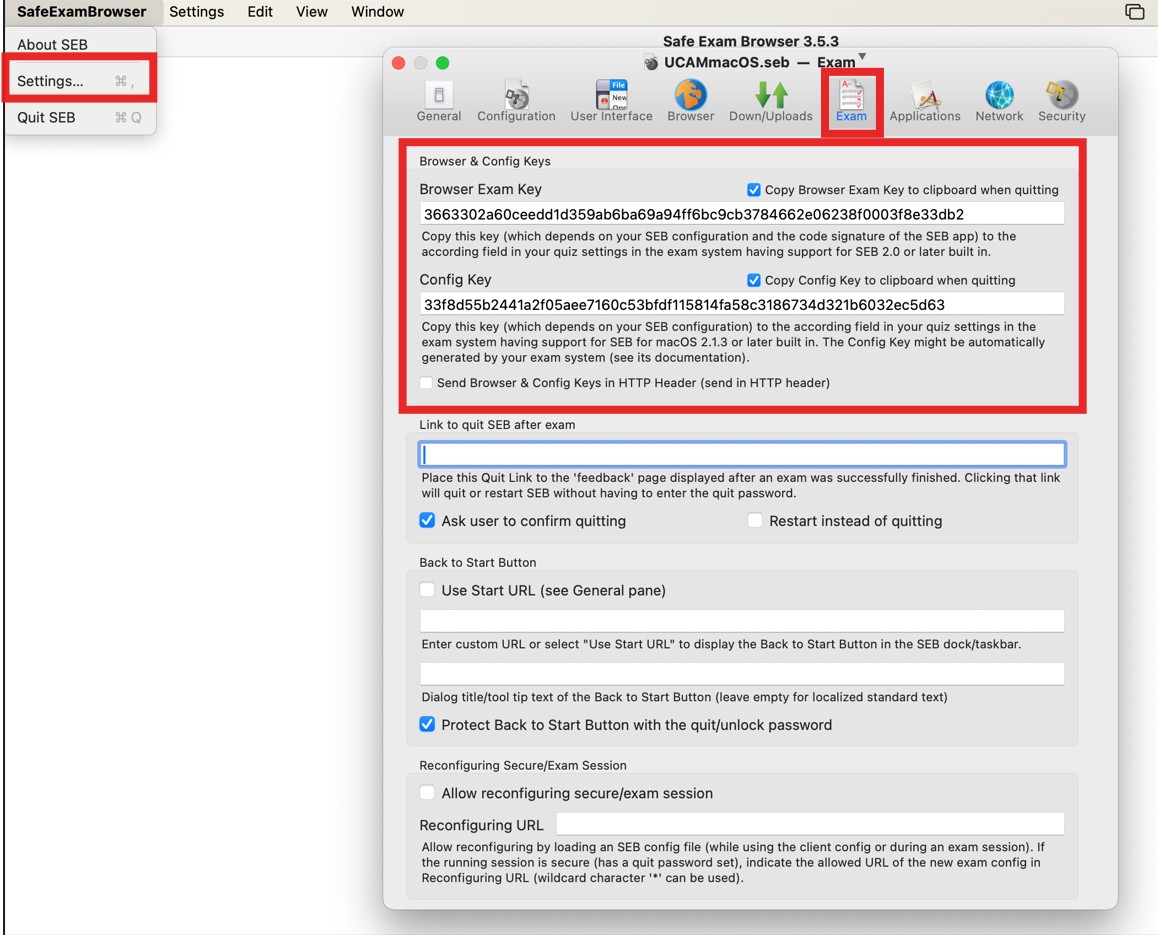
3. Once you have added your file, you will be asked to give your configuration file a name and select the platform it applies to. 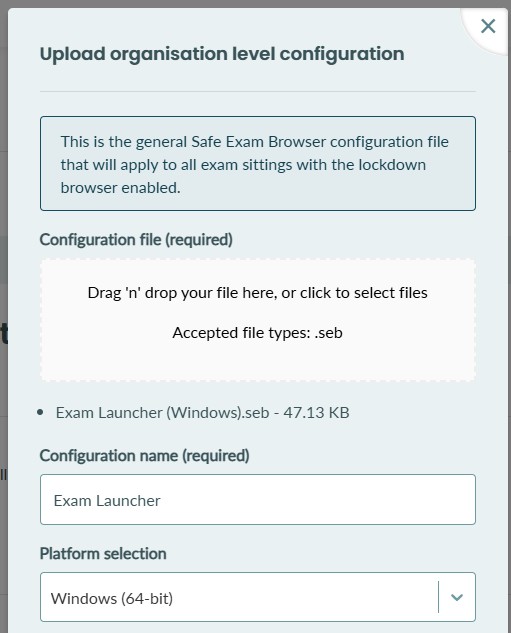
4. You will then be asked to enter the configuration key and browser exam key. Enter the keys and select 'Upload'
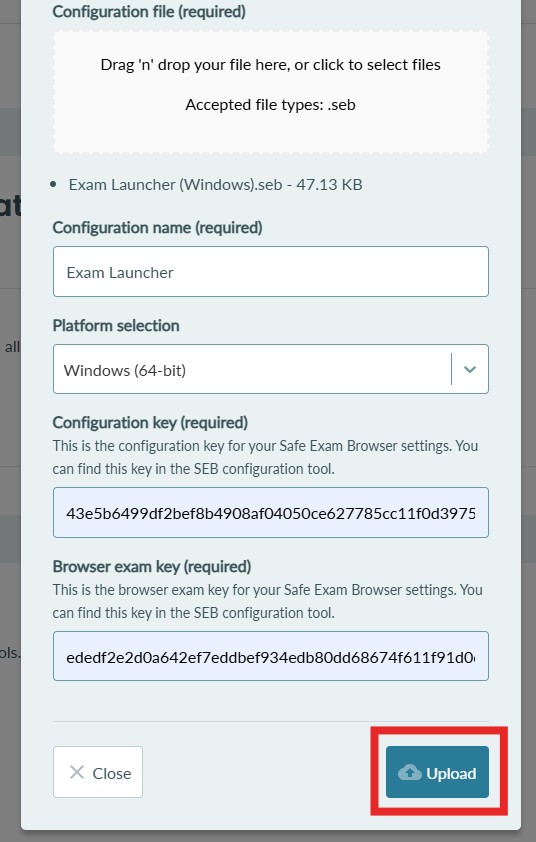
5. You will now see this configuration file listed in the settings page
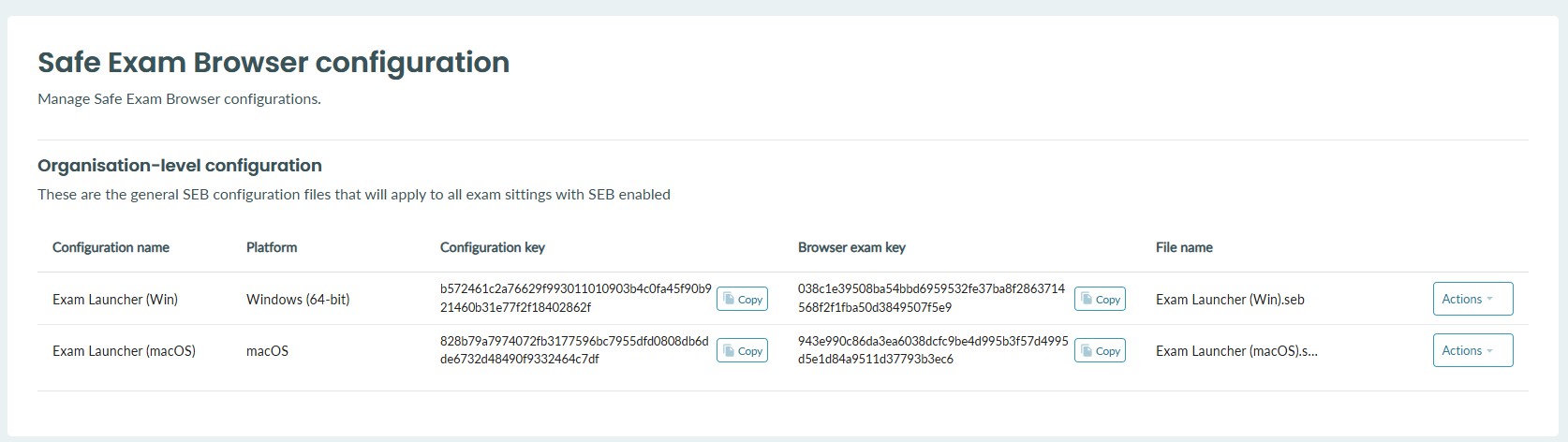
Enabling the lockdown browser for an exam sitting
Enable while scheduling an exam
While scheduling your exam, you will be given the option to enable the Safe Exam Browser. To use the lockdown browser with the configured settings, enable the toggle as shown below
NOTE: The lockdown browser cannot be used if proctoring is enabled or vice versa.
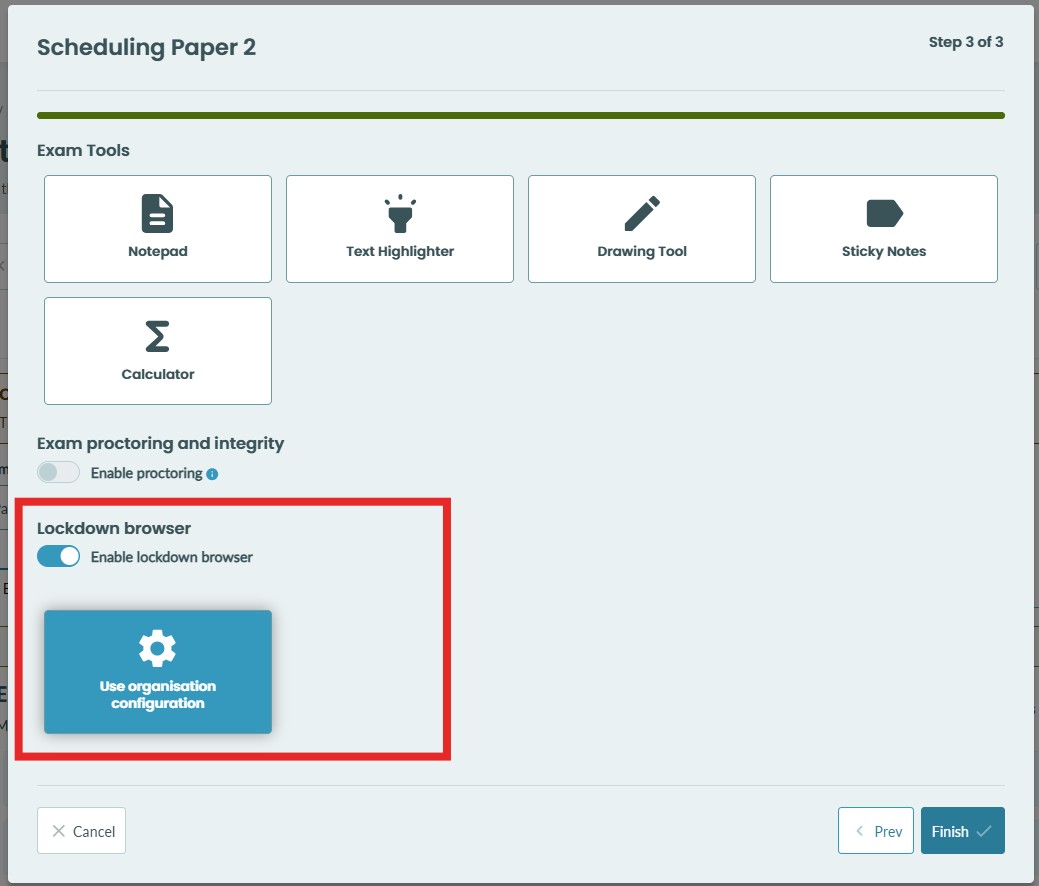
Enable on an already scheduled exam sitting
If your exam sitting has already been scheduled, you can enable the lockdown browser by selecting the sitting, navigating to the 'Lockdown browser' tab, and enabling the lockdown browser toggle as shown below.
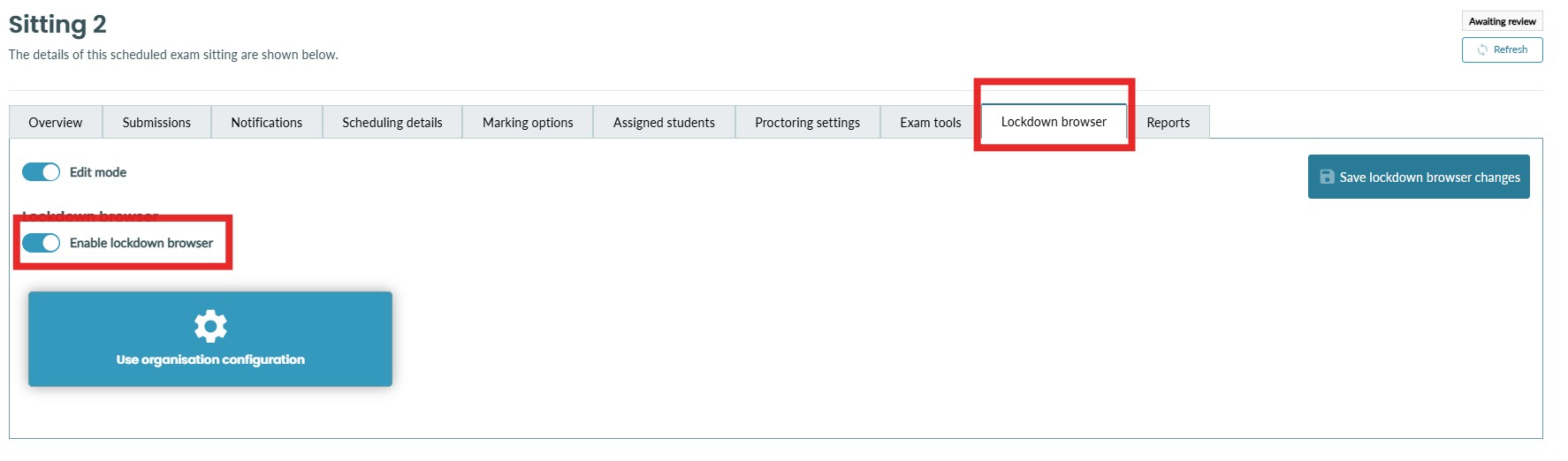
Student's perspective
Students will have access to a Lockdown Browser page from the main menu. This page allows the student to download the correct version of Safe Exam Browser directly from the platform. It also allows them to download the correct configuration file they need to use to launch their exam.
If you support both Windows and macOS, the platform will automatically detect the student's operating system and only show them links relevant to their device. This reduces confusion for students and removes the need for students to select the correct download.
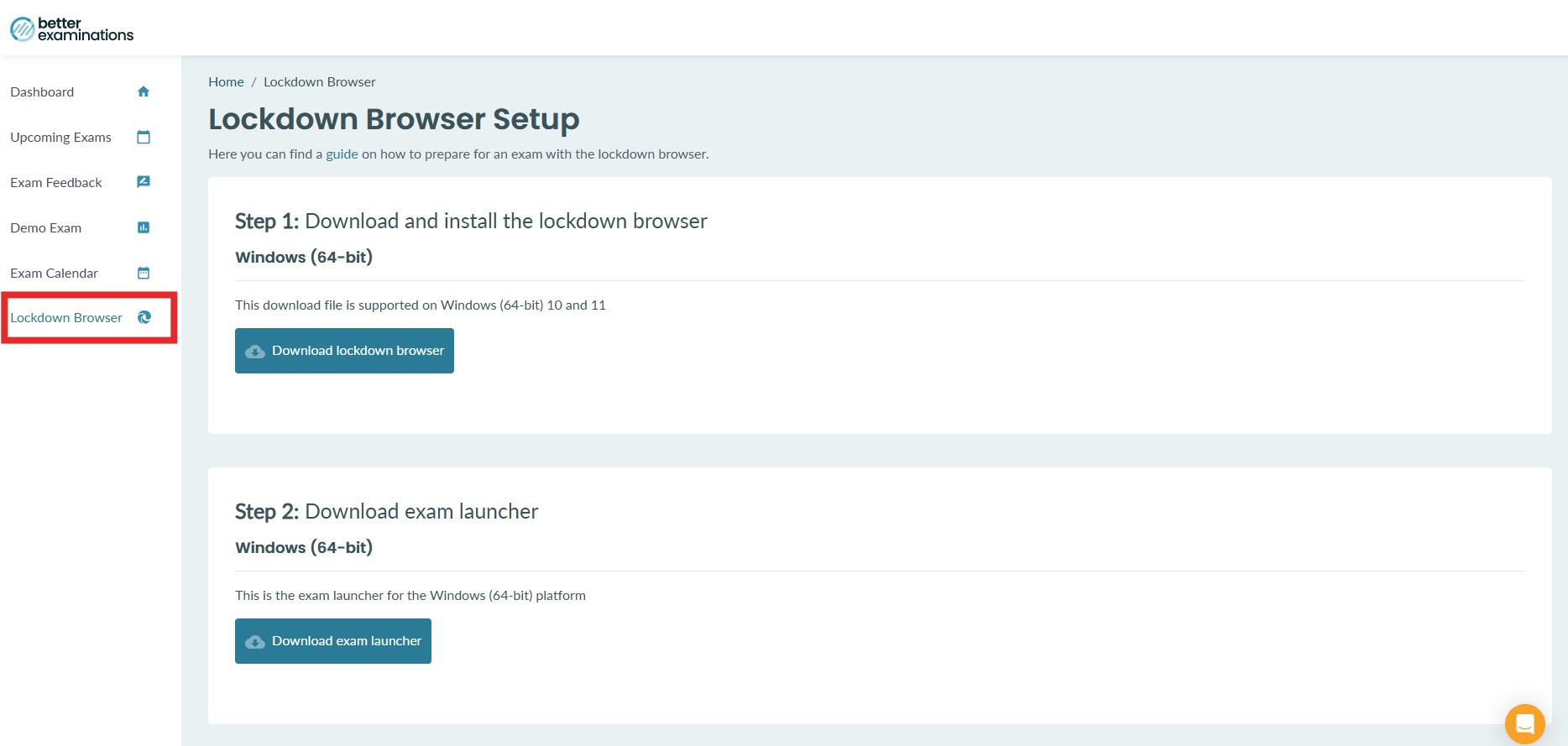
Once the student installs Safe Exam Browser and downloads the exam launcher file, they can use the exam launcher to open Safe Exam Browser and be directed to the platform to sit their exam.
If the student is using the correct lockdown browser version with the CORRECT settings, they will see this message and will be able to continue and take the exam

If the student is using a modified/incorrect version of the lockdown browser or the incorrect settings, they will see this message and will NOT be able to take the exam

If the student is NOT using the lockdown browser, they will see this message and will NOT be able to take the exam

