Managing User Roles
Assigning and managing User Roles
About User Roles
User Roles are a set of permissions assigned to users that allow them to carry out tasks across the BetterExaminations system. If the permissions for a User Role are updated, the permissions for all Users assigned that Role will change.
Course roles can be used to assign different permissions to users depending on which course they are in.
User Roles can only be managed by Users who have "Manage organisation settings" enabled.
To manage User roles go to Settings and select User Roles from the Jump to section... dropdown:
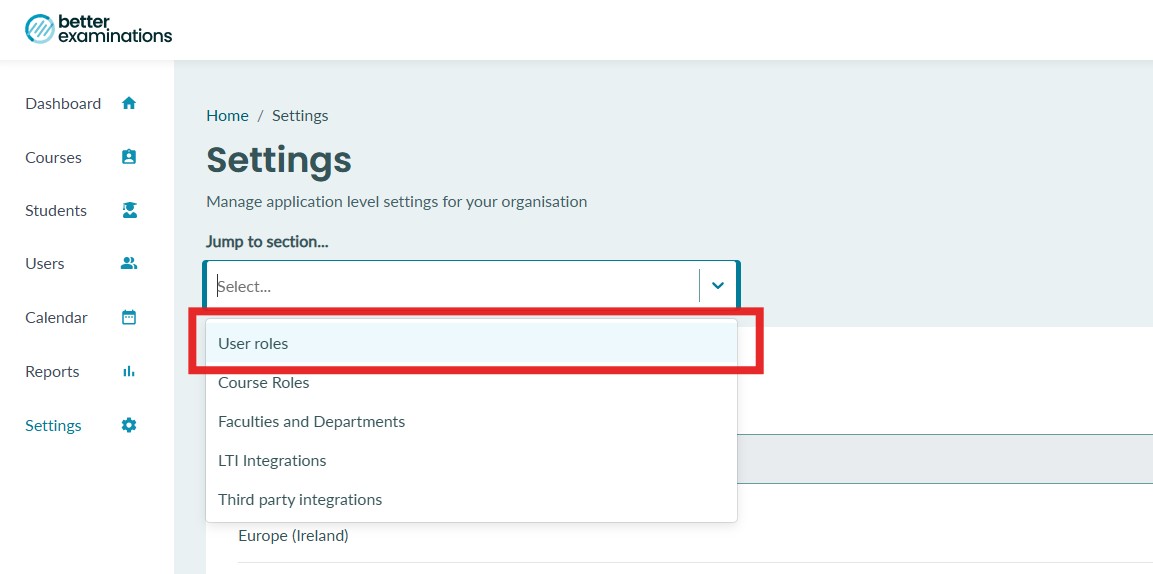

Create a new User Role
To create a new User role select Create user role to display the Edit role window where you can name your User Role:

Manage an existing User Role
To manage an existing role, select the User role name or the Manage role button to show the Edit role window:

User role permissions
| Permission | Description/Notes | Area of application | Example |
|---|---|---|---|
| Manage organisation settings | This permission allows users to see the following
|
Main navigation > Settings Main navigation > Reports |
This can be combined with Manually manage courses to create an 'Administrator' role (A user with all permissions) |
| Can view all users |
Can visit the user listing page and view all users in the organisation. By default, users can only see users in the courses they are assigned to/have access to. |
Main navigation > Users | |
| Can view all students |
Can visit the student listing page and view all students in the organisation. By default, users can only see students in the courses they are assigned to/have access to. |
Main navigation > Students | |
| Manually manage courses |
This gives the user all permissions on all existing courses, regardless of whether they are assigned to them or not.
|
Course navigation > All areas of a course | This can be combined with Manage organisation settings to create an 'Administrator' role (A user with all permissions) |
Assign users
Select the "Assigned users" tab to associate a user with a role. Users can only be assigned one Role. Users with an existing Role display their Role name and cannot be selected.

