Enabling Azure Single Sign-On
You can authenticate your users with Azure Single Sign-On if your organisation supports it.
When enabled, Azure Single Sign-On lets you centrally manage user authentication across your organisation and lets your users log-in to BetterExaminatiosn Online with the same credentials they use for your other digital services.
Note: This feature must be enabled for your organisation so reach out to your Customer Success Manager and it can be added your account.
Steps
Log into BetterExaminations Online as an Administrator, i.e., a user with permission to Manage organisation settings.
2. Navigate to the Settings page using the left navigation menu and, under 'Authentication methods' select 'Authorize':
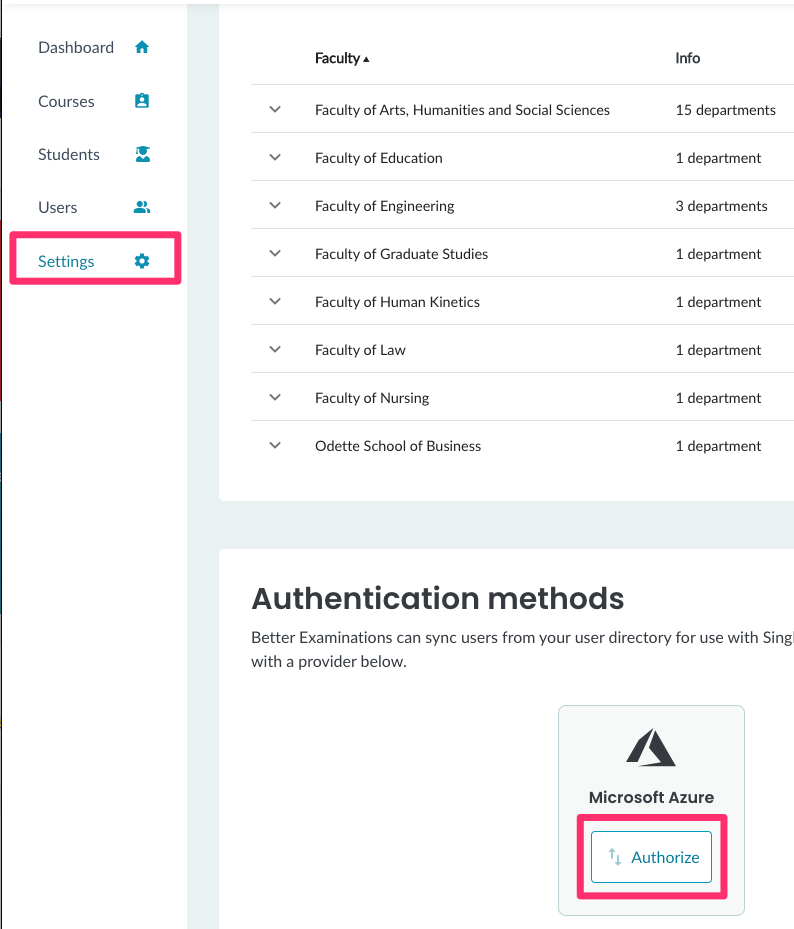
3. You will be prompted to log into your organisation's Azure Account:
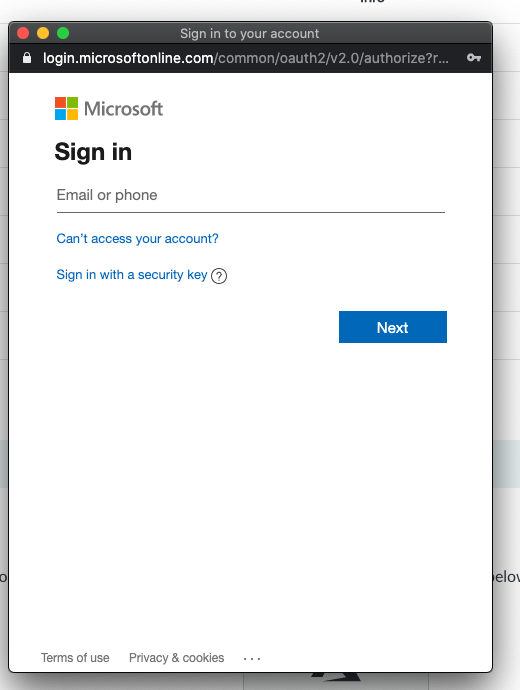
A popup window will appear, explaining the permissions BetterExaminations is requesting. If you agree to these permissions, choose Accept.
4. BetterExaminations will then test connectivity with your Active Directory Installation. If successful a green checkmark will be displayed in the Azure box:
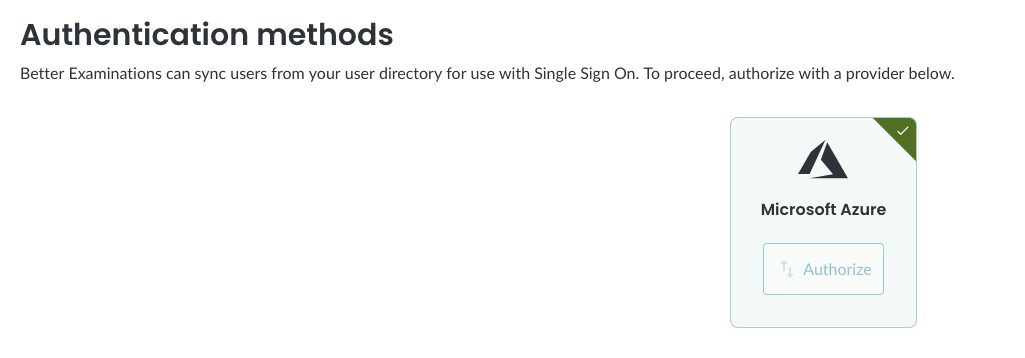
Note: In some cases, depending on your organisation settings, Admin consent is required before authorisation. This can be granted by an administrator through the Azure Active Directory console, see below.
5. The BetterExaminations Integration team can now configure user provisioning and will provision users from Active Directory.
Granting Admin Consent
- Select the BetterExaminations application (client id:
000fbcc7-90da-4d5b-b8f9-4a73ed9c2cc5) in the list. - Choose 'Permissions' under security.
- Select 'Grant Admin Consent for xxxx' in this view. This allows BetterExaminations to make use of delegated permissions for a period of up to a year so that users can be provisioned on a schedule. It can be revoked at any time.
