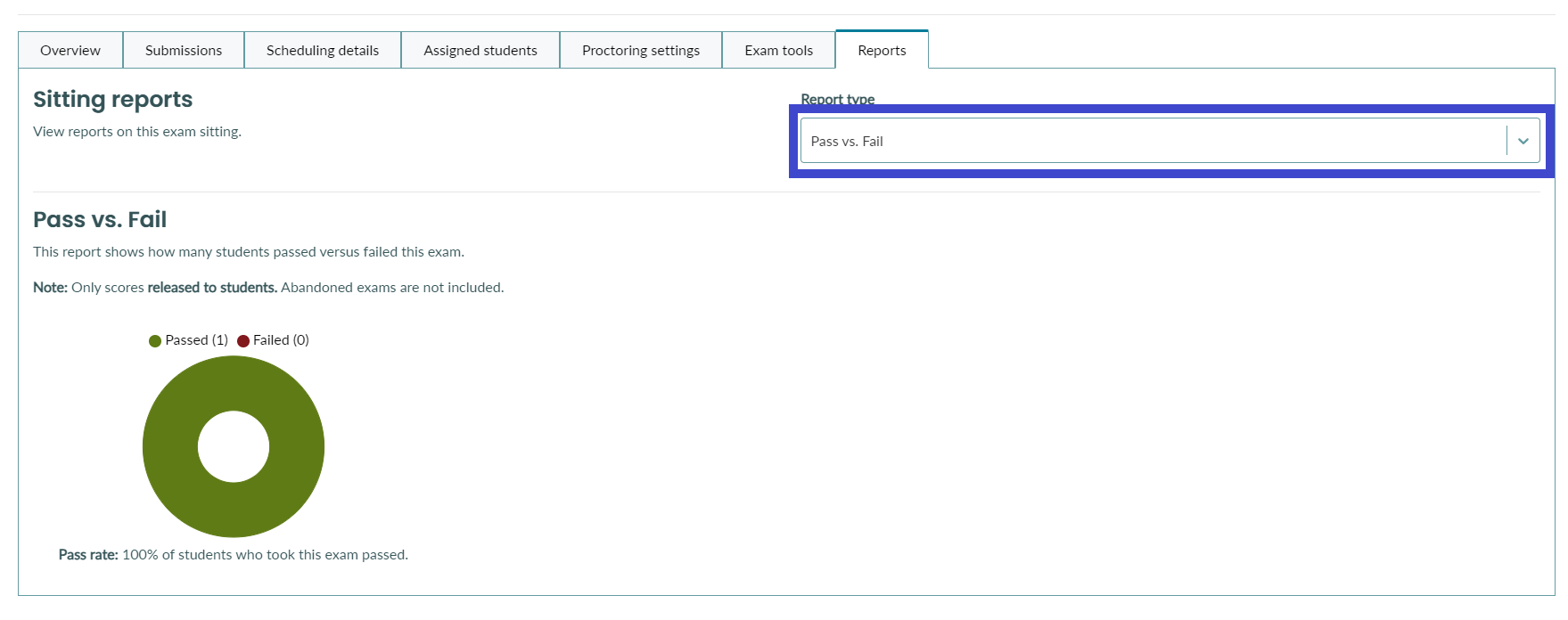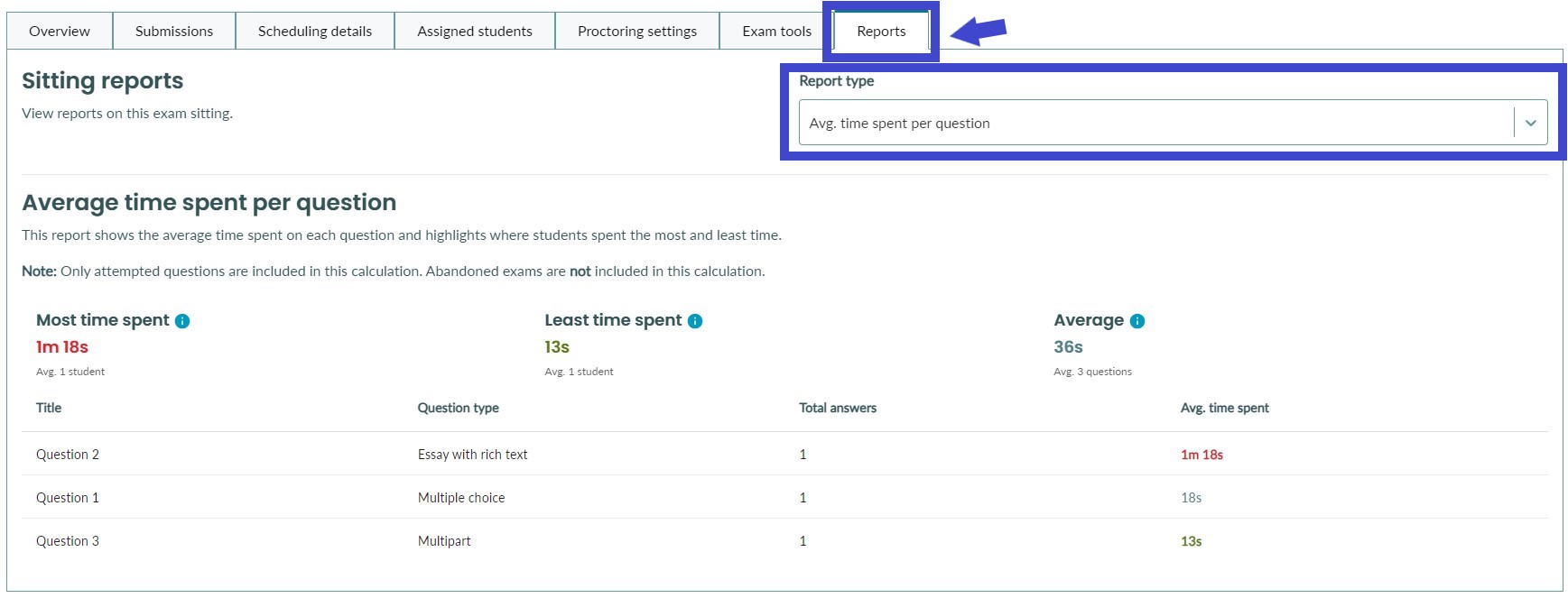Exam Sitting Reports
How to view a variety of reports on an exam sitting
We have built-in several key reports that allow you to extract key insights on each of your exam sittings.
Important information regarding available reporting data
Currently, reporting data is only available for exam submissions that were submitted after the report type was released. This means that any submissions submitted before the date shown below will not be included in the report.
We are working on making this data available and will update documentation when this data becomes available.
| Report type | Available for submissions on or after |
|---|---|
| Average time spent per question | July 6th, 2023 |
| Auto-scored question performance | September 5th, 2023 |
| Time to complete | September 5th, 2023 |
| Engagement | All time |
| Pass/Fail | June 9th, 2023 |
To view exam-sitting reports, open the exam sitting and select the 'Reports' Tab. You can switch between the Report type by using the dropdown menu on the top right.
Exporting reports to CSV
It is possible to export any of the below reports to a CSV file.
To export a report to CSV, select the 'Options' dropdown, and click on 'Download report as CSV'
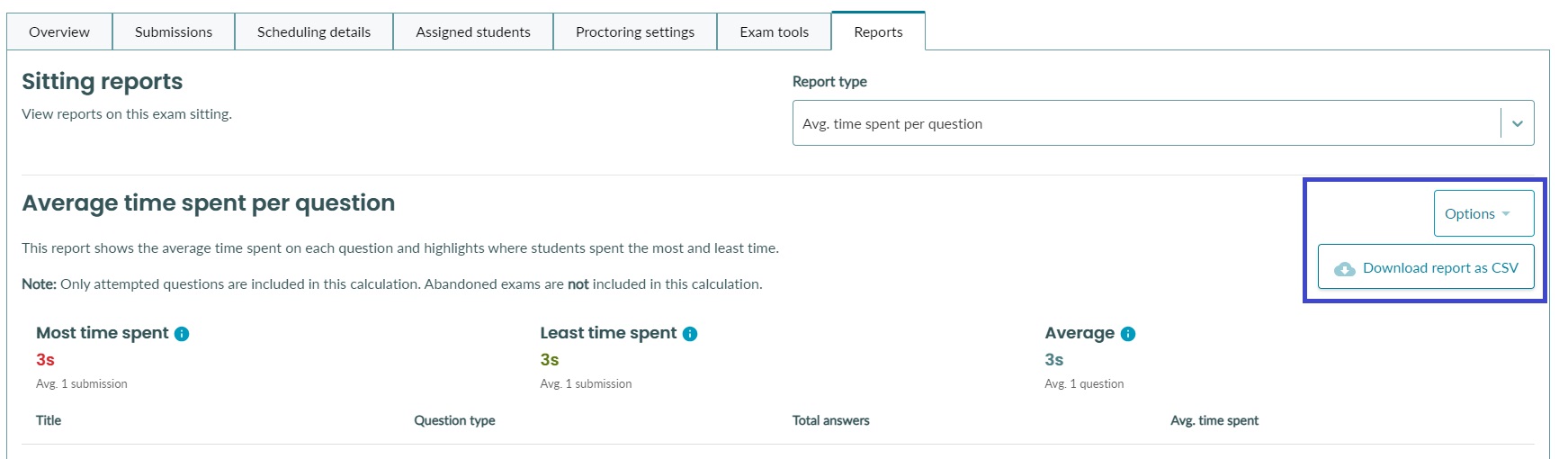
Average time spent per question
This report tells you the following information
- How much time students spent on average on each question
- What question students spent, on average, the most time on
- What question students spent, on average, the least time on
- The average time spent on any question
To view more details about most time spent, least time spent, and average time spent overall, hover over the blue icon to see the details tooltip
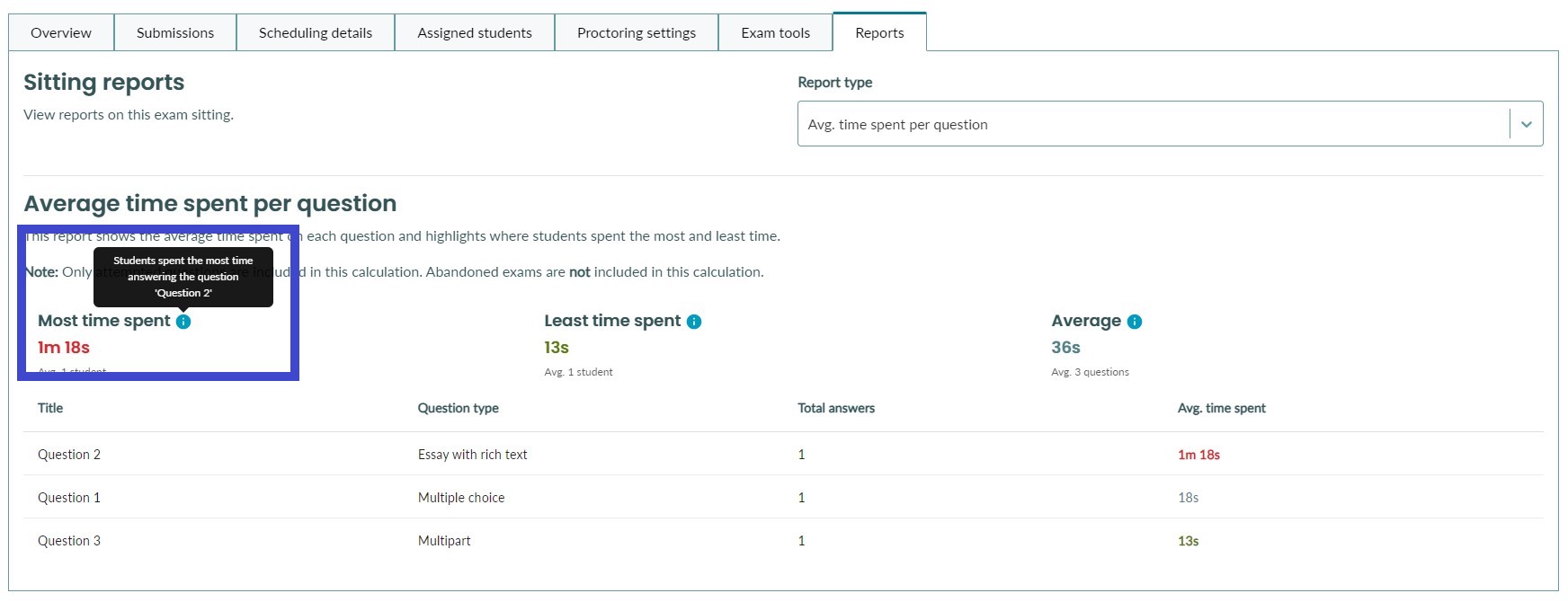
Auto-scored question performance
This report shows how students performed on auto-scored questions. It gives a breakdown of each question and how many students got the question correct (full marks) versus incorrect.
This report gives you insights into question difficulty and helps identify problematic questions that might be 'too easy' or 'too difficult'.
To view this report, select 'Auto-scored question performance' from the report dropdown
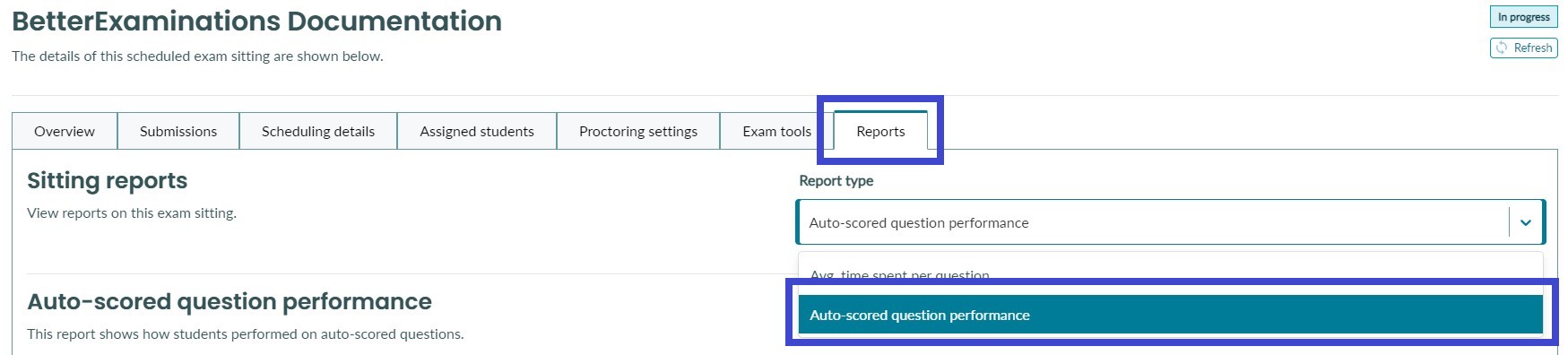
Your report will look like this and show
- The question stem
- The question type
- Total number of students that got full marks on the question (Correct)
- Total number of students that did not get full marks on the question (Incorrect)
- P-Value
Time taken to complete the exam
This report will show you how long each student took to complete the exam. It will also show you the average time taken to complete the exam.
To access this report, simply select the 'Time to complete' report from the dropdown menu in the reports tab.
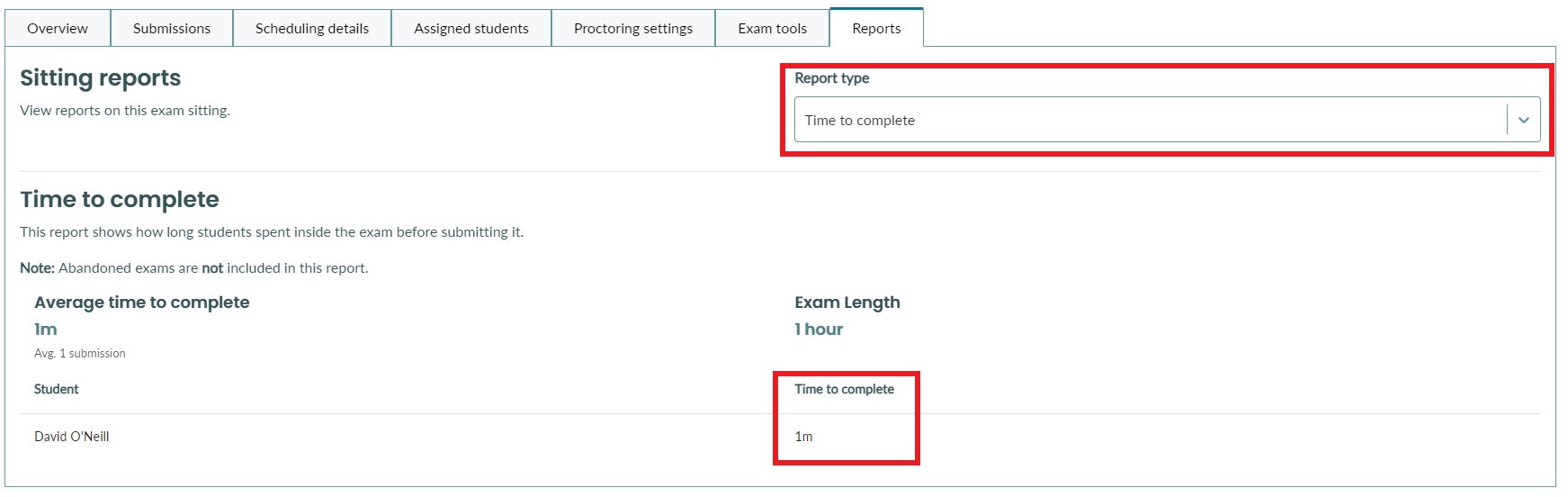
Exam Sitting Engagement
This report will show you engagement levels on your exam sitting. It will tell you how many students completed the exam, how many abandoned it, and how many did not attempt it at all.
To access this report, simply select the 'Engagement' report from the dropdown menu in the reports tab.
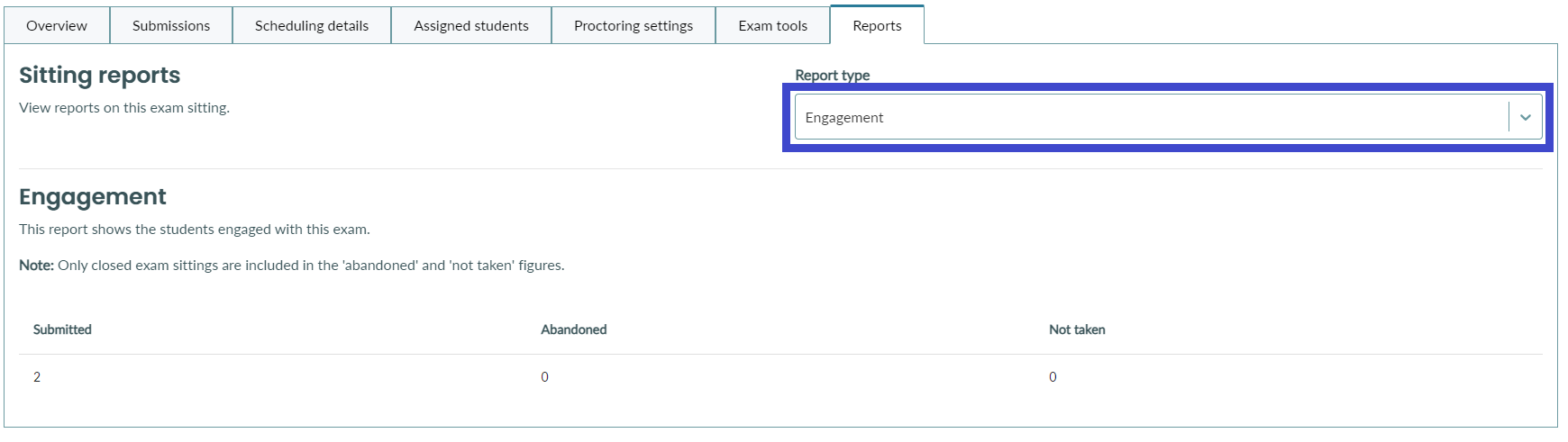
Pass/Fail
This report will show you how many students passed or failed this exam.
Note: Pass/Fail is calculated when releasing results to students. This report will only include those students whose results have been released.
Note: If results were released before a pass/fail option was enabled on the exam, these students will not appear in this report.
To access this report, simply select the 'Pass/Fail report from the dropdown menu in the reports tab.