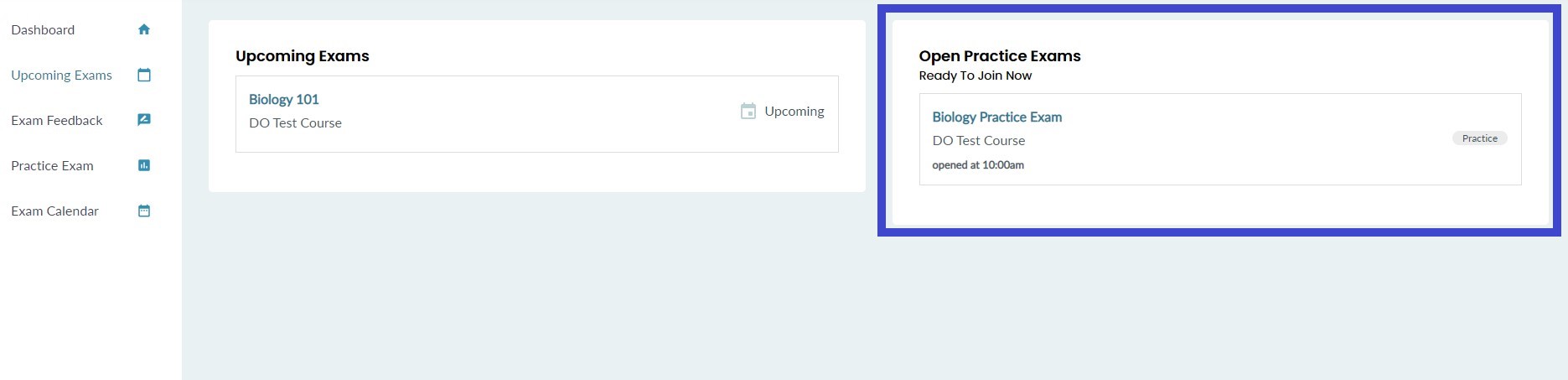Labeling a practice exam
How to label an exam as a practice exam for the student
Sometimes, you may want to create practice exams for students before they sit their 'real exam. When creating practice exams, you want to ensure your students know that it is a practice exam and not a real one.
To help differentiate between practice exams and 'real' exams, we've introduced a flag that you can add to your exam. We still recommend including the word 'Practice' in the exam title just to be sure!
By labeling your exam as 'Practice Use' in the exam options, it will appear in a separate section of the student dashboard under 'Practice Exams'.
Step-by-step Guide
This guide will show you how to label your exam as a practice exam for students.
1. Navigate to the 'Exam options' tab inside the exam editor.
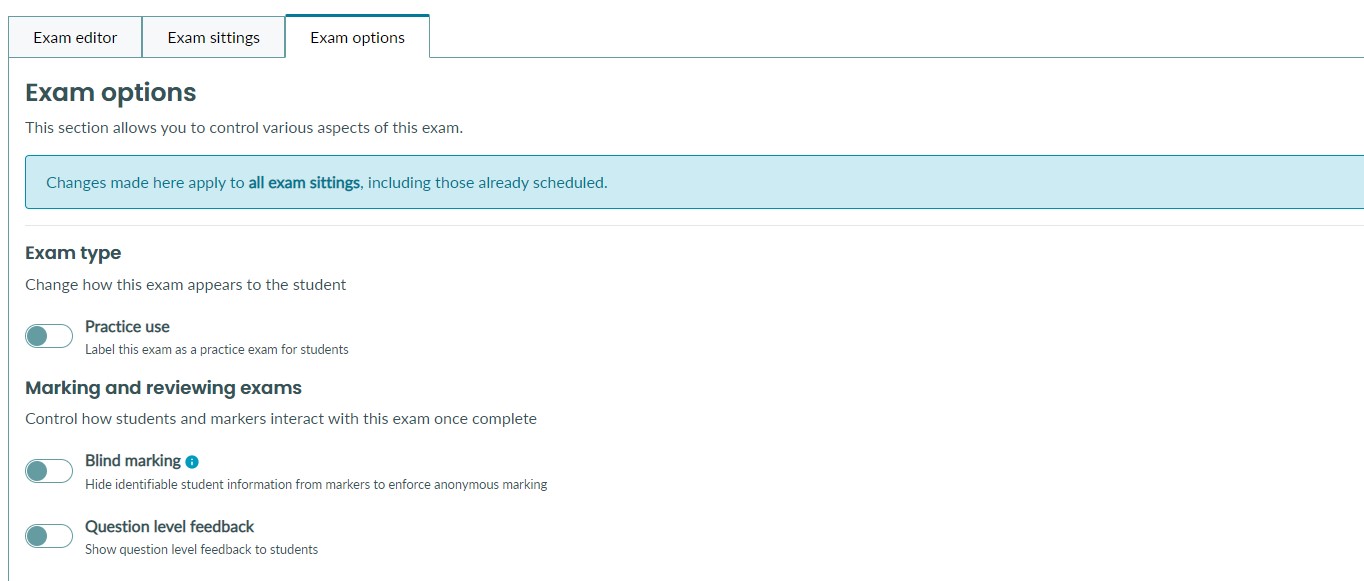
2. Toggle the 'Practice use' option ON inside the Exam type options 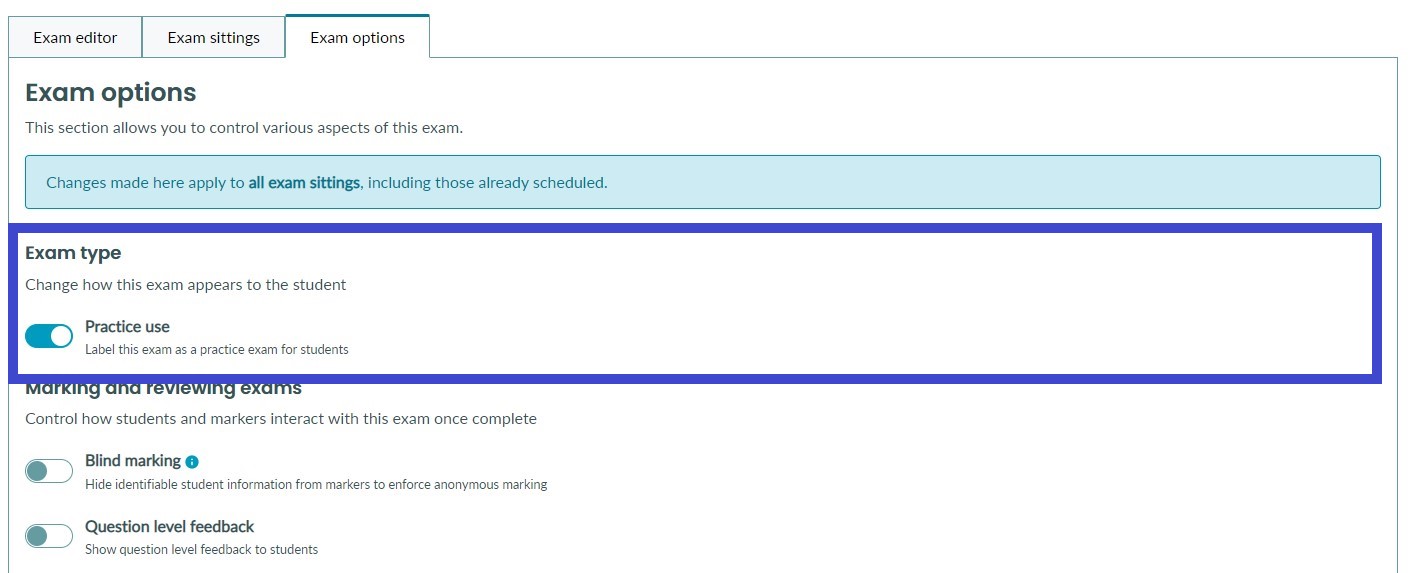
3. Students will now see this exam appear in the Practice Exams section of their dashboard.
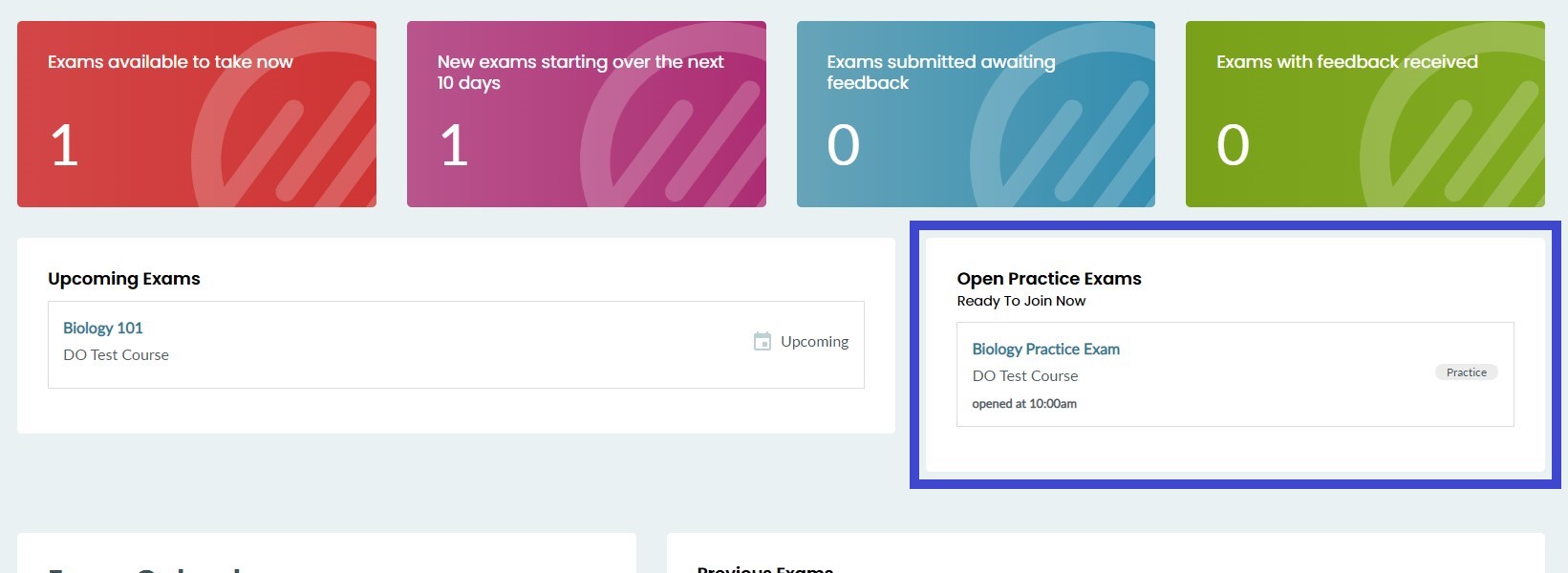
They will also see this practice exam on the upcoming exams page.