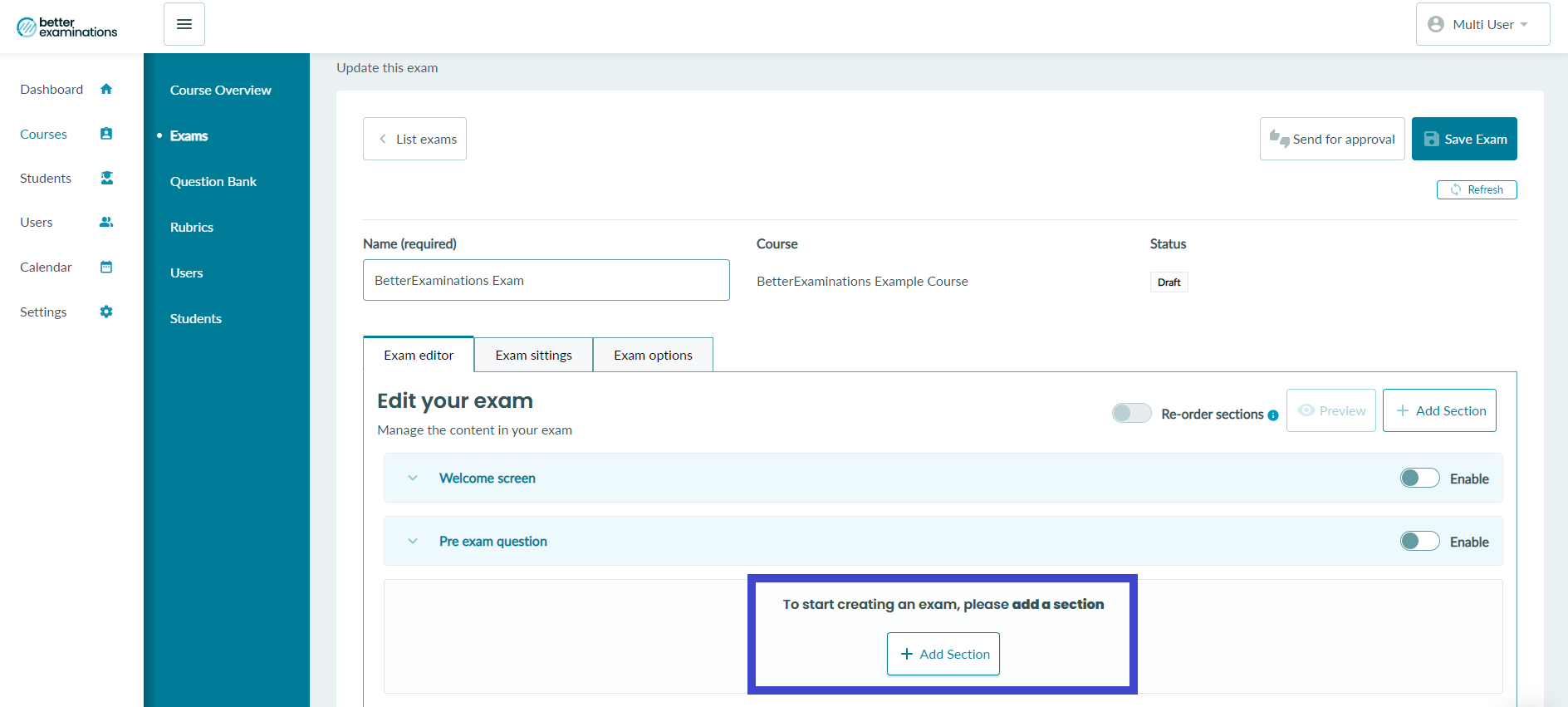First steps to building an exam
How to start building an exam, creating sections, and setting section options
Overview
By default, all exams in BetterExaminations must be made up of at least one section. When you create an exam, before adding any questions, you must add at least one section. You then have the option of adding more sections as required. Questions are then added to specific sections. Exam sections give you more control over how you build your exam. You can name sections to suit specific content and enable options, such as shuffle question order, on a per-section basis.
Example Exam Structure
Here is an example of an exam structure. This is an exam made up of two sections. The first section is a series of 5 multiple choice questions, chosen at random from a pool of 10 questions. The second section is 2 essay questions.
Section One
Multiple choice questions
Items
10 MCQ questions
Section rules
Shuffle question order
Deliver 5 questions from this section at random
Section Two
Essay
Items
2 Essay Questions
Section rules
No section rules
Video Tutorial
Watch our video tutorial on how to get started building your exam in BetterExaminations
Step-by-Step Guide
(1) Every exam must be made up of at least one section. When you first create an exam, before you can add questions, you must add at least one section. Once you have created your exam and given it a name, you will see the exam editor. To add a section, simply click ‘Add section’
(2) You will be asked to give this section a name. This name will be shown to students in the exam navigator and above the question title in the exam. Type your section name a click ‘Add section’
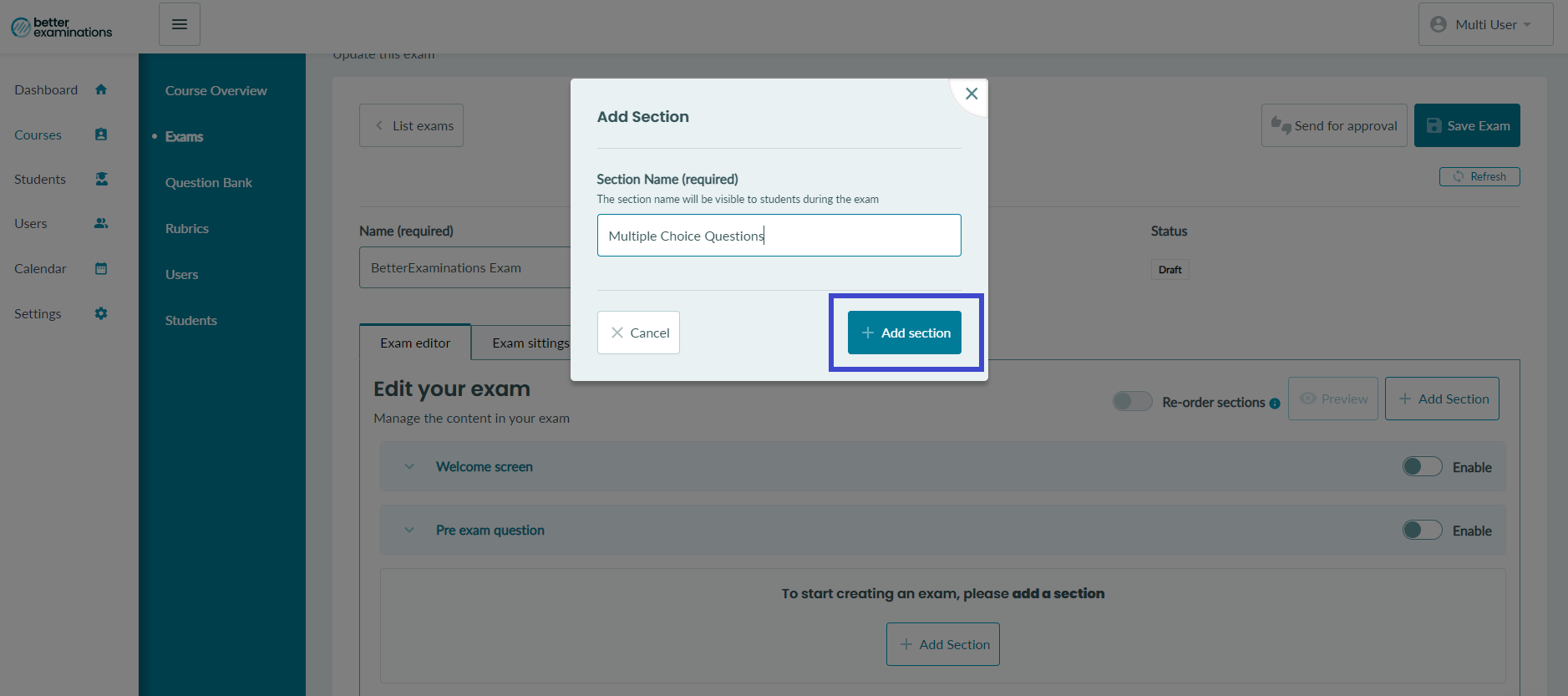
(3) You will now see your new section in the exam editor. You can now add questions to your section by clicking the ‘Add from question bank’ or ‘Create new question’ button.
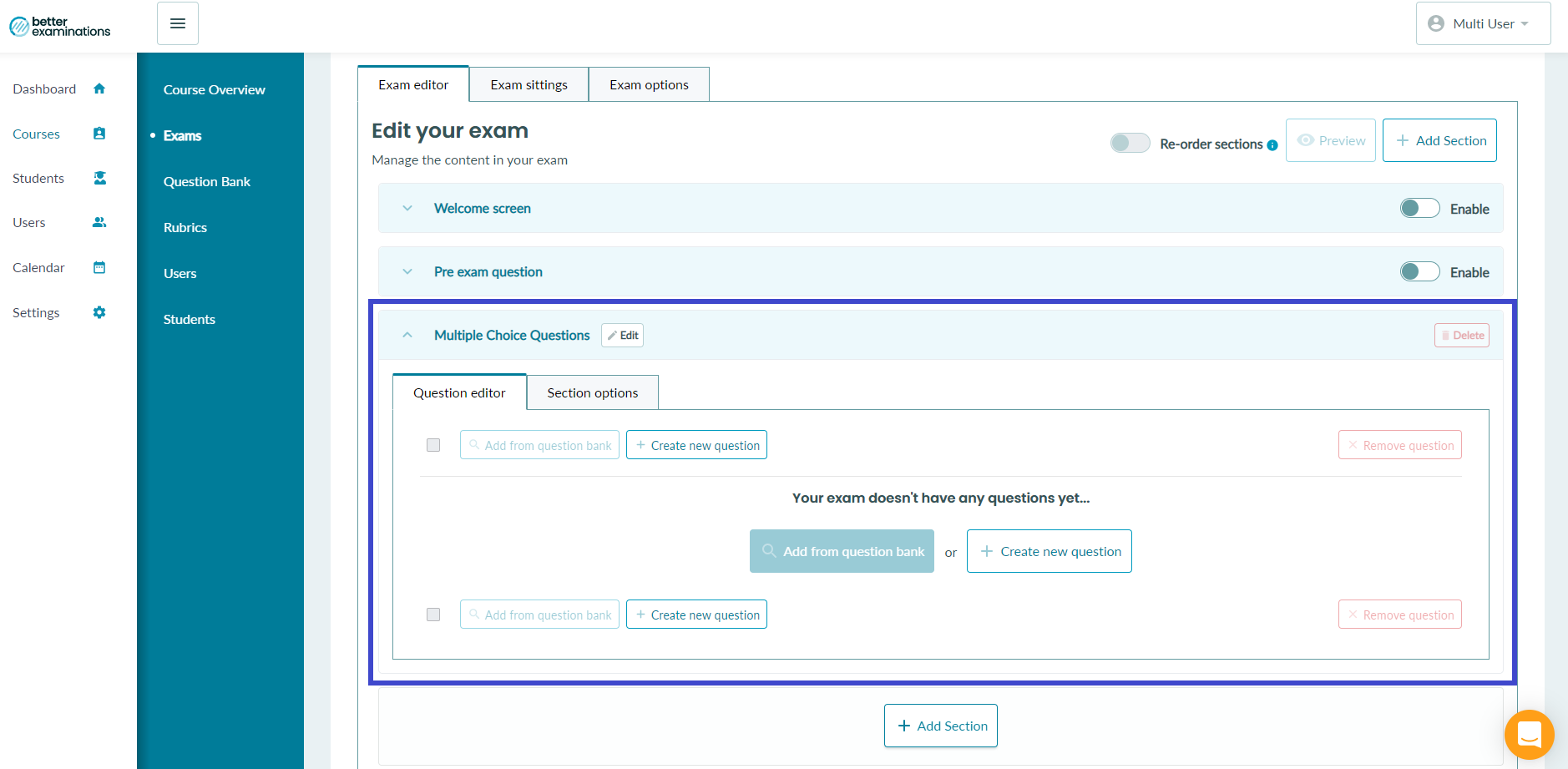
(4) To continue adding more sections, you can simply click the ‘Add section’ button at the bottom of the exam editor or at the top right of the exam editor as highlighted below.
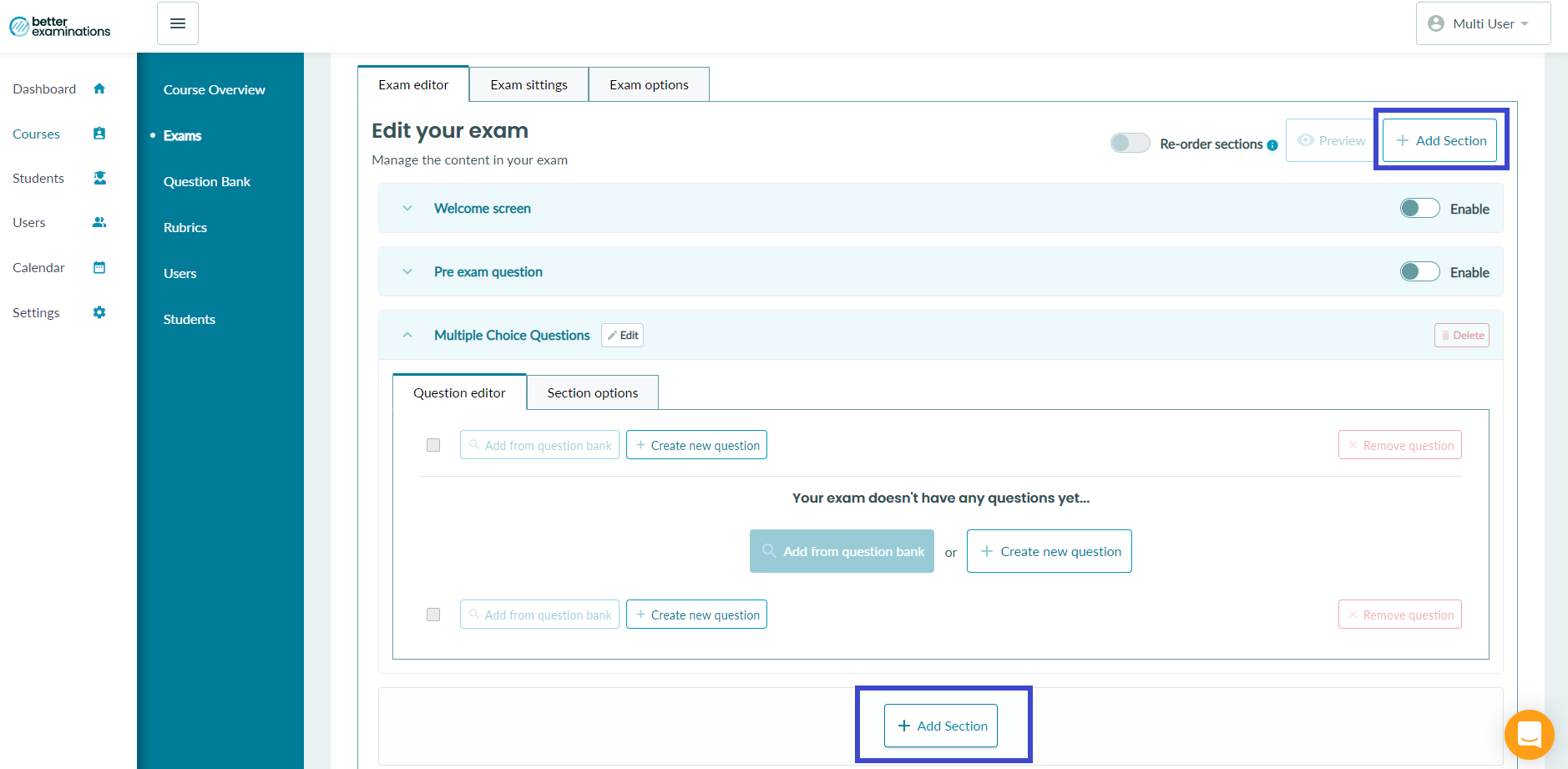
Section options
Currently, there are two section options available.
Shuffle Question Order - This allows you to shuffle the order of the questions as they are delivered to the student in this section. You can read more about this option here.
Random Question Delivery - This allows you to deliver a randomly selected subset of questions from questions contained in the section. You can read more about this option here.
To enable one or more of these options on a section of your exam, simply go to the Section options tab inside a section and toggle the option on. Your exam will save automatically with the new options.
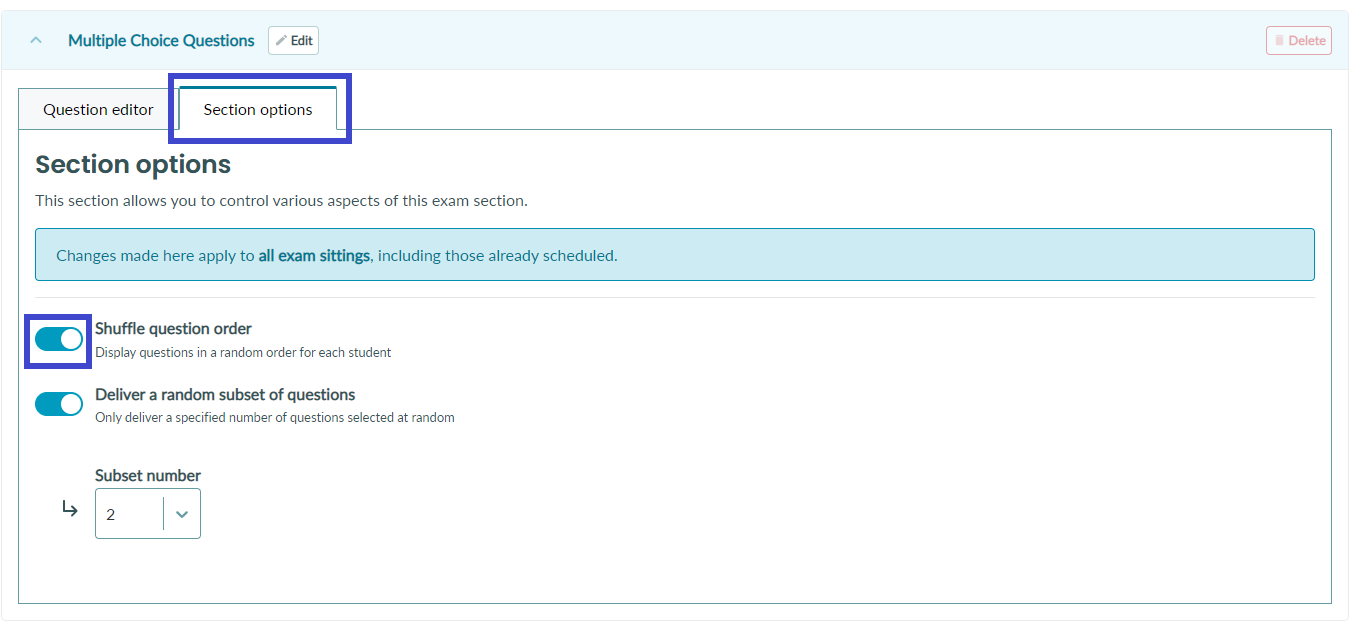
Renaming a section
Once you have created a section, it is possible at any time to change the name of that section. Simply click the ‘Edit’ button to the right of the section name, edit the section name, and click ‘Save’.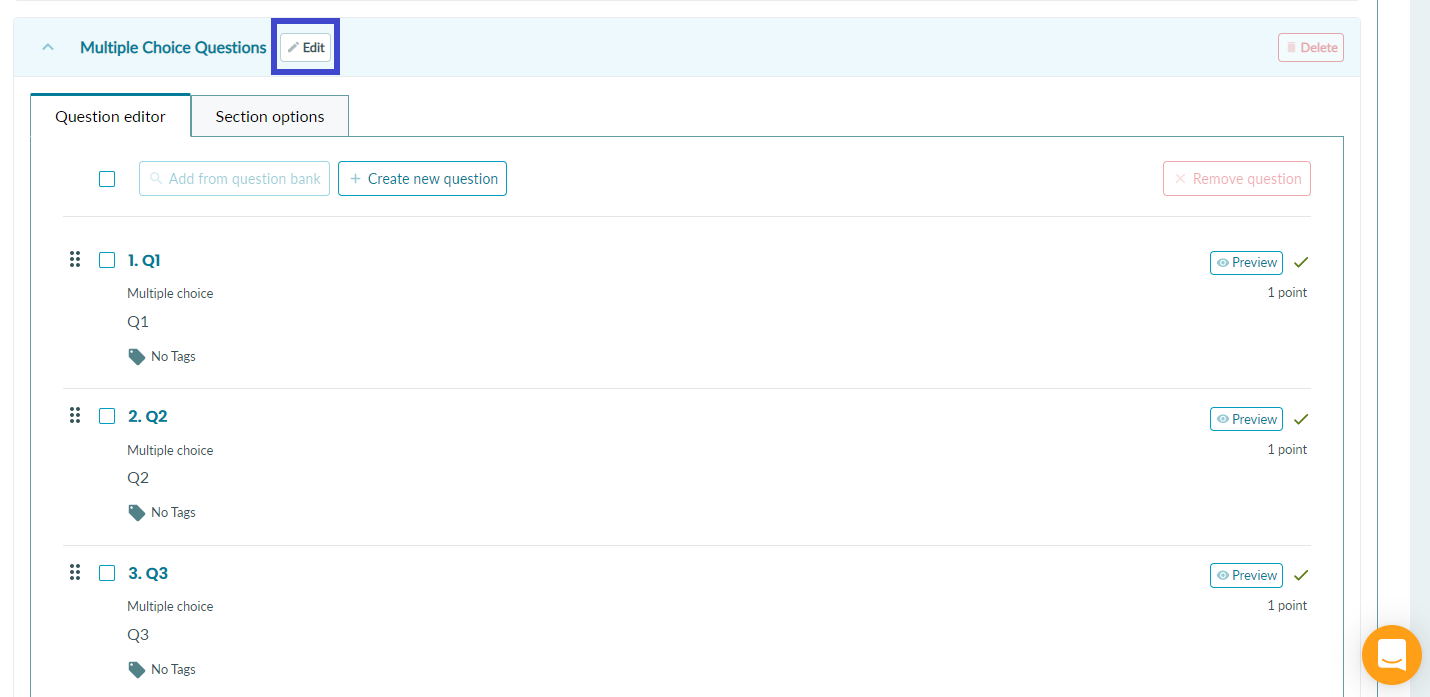
Deleting a section
To delete an unwanted exam section, click the 'Delete' button in the exam section header. You will see a popup asking you to confirm. Click 'Delete section' and your section will be removed.
Note: Your exam must have at least one section. You therefore cannot delete a section if it is the only section contained in the exam. If you want to remove a section in this scenario, you must create a new blank section and then delete the unwanted section.

Section names when marking an exam
Each section name will appear in the marking view above the associated question. This means that markers can identify which section each question belongs to.
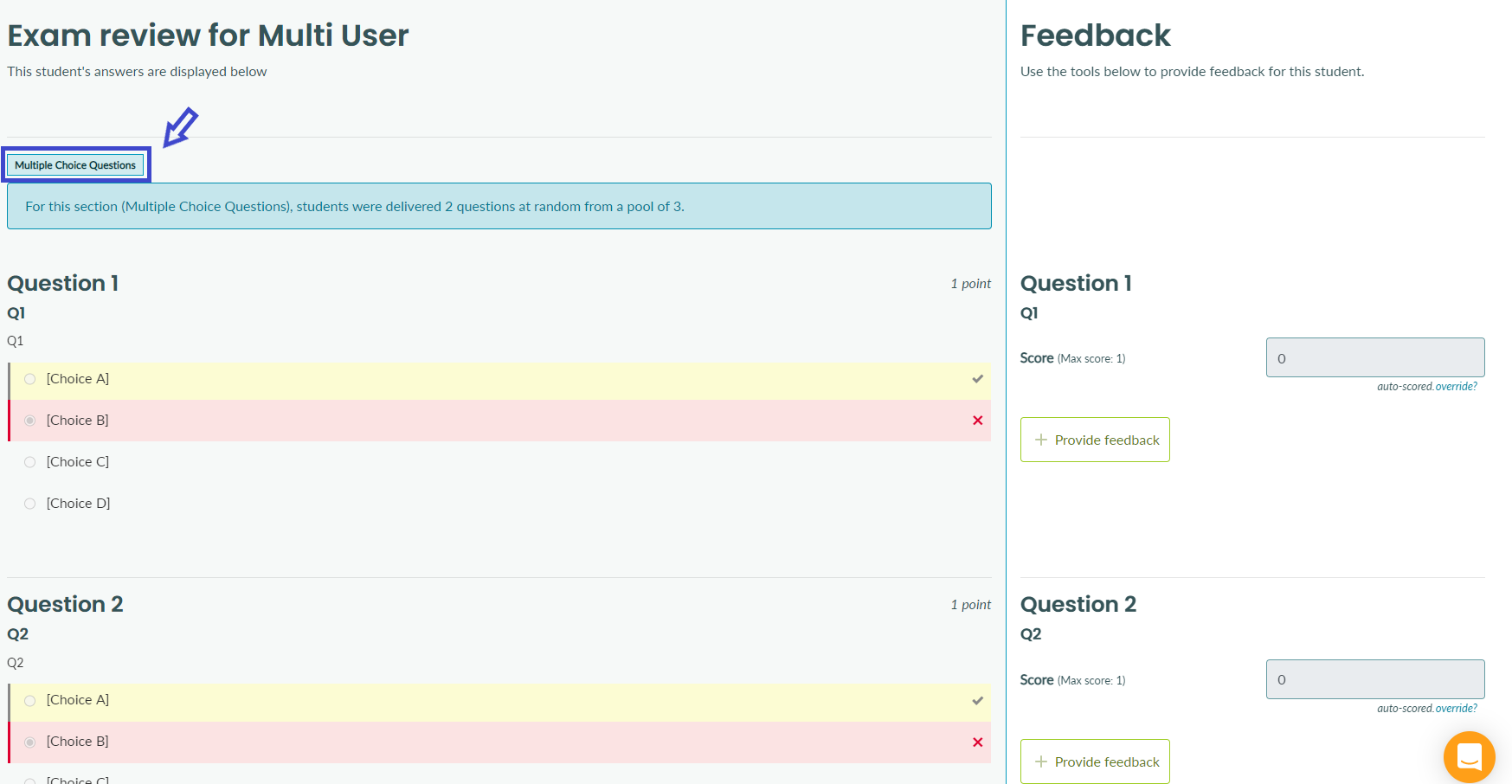
Section names when sitting an exam
When taking an exam, the section name will appear above the associated question. It will also appear in the student navigation bar.
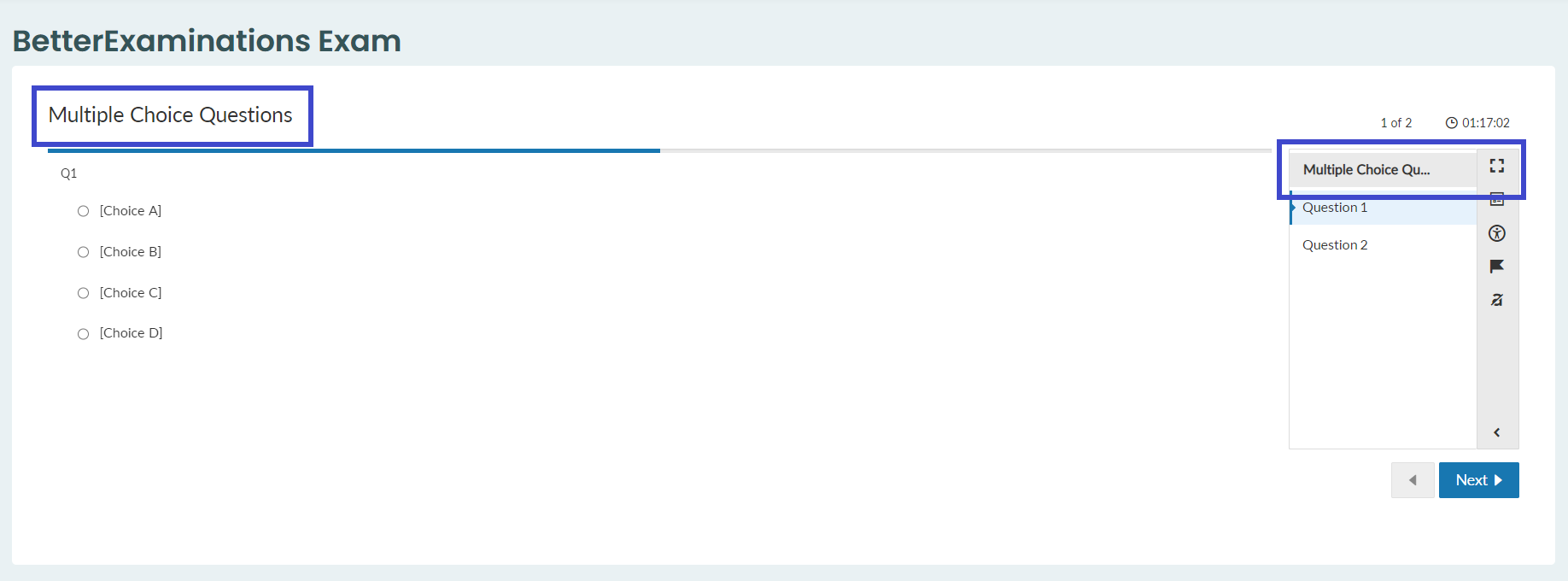
What happens to my old exams?
Our exam sections feature was released in December 2022. You may be wondering what happens to exams that were created before exam sections existed. Don't worry - No additional action is required.
Here is an example scenario to help explain
- A user started creating an exam in October 2022 on the platform.
- By the end of November, they have 80% of the exam in place and have set the exam options.
- In December 2022, our new exam sections feature is released.
- After the release, they log in to the exam editor to continue creating the exam that they started in October 2022.
- They will see their exam, but now it will be made up of one section with the name ‘Section 1’. This name can be changed at any time.
- The exam options that were set will now be applied to the new section and all their questions will be contained in section one.
- They can continue as normal to add questions to a single section and deliver the exam as normal.
- Or, if they like, they can add more sections and add questions to those sections and apply exam options to that new section.