Shuffle question order
Sometimes you might want each student to see the questions in an order different to how they appear in the Exam Editor
Description
By default, Exam questions are delivered in the order they appear in each exam section. Sometimes you might want each student to see the questions in a different order. To do this you can enable "Shuffle question order" in the section option tab.
Enable Shuffle question order
(1) Go to the section you want to apply the setting to and select the "Section Options" tab. By default, the Shuffle question order option is off. You can enable the setting by toggling the switch:
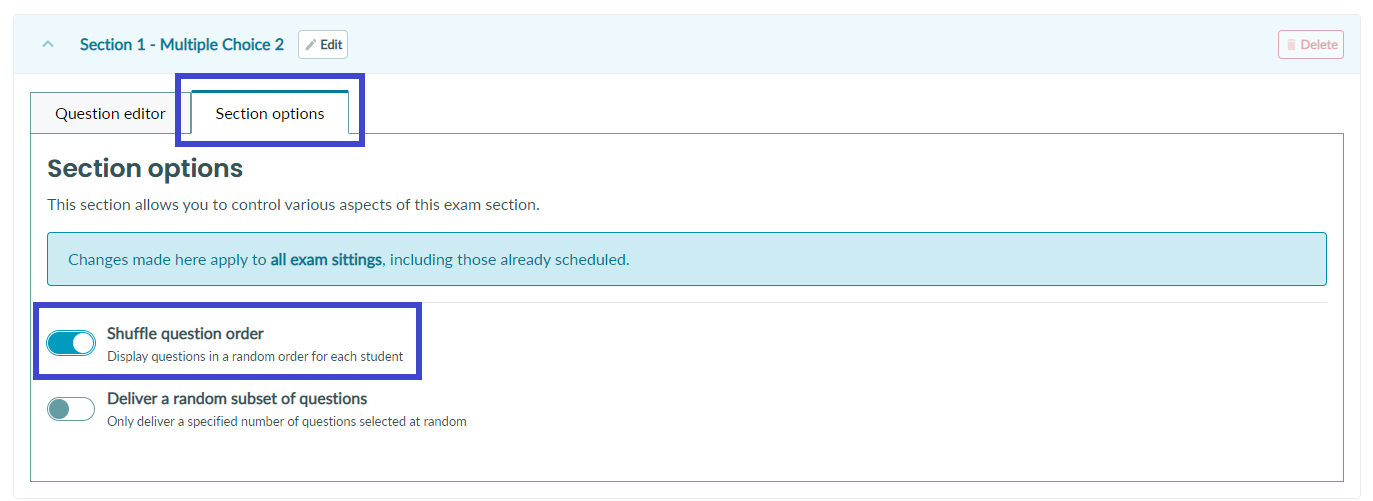
Once the "Shuffle question order" is enabled, it will apply to
-
all subsequently created sittings in this Exam
-
current Exam sittings for students who haven't started their Exam yet
Marking and reporting
When generating a CSV report for the exam, the questions will be displayed in the CSV in the original order that they appear in the Exam Editor.
When marking a user's submission, the questions will be displayed to the marker in the order they were received by the student.
In the marking view, a notice will inform the marker that the questions were delivered shuffled:

If a question has one or more rubrics associated with it the rubric(s) will not be shuffled and will stay associated with the corresponding question.
Note: The "Response Analytics report" will place the questions in the same order as they were displayed for the first student who took the Exam. The question titles will be clearly labelled.
The student view
When taking an Exam, students are not informed when questions are shuffled. Don't include question numbers in the body of your question content ("Question One, Question Two"); this will only create confusion if questions are in a shuffled order.
If a student leaves the exam and rejoins (assuming they're allowed) the question order will be the same as their first attempt.
