Protecting Exams with a Passcode
How to protect an exam with a passcode
Depending on how your exams are delivered (in person, online, etc.), protecting the exam with a passcode may be necessary. Requiring students to enter a passcode to start an exam ensures that only students who are present when the passcode is shared can access the exam. This is particularly useful in scenarios where exams are taking place on-site and you want to ensure only those individuals in the room can log in and take the exam.
In BetterExaminations, you can easily protect individual exam sittings with a passcode. Students are then required to enter this passcode before accessing the exam lobby.
Note - Once a student has correctly entered the passcode, they will not be asked for the passcode again if they leave and rejoin the exam.
How to configure an exam sitting with a passcode
You can set a passcode on an exam sitting in the exam scheduling details. The passcode can be set while scheduling an exam sitting or by editing the exam scheduling details after scheduling the sitting.
1. To set a passcode on an exam sitting, go to the exam scheduling details. You will see a section called Passcode and an option to 'Enable passcode protection'. Toggle this option on.
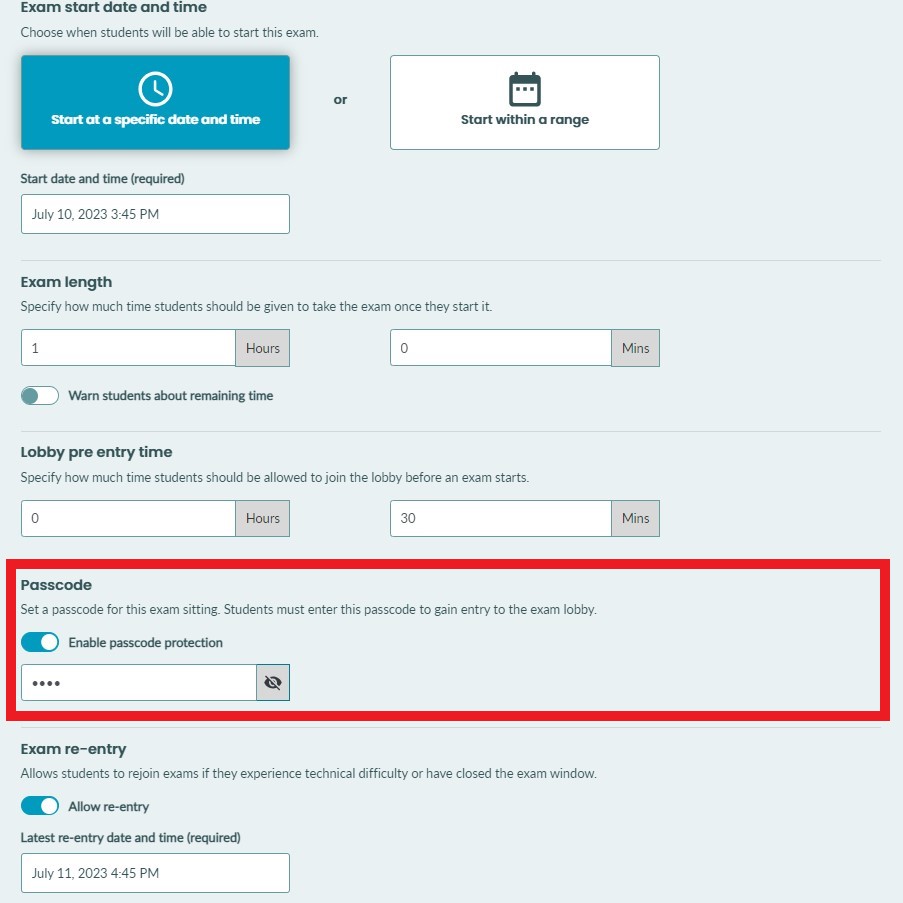
2. You will be asked to enter a passcode. The passcode must be between 4 and 15 characters and can contain numbers, special characters, upper case letters, and lower case letters.
3. After typing your passcode, you can reveal it using the 'Show passcode' icon to the right of the text input.
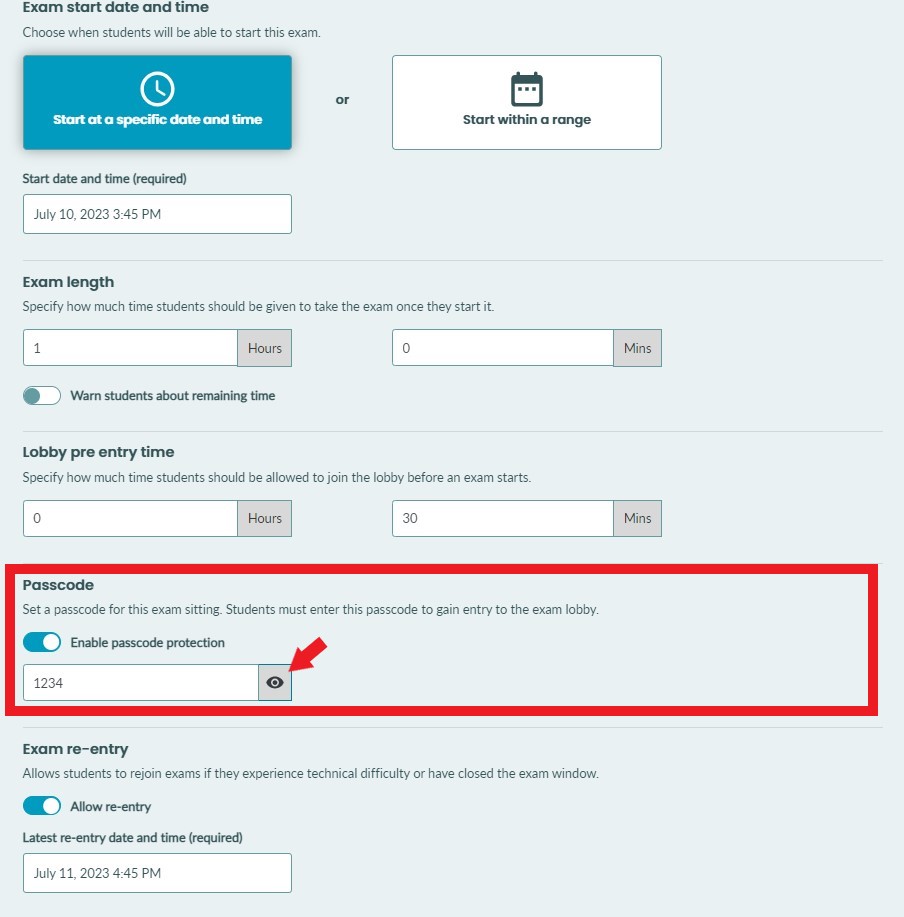
4. Once you're happy with your passcode, you can save your scheduled settings or continue to schedule your exam.
5. Sittings that are passcode-protected will show a small lock icon beside them.
![]()
What do passcode-protected exams look like from the student side?
1. From the student side, the first thing the student will see is an alert before they enter the exam lobby to inform them that the exam requires a passcode.
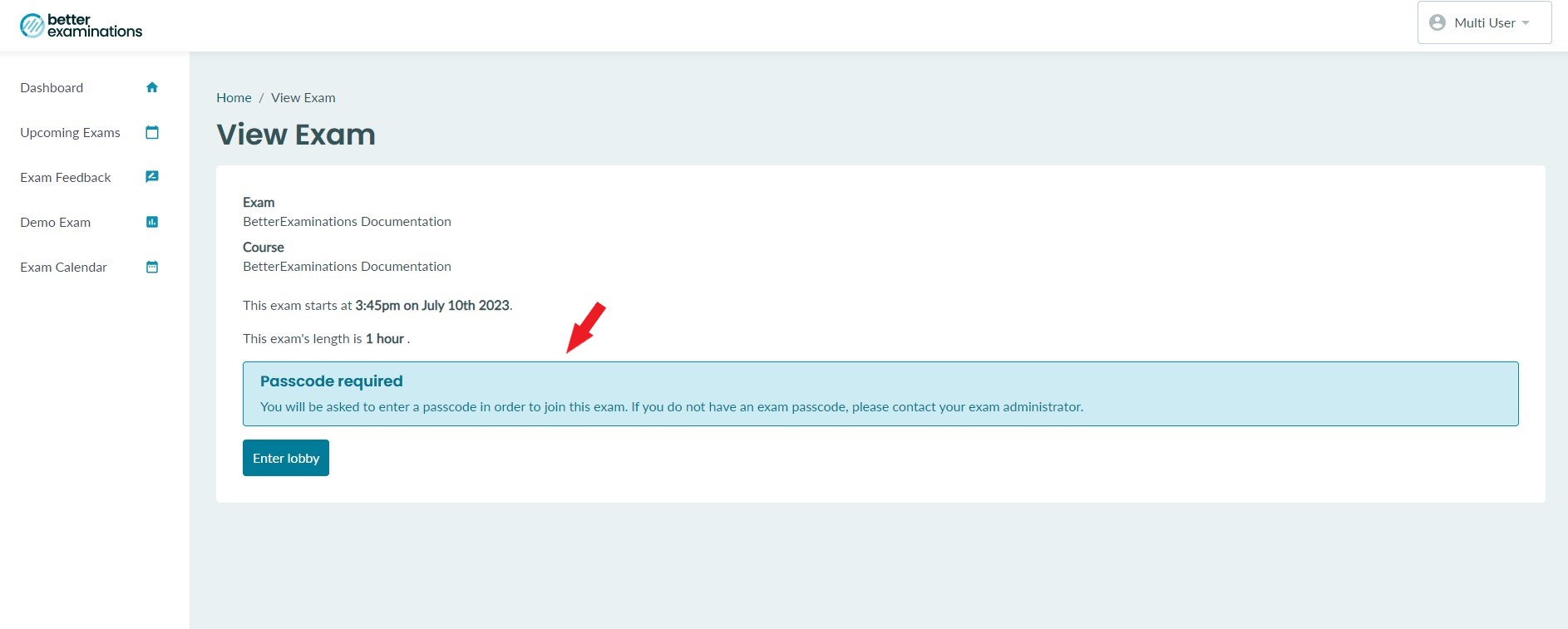
2. When the student clicks 'Enter Lobby', they will be asked to enter the passcode.
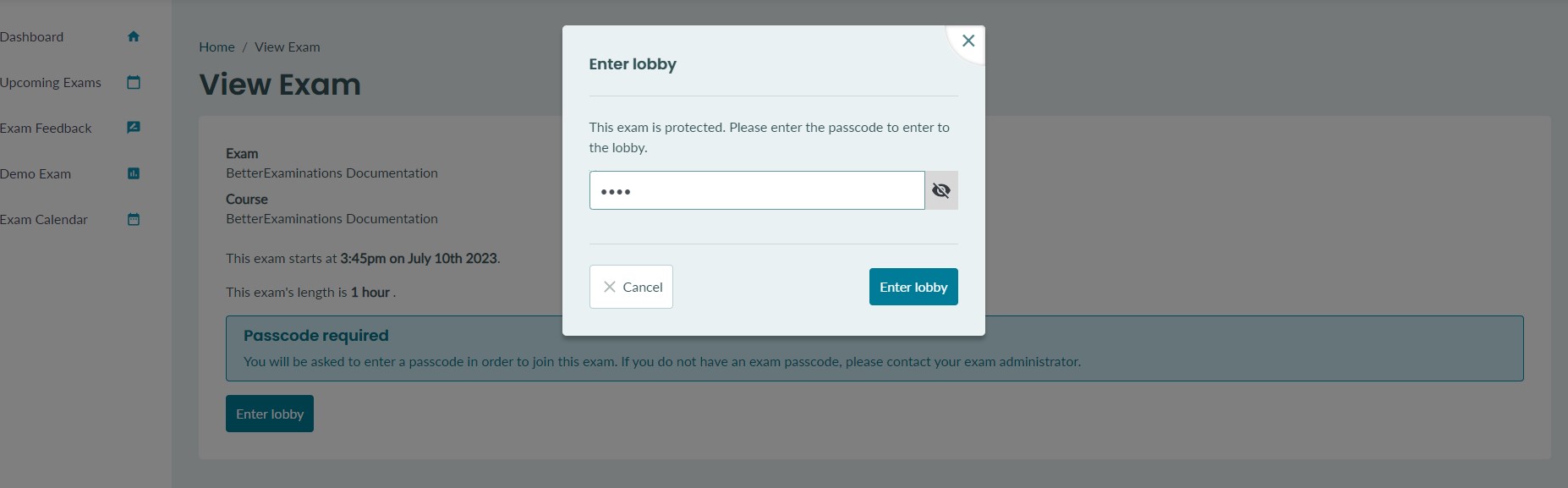
3. If the passcode is entered incorrectly, the student will be informed.
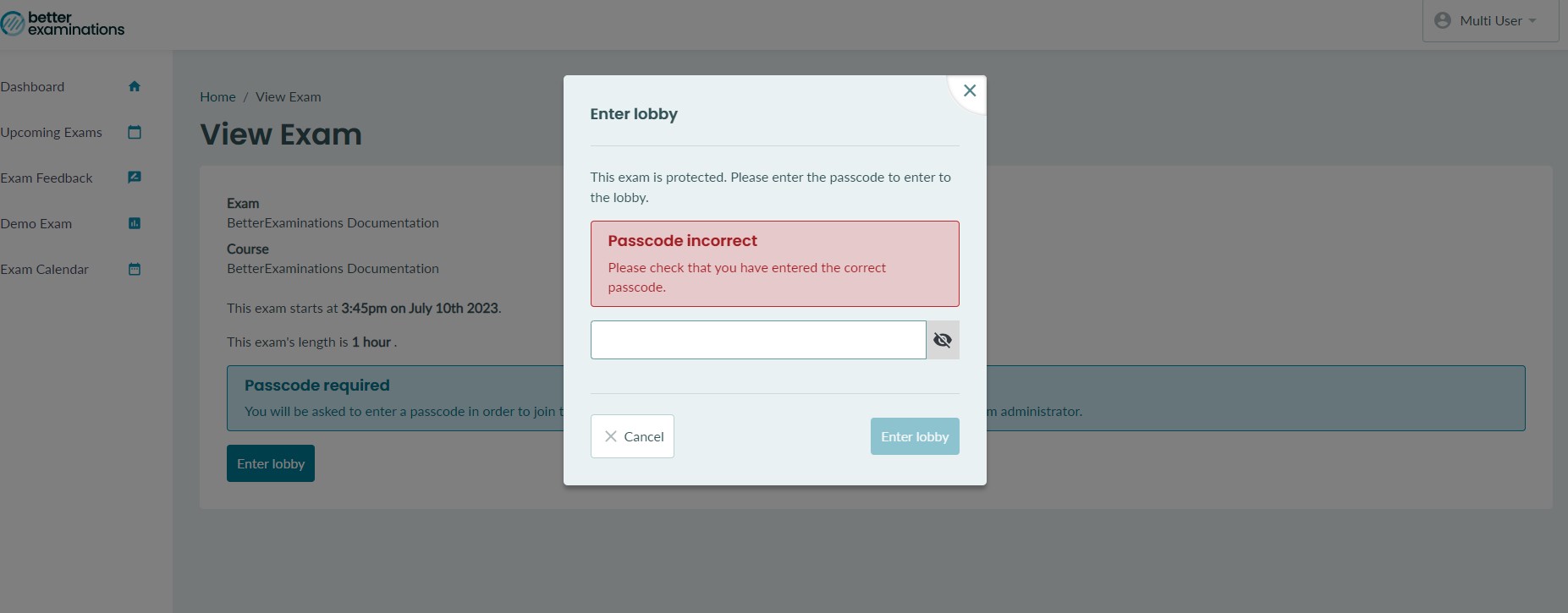
4. Once the correct passcode is entered, the student will be redirected to the exam lobby.
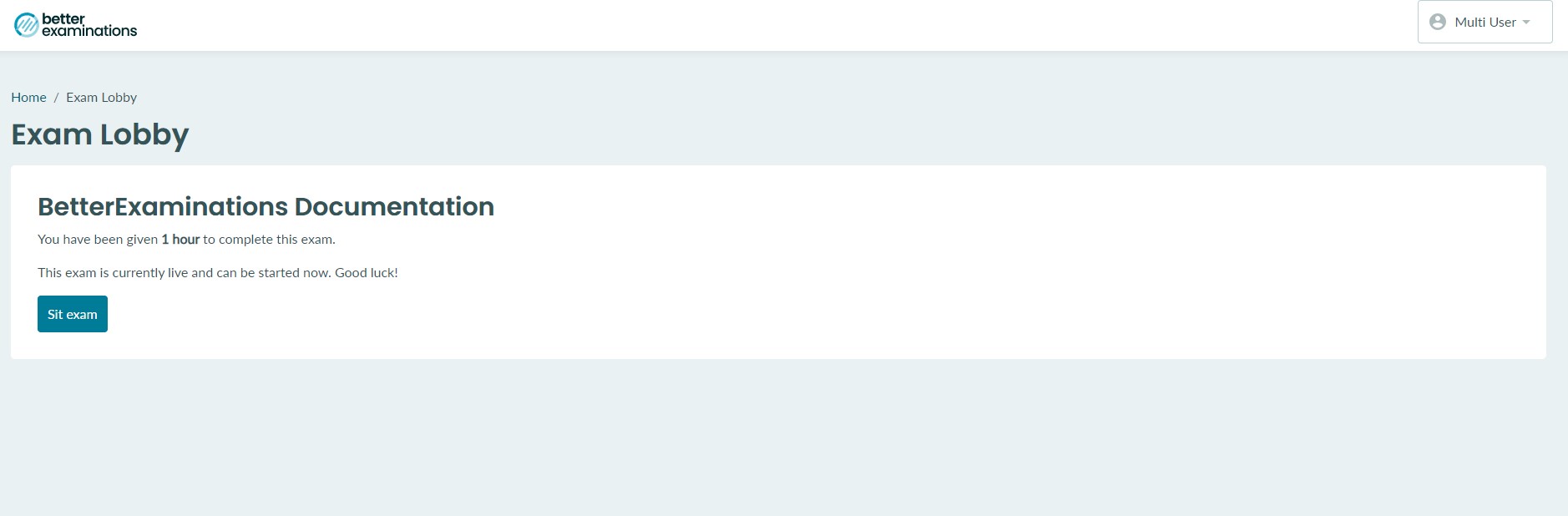
Remember - Once a student has correctly entered the passcode, they will not be asked for the passcode again if they leave and rejoin the exam.
