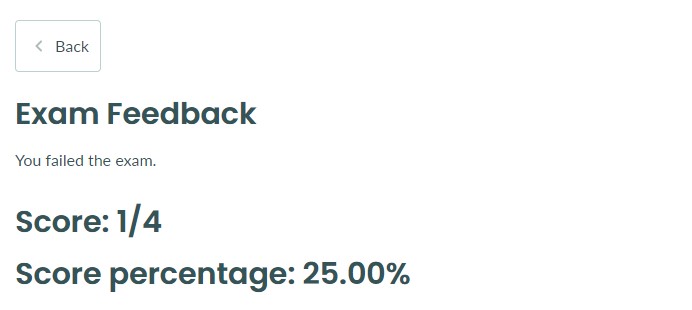Passing or failing an exam
How to configure a passing score for an exam
Sometimes, you may want to set a score that the student must achieve in order to pass an exam. For example, any student who gets 50% or more 'passes' the exam and anyone who gets below that will fail.
Within the Exam Options tab of your exam, you can easily enable this feature and set the required passing score. This feature works particularly well for auto-scored exams with our Release Results Immediately feature enabled.
Step-by-step guide
1. Navigate to the Exam Options tab of your exam and toggle on the 'Pass or fail' option.
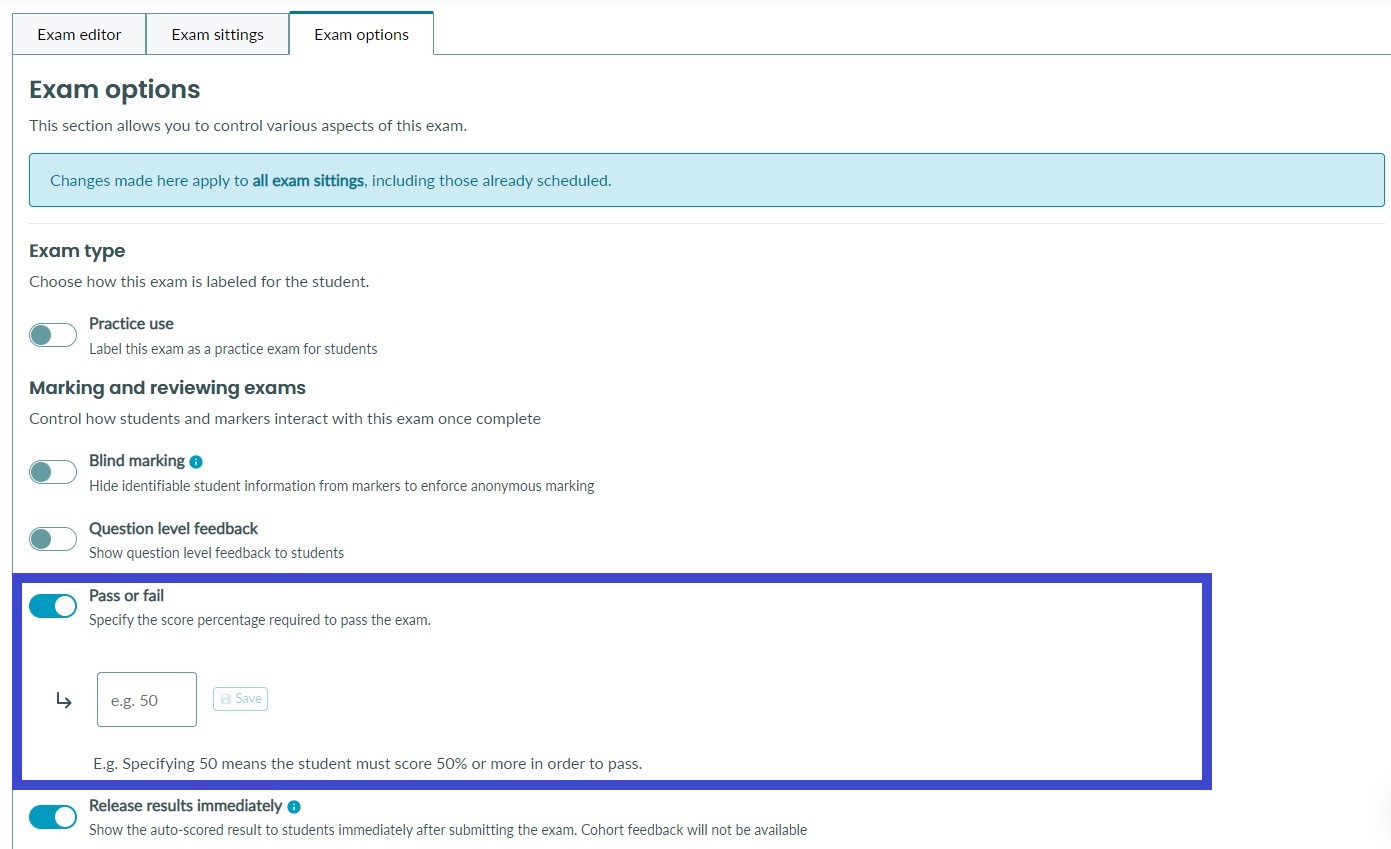
2. You will be based to enter a number between 1 and 100. This is the percentage value the student must score in order to pass the exam. For example, if the student needs to get 50% or more to pass the exam, enter 50 into the box.
Once you have typed your percentage value, click 'Save'

3. You will not see the percentage value displayed below the toggle. If you wish to edit this value, simply click 'Edit percentage'.

Now that this value is set, any student who scores 50% or more in an exam will pass the exam. If they score anything below 50%, they will fail.
How does the student know if they have passed or failed?
That depends on whether you have enabled the 'Release results immediately' option on your exam.
Scenario 1 - Release results immediately is enabled
If this option is enabled, students will be told if they passed or failed immediately after submitting.
Students who pass will be shown this screen
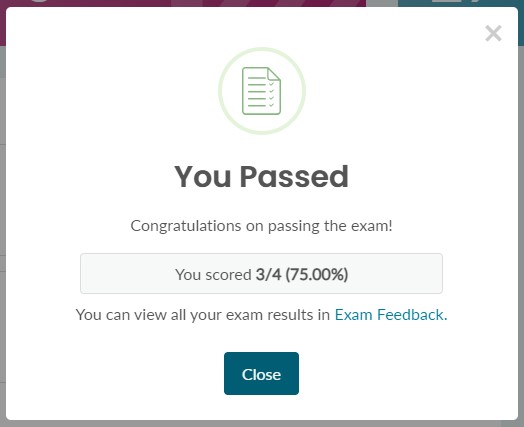
Students who fail will be shown this screen
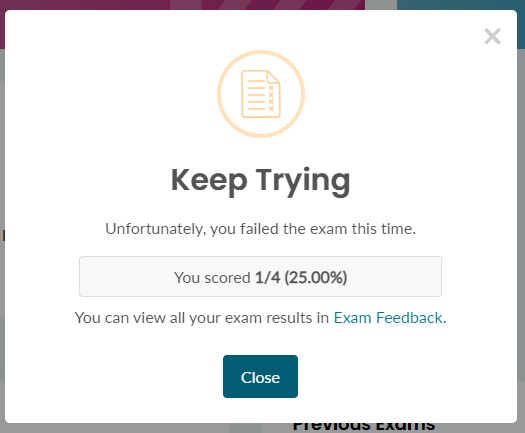
Scenario 2 - Release results immediately is not enabled
In this scenario, students will be told if they passed or failed the exam when results are released and they will the feedback page.
Students who pass will see this on the feedback page
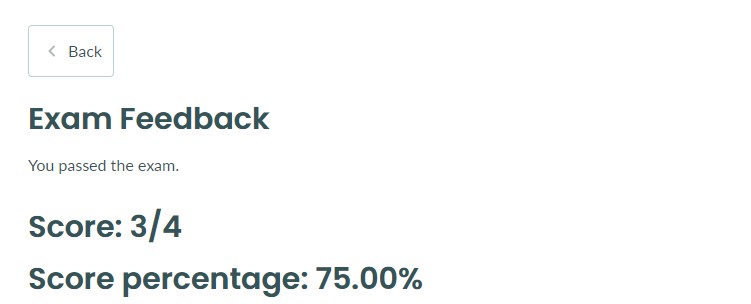
Students who fail will see this on the feedback page