Flagging student submissions
A guide on how to flag submissions for review
As you are marking student submissions and/or reviewing proctored sessions, it may be necessary to flag a specific submission so that you or a colleague know that it requires further review.
This can be achieved really easily using our 'Flag for review' option in the submissions list.
How to flag a submission for review - Step-by-step guide
1. Go to the submissions list for an exam. You can read more about the submissions list here
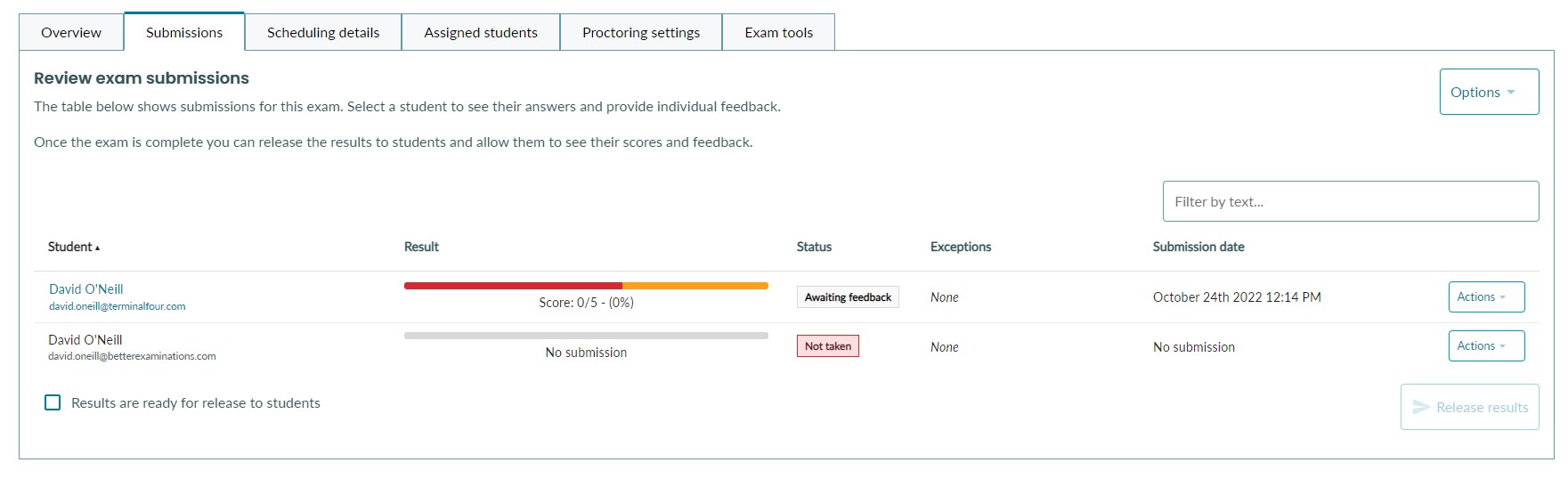
2. Find the submission you wish to flag and select the 'Actions' dropdown, then select 'Flag for review'
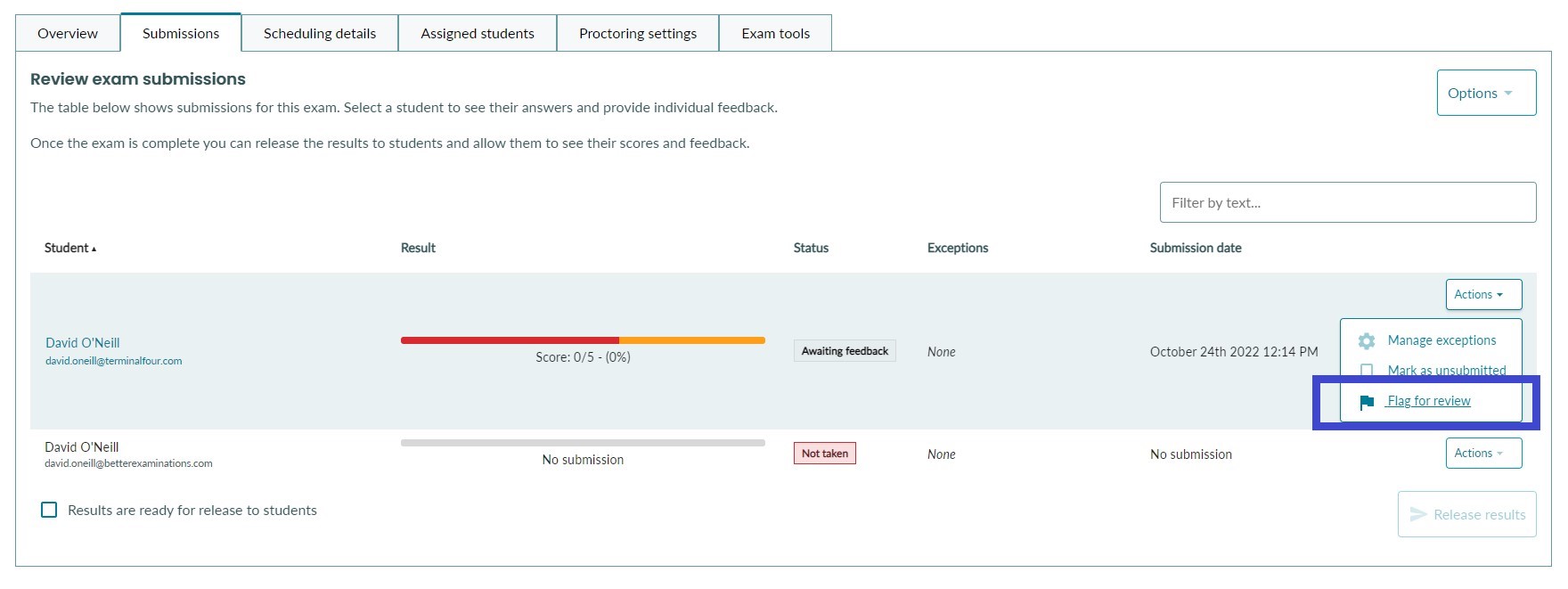
3. A modal will open giving you the option to add a reason for flagging. This is optional. If you toggle this on, it allows you to leave some text description of why this submission was flagged. For example, maybe the answer given for Q2 needs a second opinion.
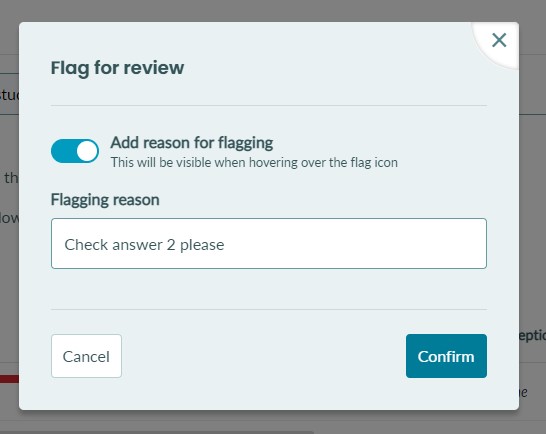
4. Once you're finished, click 'Confirm'. You will then see a red flag appear on the submission.
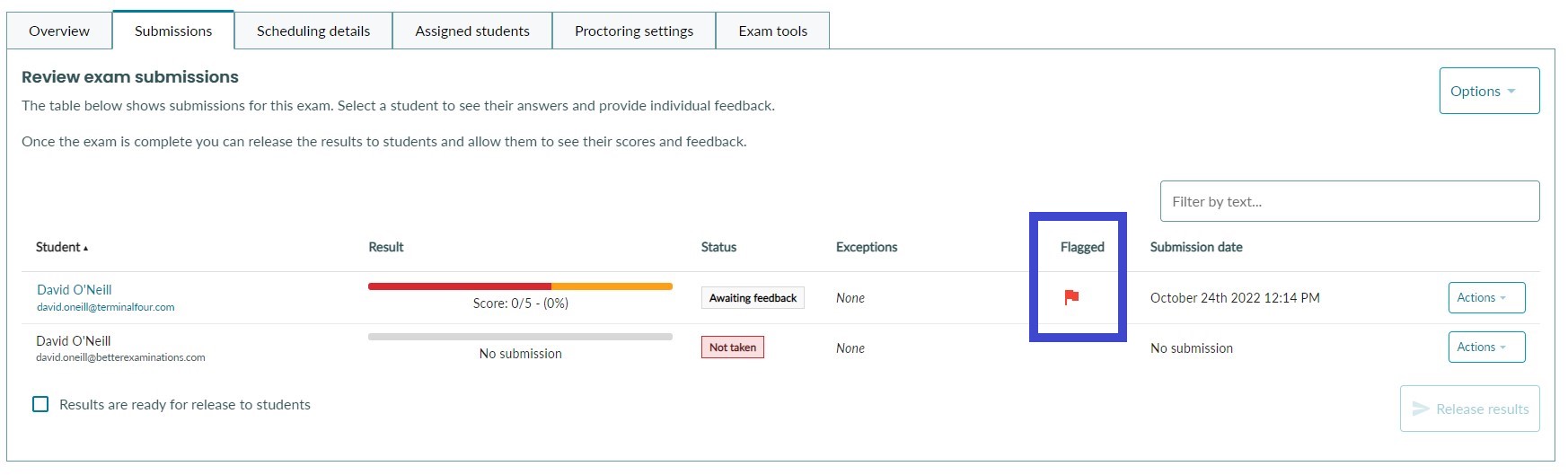
5. To see flagging details, just hover over the red flag
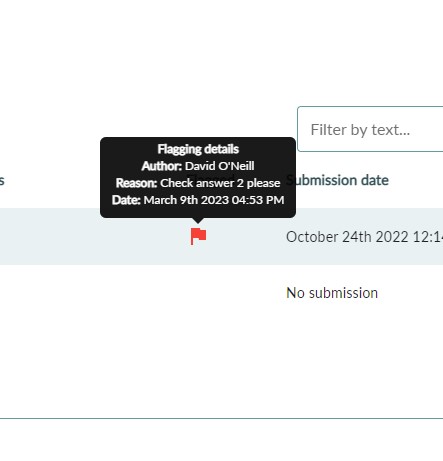
Unflagging a submission
You can unflag a submission at any time. To do this, simply click the 'Actions' dropdown on the submission and select 'Unflag'.
You will see a confirmation message appear. Once you're happy to continue, click 'Confirm' and the flag will be removed from the submission.
