Blind marking
When Blind marking is enabled, student names will not be shown to the examiner
Description
When Blind marking is enabled, students are anonymized when the Exam is marked. Student names will not be shown in the Submissions tab of an Exam Sitting, in the CSV downloads or in the Response Analytics report. Instead, students will be given a number. e.g. Student 1, Student 2, Student 3 etc.
Note: the student numbers assigned for Blind marking persist i.e., the submission for "Student 6" will remain the same even after a page refresh.
Enable Blind marking
To enable Blind marking for an Exam, go to the Edit Exam screen by selecting the Exam name from the list of Exams in a Course:

Select the Exam options tab. By default, the Blind marking option is off. You can enable the setting by toggling the switch:
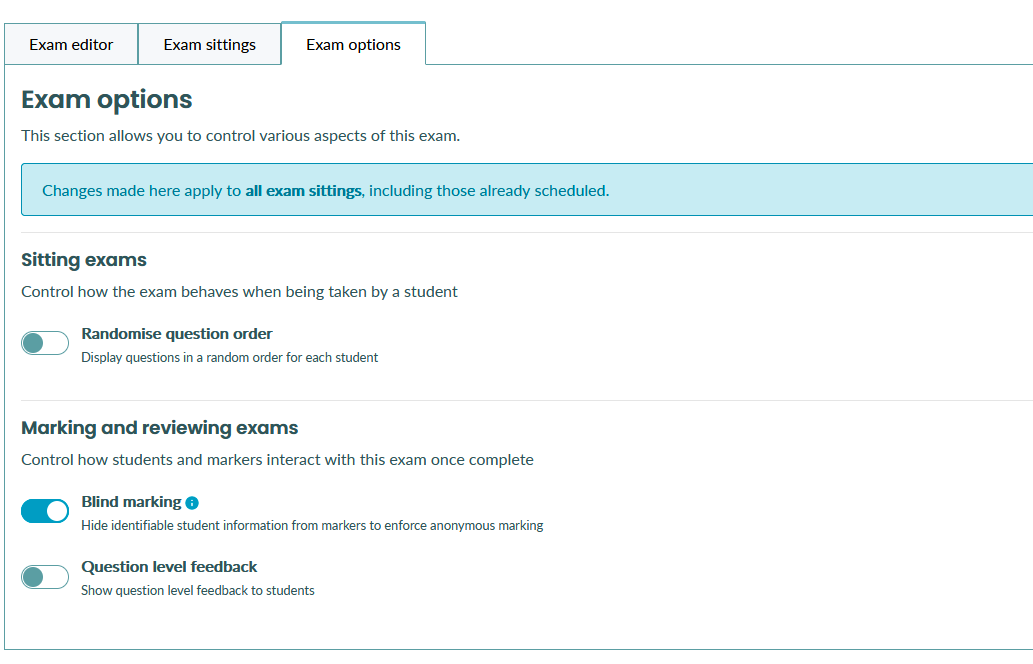
When "Blind marking" is enabled, it is applied to all students in all previous, current and future sittings of the Exam.
The marking view
When marking an Exam the student's name will not be displayed:
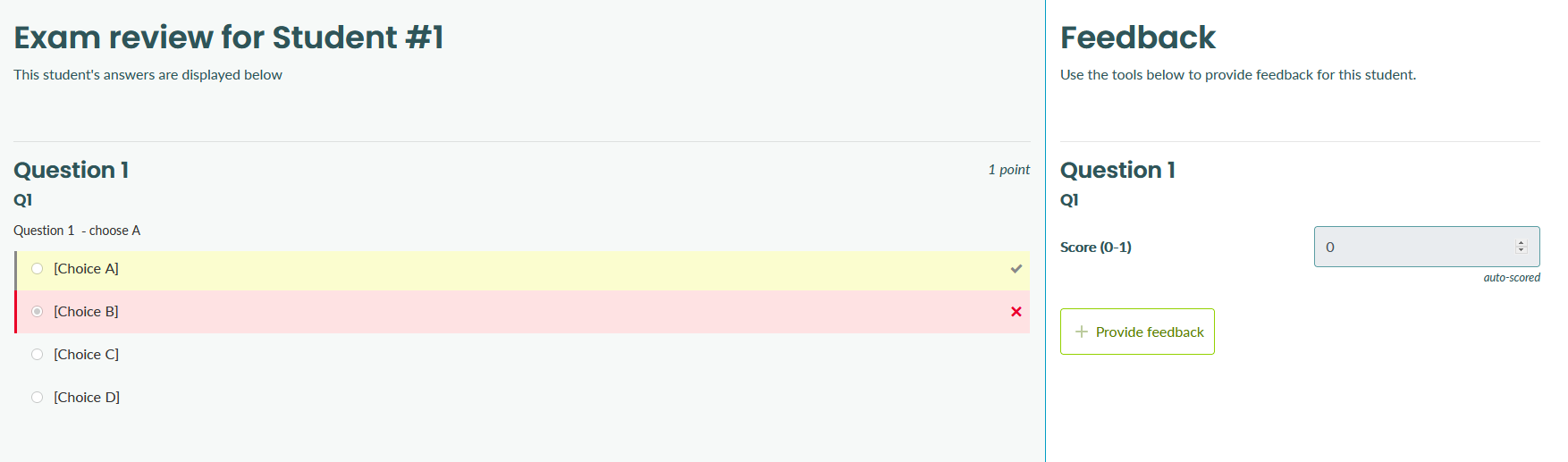
Similarly, the Response analytics will not show the student name:
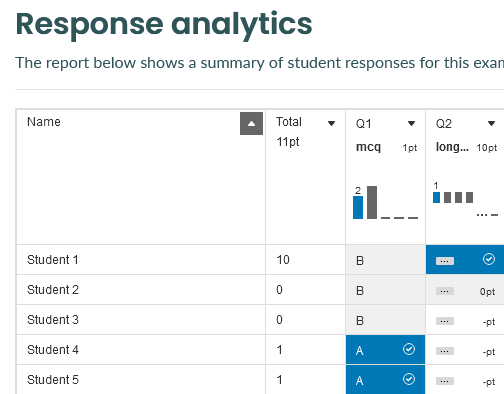
The student names will also be hidden in the Exam sitting "Submissions" tab:
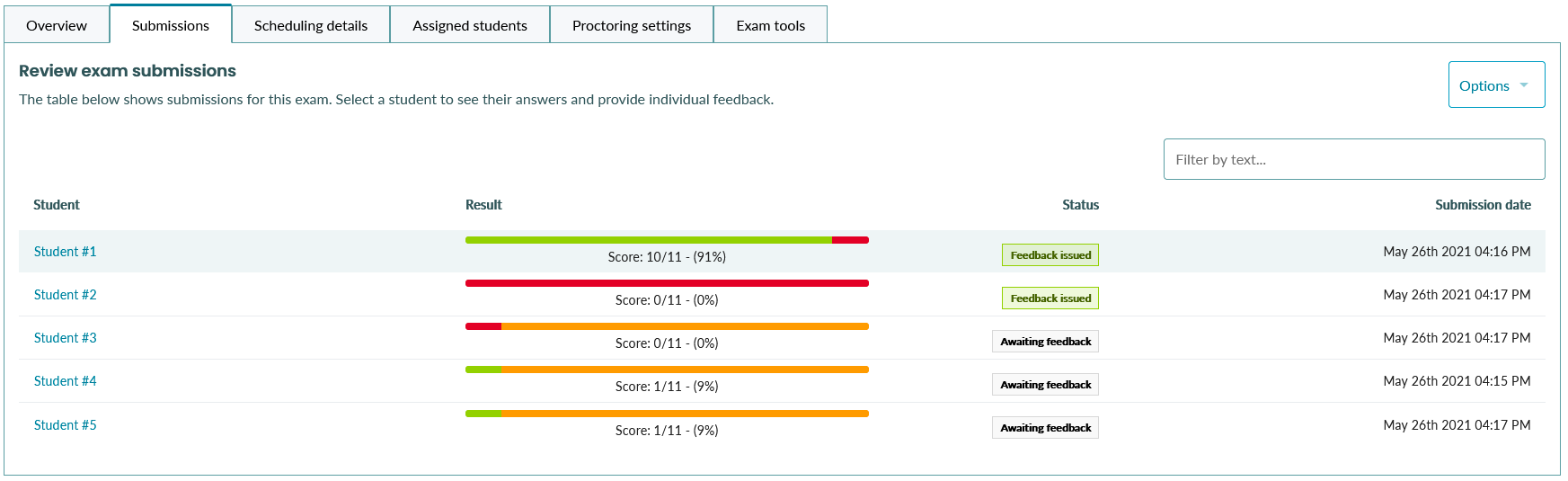
Student names will be shown to users who have "Manage organisation settings" enabled: 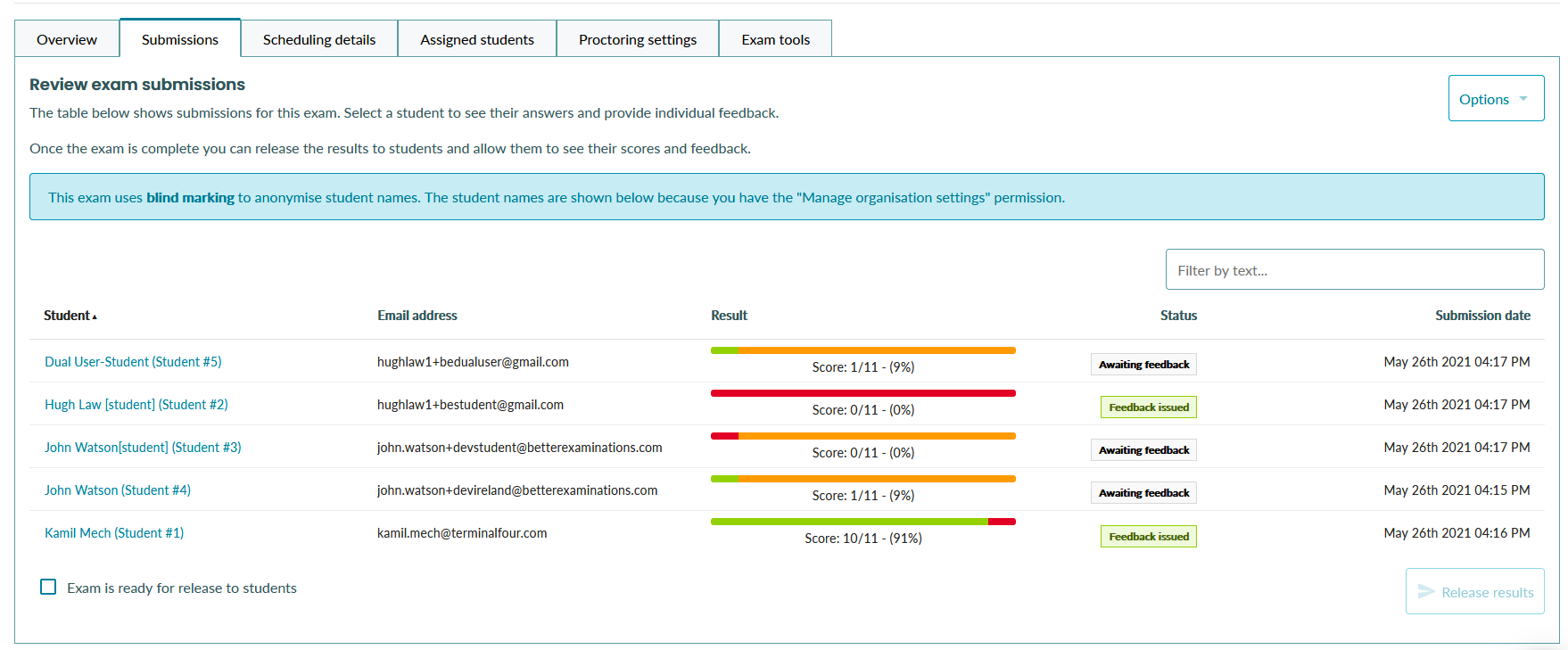
The student view
When taking an Exam, students are not informed when Blind marking is enabled.
