Optional questions
Choose how many questions will count towards the total score on each section
Description
When building an exam section, you may want to give students a choice of questions to answer. For example, you may present the students with 5 questions and instruct them to answer 4 out of 5. The optional questions section option enables you to adjust the total available score on a per-section basis depending on the number of questions you want to count toward the total. Once this option is set in a section, the total score available for that section and the student's score for that section is automatically adjusted.
Setting up optional questions
IMPORTANT: You MUST set up optional question settings BEFORE students sit an exam. These settings are captured when a student enters an exam and cannot be updated once the exam has been started by the student.
1. Go to the section inside the exam editor and select the 'Section Options' tab. By default, optional questions will be off. In this example, the exam has one section. There are 5 questions in this section each worth 5 points. Note the total available points for the exam is 25 points (5 questions each worth 5 points)

2. When you enable the 'Optional questions' toggle, the default 'Number of questions to answer' will be set to one. This means that the student should answer one question and that one question will count towards the total. You will now notice that the total points for the exam is 5. 
3. You can adjust the 'Number of questions to answer' to any value between one and the largest subset of questions available (In this case, 4 out of 5 is the largest subset available). Adjusting this value to 4 will make the total points available 20. 
4. When optional questions are enabled for a section, the section header will also display the number of questions that are set to count towards the total 
Students sitting an exam with optional questions
To allow for maximum flexibility, we have not introduced any specific restrictions on students answering questions. If optional questions are enabled, students will NOT be restricted from attempting ALL questions in an exam.
It is up to you to include clear instructions to the students on how you want them to take the exam.
Generally speaking, there are two common approaches
1. The most popular approach is instructing the students to ONLY answer X out of Y questions in a particular section. We recommend including these instructions in the Welcome screen and the section title as shown below. 
2. The second approach is to instruct students to attempt all questions and the best X out of Y will be counted. This information can also be included in the Welcome screen and section title if you wish.
Tracking Question Progress
Each exam section displays real-time status to help students track how many questions they have answered and how many they are required to answer. This helps students track their progress during the exam and ensure they meet the answer requirements.
Sections with optional questions enabled
When optional questions are enabled, students will see a message: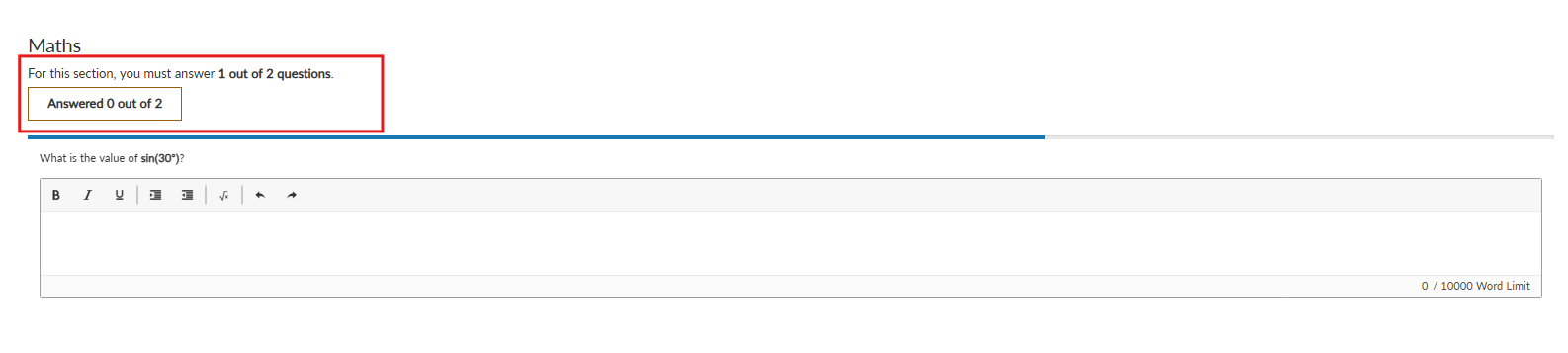
As students begin answering questions, the message will update in real time.
Once the required number of questions is answered or exceeded, a check icon will appear next to the message.
Sections without optional questions enabled
When optional questions are not enabled, students are expected to answer all questions in the section.

Students can answer more than the required number of questions. The progress alert will only check if the minimum number has been answered.
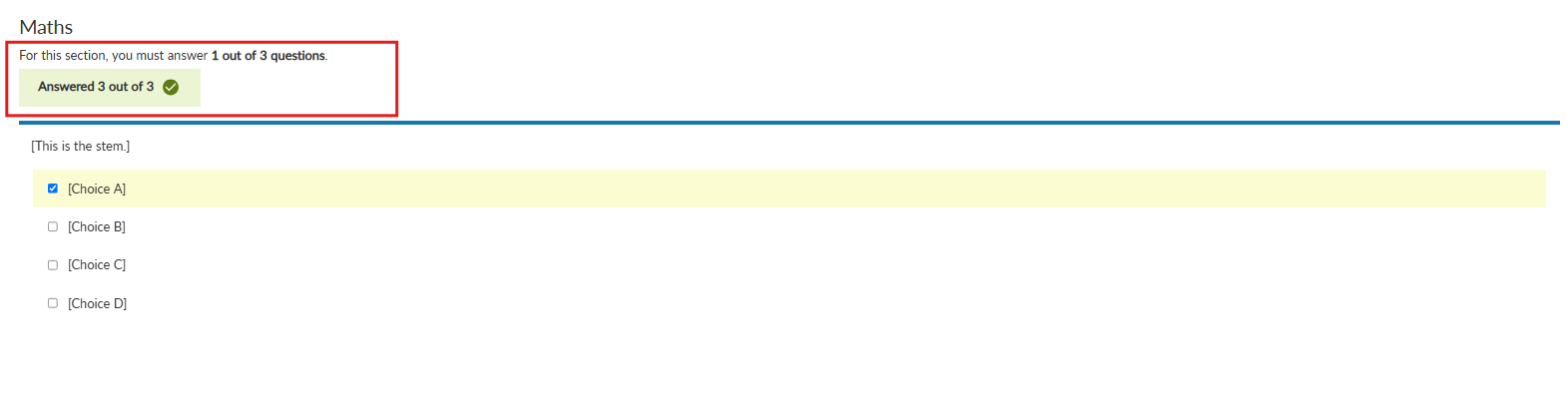
Marking an exam with optional questions
When marking an exam with optional questions, the total points available for the exam will automatically take the optional questions settings into account.
Submissions list
The total points available for an exam shown in the submissions list will take optional questions into account. As in the example created above, there were 5 questions, each worth 5 points, with only 4 out of 5 to count.
The submissions list will show the score out of 20 in this case. 
Marking
When marking an exam with optional questions, the marker will be shown optional questions settings at the beginning of each section. The total displayed in the marking toolbar will also reflect the optional questions settings.

Which answers count towards the total score?
When marking an exam, the best scoring 4 out of 5 questions will automatically be chosen to count towards the total score. This calculation will automatically update as scores are entered for each question.
An icon on the question feedback section denotes whether or not that specific question has counted towards the total score.
Example: Question counted

Example: Question NOT counted

Sharing results with students
The total score shown to students on their exam feedback page will take optional questions into account.
As of now, students will NOT be shown specifically which questions counted toward their total.
If question-level feedback is enabled, the students will be shown all questions in the exam and not just the ones that counted. This allows for scenarios where markers want to give feedback for lower-scoring questions that may not have counted but feedback may still be useful.
