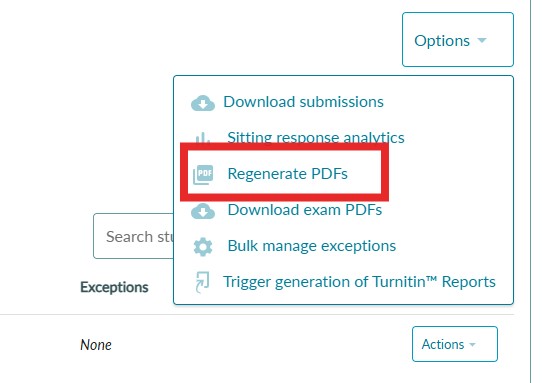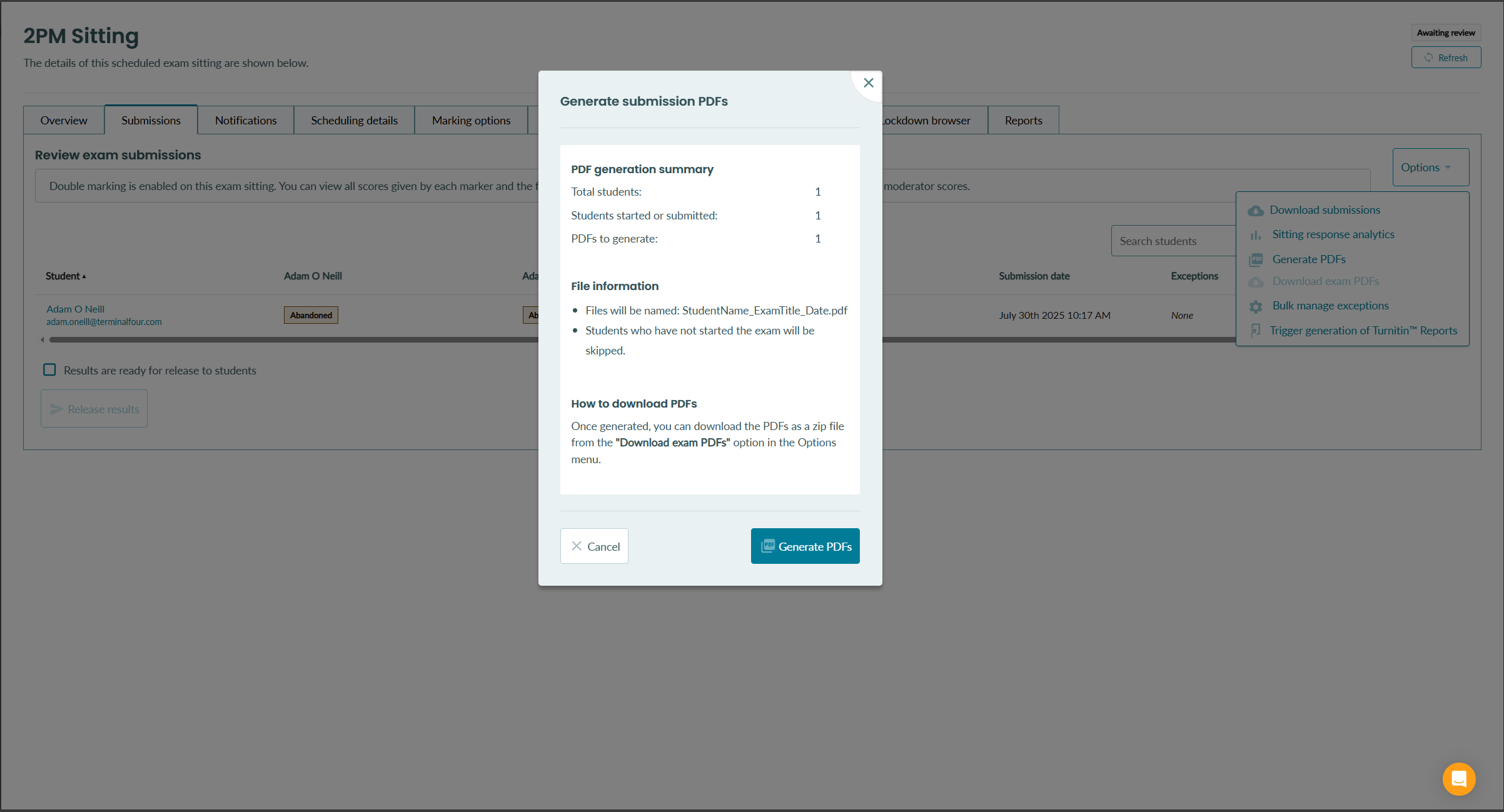Bulk downloading exam submissions
How to generate and download PDF versions of all student submissions for an exam sitting
Overview
Our bulk generate and download PDFs feature allows exam markers to generate PDF versions of all students' submissions at once. This is useful when marking or moderation needs to happen offline, or when printed copies of submissions are required. Instead of downloading each submission one by one from the marking view, you can generate and download all submissions from the submissions page.
How to bulk download exam submissions
Before downloading student submissions, it is necessary to generate the PDFs. This is a background process that can be initiated from the submissions tab of an exam sitting.
Note: If generation is started before all students have submitted the exam, PDFs will only contain answers entered at the time of generation. Exams that are submitted or abandoned will be included.
1. From the submissions list, open the options dropdown
2. Select the option to Generate PDFs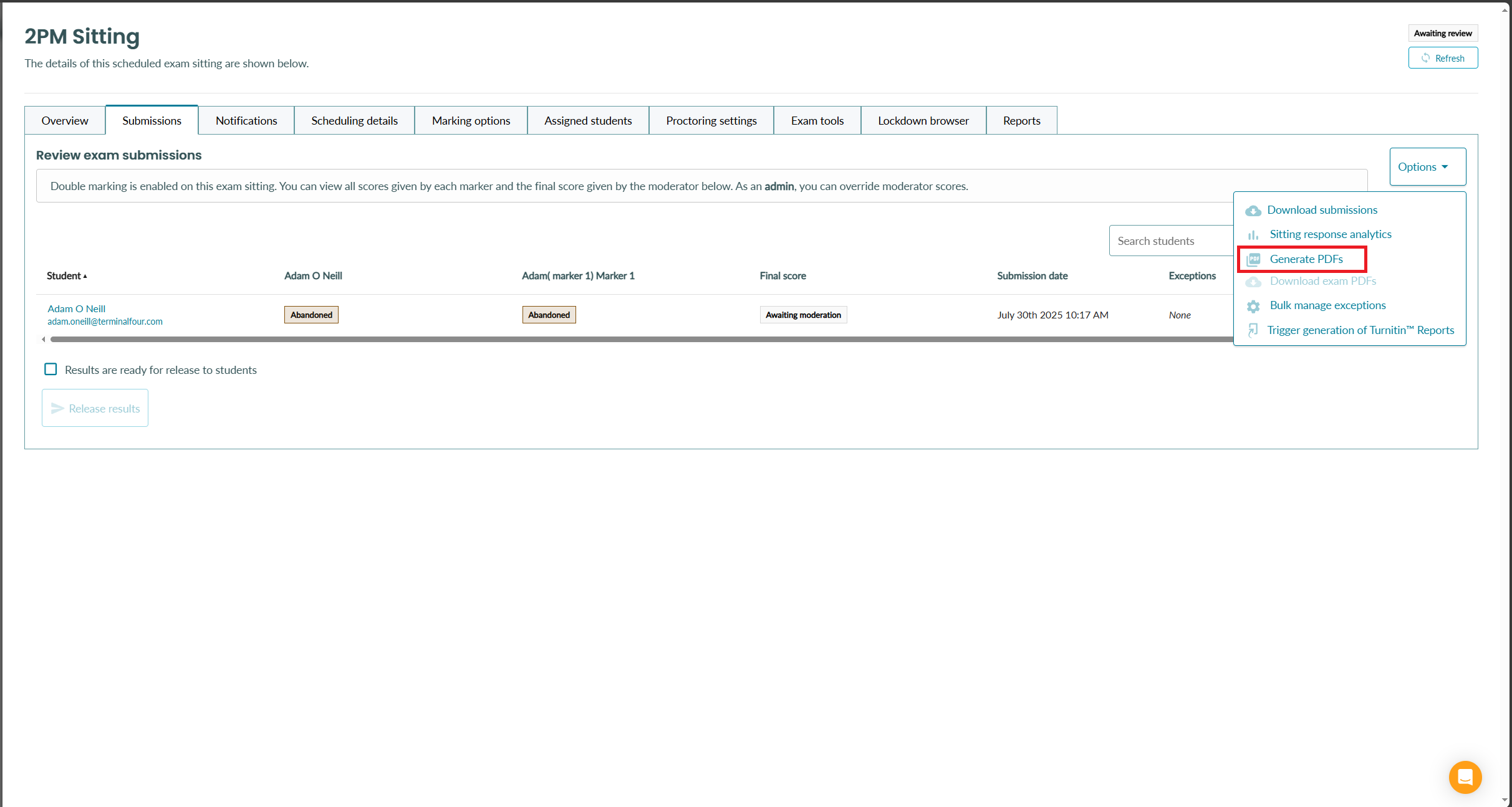
3. You will see a summary of the generation, including:
- Total students
- Students started or submitted
- The number of PDFs to be generated
- How files will be named
4. Once generation has started, you will see an alert to tell you PDF generation is in progress. This will automatically update once generation is complete. You do not need to refresh the page.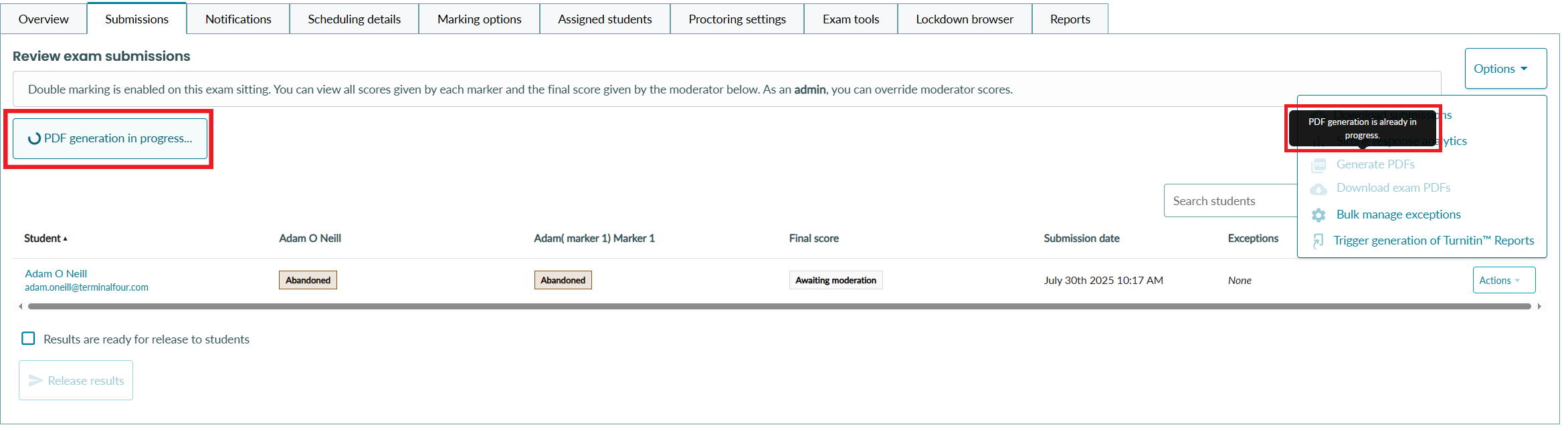
5. Once the generation is complete, you will now see that PDFs are available to download. Select 'More details' to download the exam PDFs.
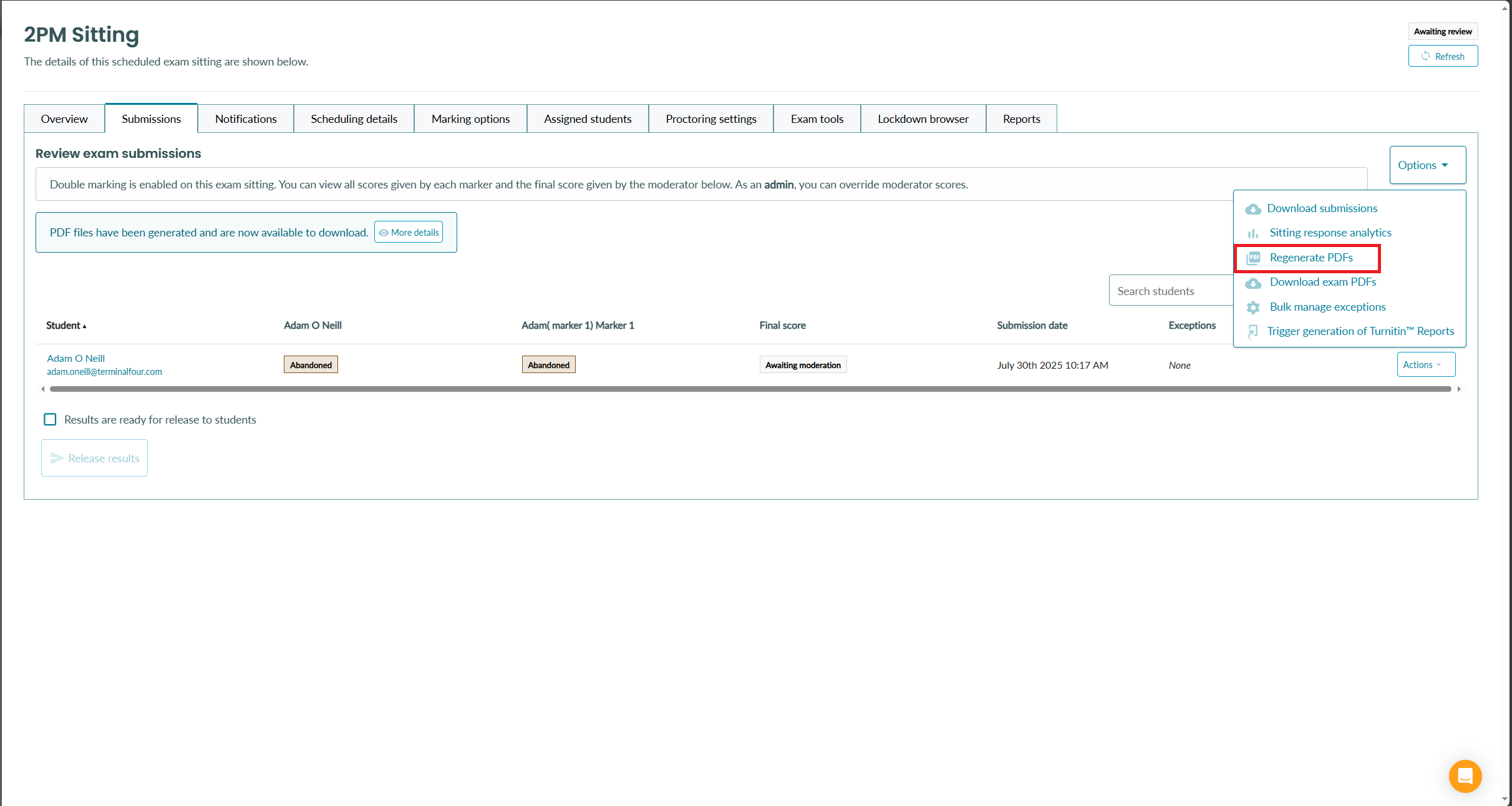
6. PDFs can also be downloaded by selecting 'Options' -> 'Download exam PDFs' 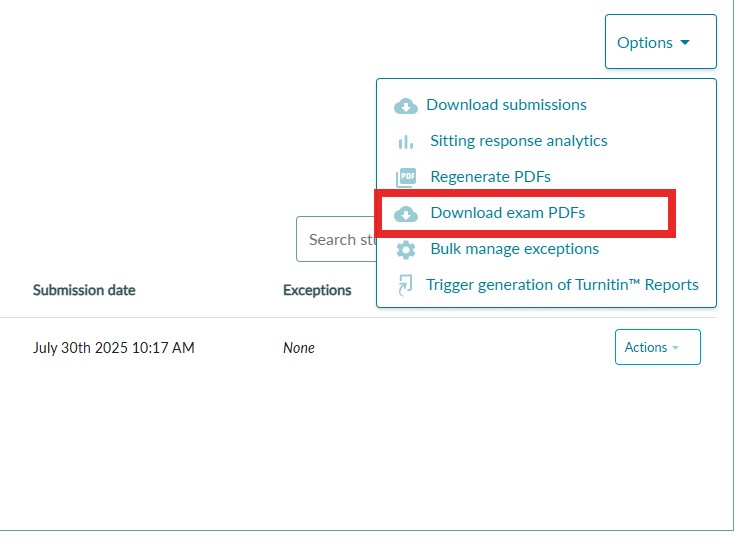
7. You will be presented with a summary of the generated PDFs and an option to download
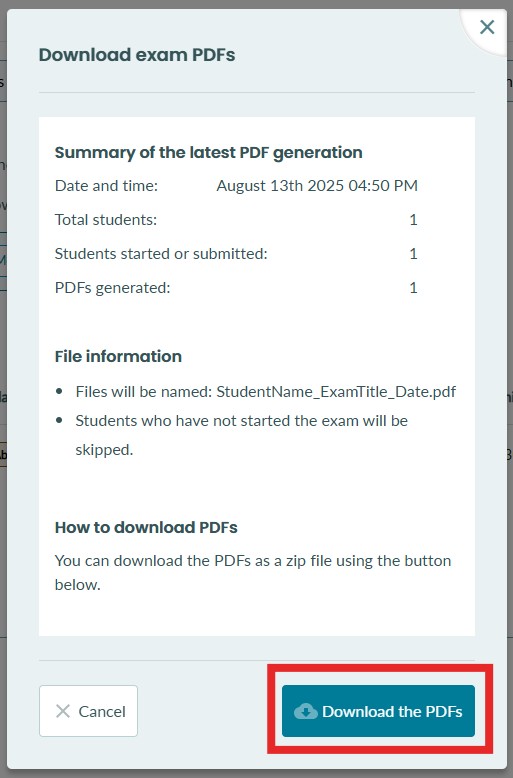
Regenerating PDFs
If you need to re-generate PDFs, you can select the options dropdown and select 'Regenerate PDFs'
Important: Regenerating PDFS will override any existing PDFs that have been generated.