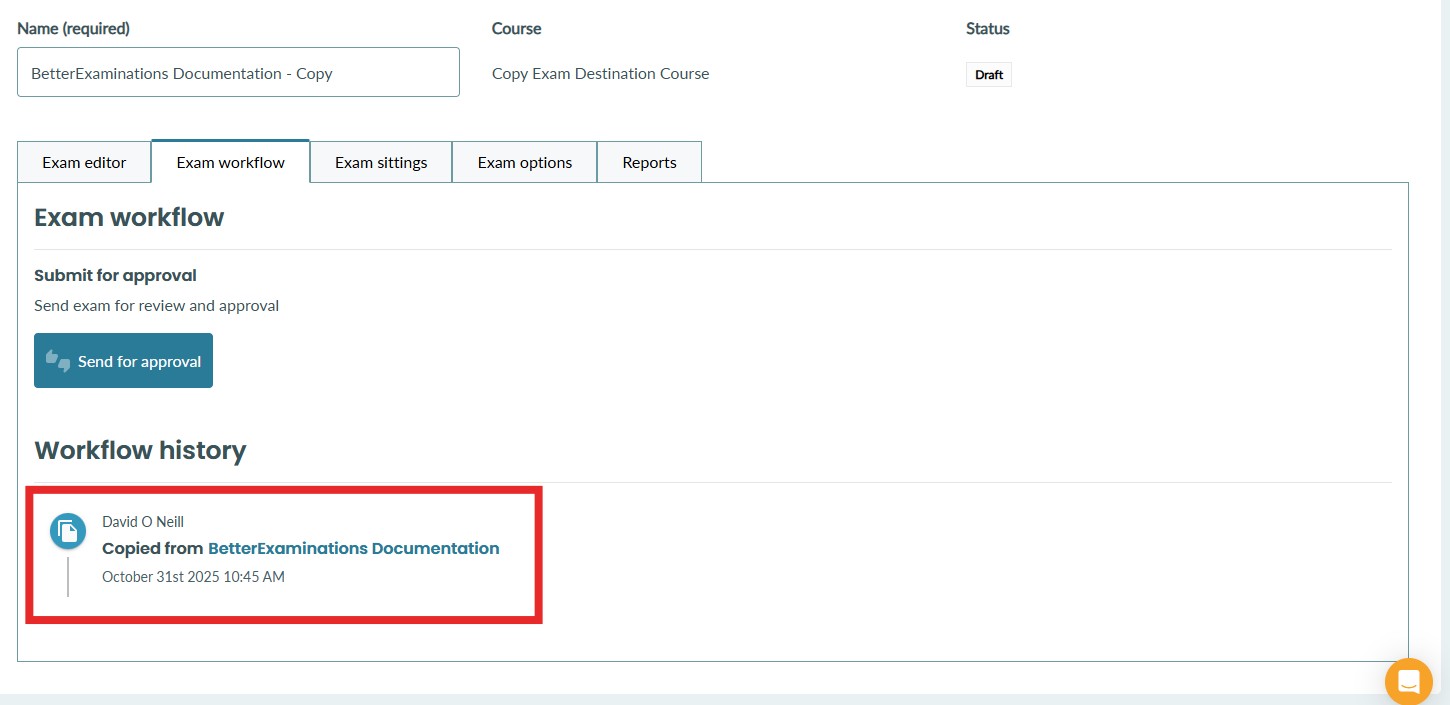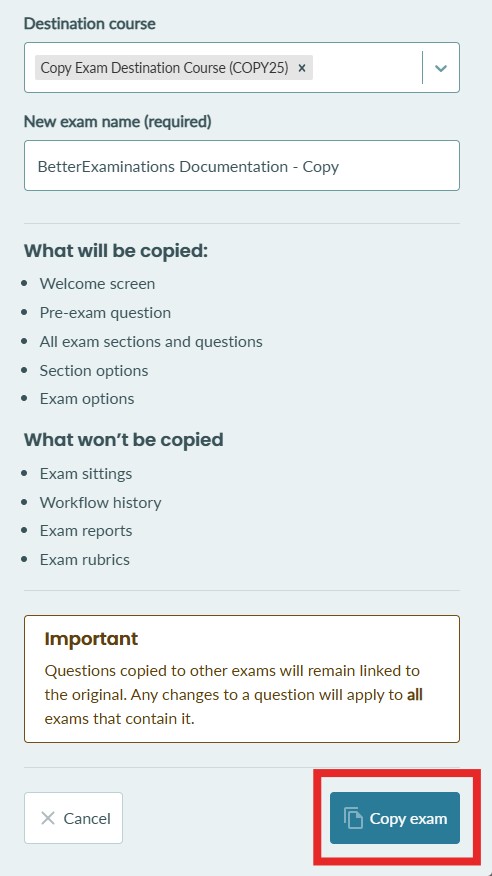Copying an exam
How to copy an exam to another course
Copying an exam to one or more courses allows you to easily share exams between courses or use exams as an existing exam structure as a template for a new exam.
Helpful use cases for this feature
- Sharing exams between courses - This feature allows multiple courses to share exams without the need to recreate the exam in every course.
- Building exams from templates - This feature can be used to allow exam authors to copy a starting template for an exam from a template course into their own course.
- Duplicating an exam inside a course - By selecting the current course as the destination course, this feature allows you to duplicate an exam inside a course.
Permissions
The user will need to have permission to create new exams in the source and destination courses.
Step-by-step Guide
This guide will show you how to copy an existing exam into one or more courses.
1. Navigate to the 'Exam Editor' of the exam you wish to copy.
2. Select the 'Copy exam' option as shown below
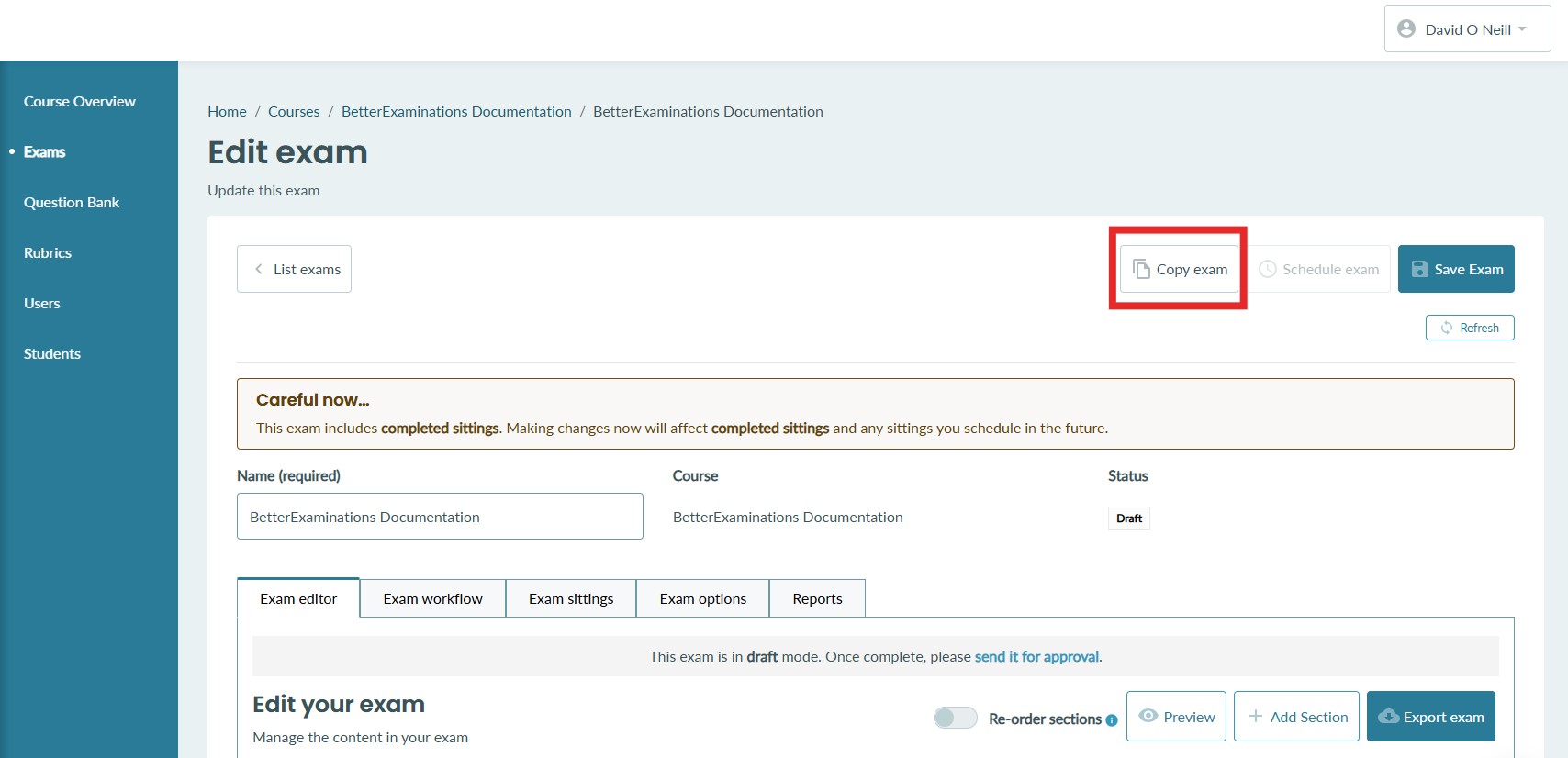
3. You will be shown the current course, the selected exam, and the number of questions in that exam. 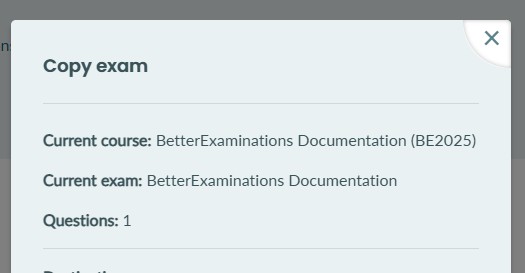
4. You will be asked to select a destination course. You can select up to 15 courses at once. To select a course, click the 'Destination course' field and start typing the name of the destination course. You can search using the course name or the course code.
Note: You can use this feature to duplicate an exam inside a course by selecting the current course as the destination course.
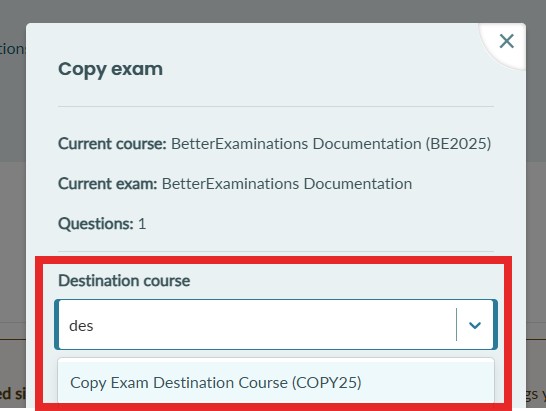
5. By default, your new exam name will be given the name of the current exam with '- Copy' appended to the title. You can update this as needed.
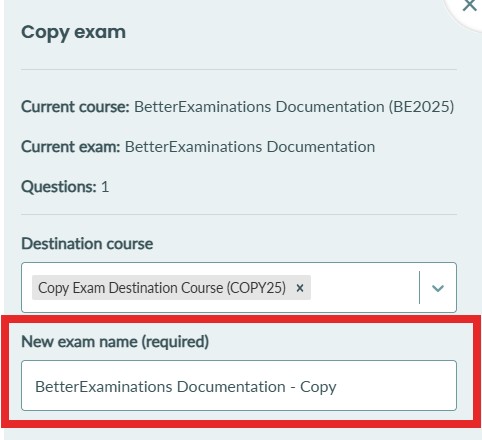
6. You will be informed what information will be copied to the new exam and what will not be copied.
What will be copied:
- Welcome screen
- Pre-exam question
- All exam sections and questions
- Section options
- Exam options
What won't be copied:
- Exam sittings
- Exam workflow history
- Exam reports
- Exam rubrics
IMPORTANT - Questions copied to other exams will remain linked to the original. Any changes to a question will apply to all exams that contain it.
That means that if you copy an exam to a destination course and then update a question in the destination course, that question will also be updated in the original exam.
7: Once you have read this information and you are happy, select the 'Copy exam' button. Depending on the size of the exam and the number of destination courses, this may take a few minutes.
8. Once the process is complete, you will see the exam appear in the destination course exam list.
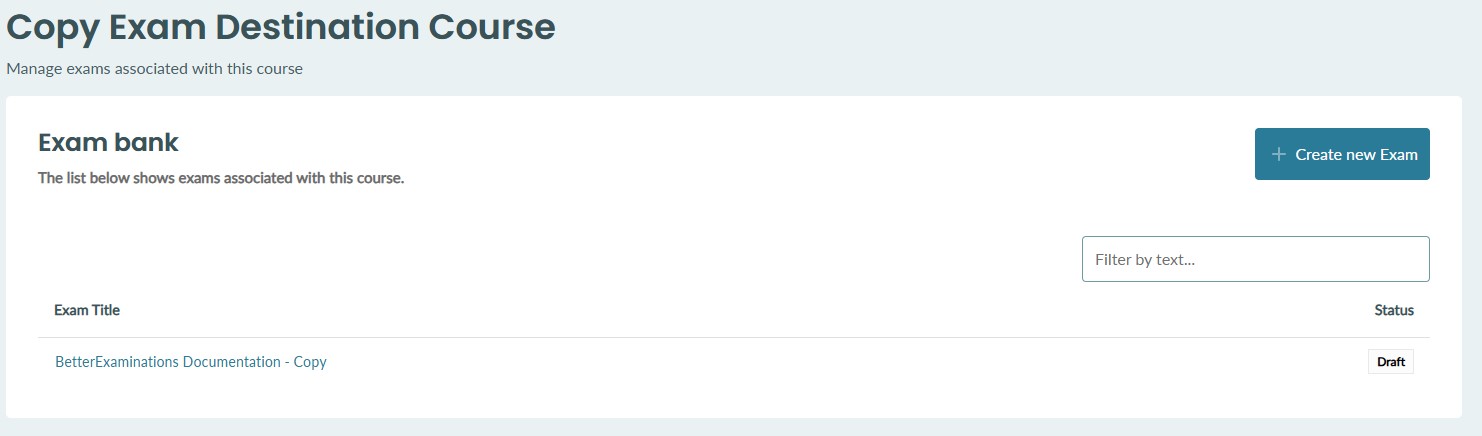
9. If you select the new exam and go to the 'Exam workflow' tab, you will now see a new entry that will inform you from where and when the exam was copied.