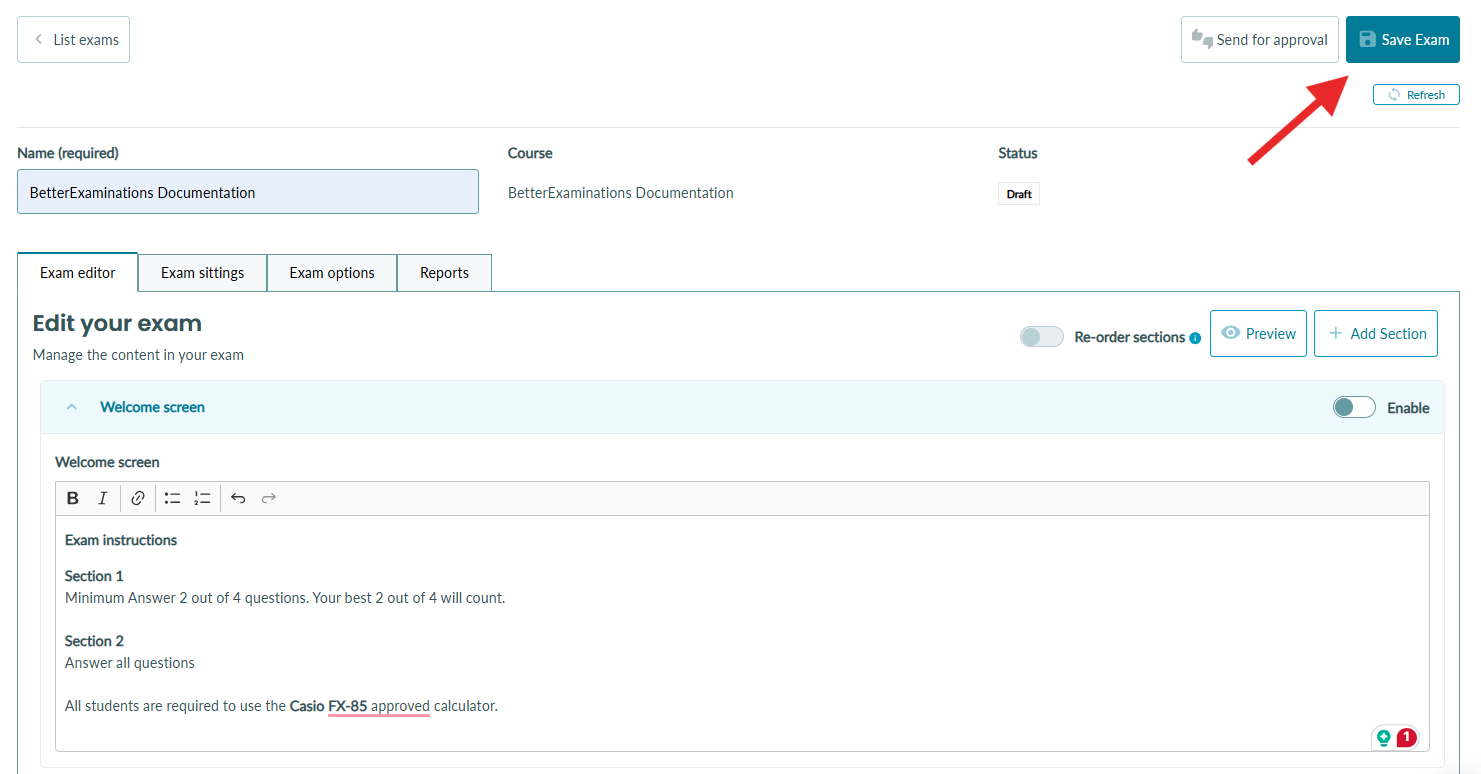Exam instructions
How to provide students with exam instructions
It is often the case that students must be provided with exam instructions. This may include information on the required number of questions to answer, approved supporting material, or other information. BetterExaminations provides a welcome screen with exam instructions that will be shown to the student before they begin their exam. They can then access this information at any point during the exam if they need to remind themselves of any instructions.
Creating exam instructions
1. Exam instructions are added inside the welcome screen section of the exam editor. To add instructions, first open the exam. Inside the exam editor, you will see a welcome screen section.
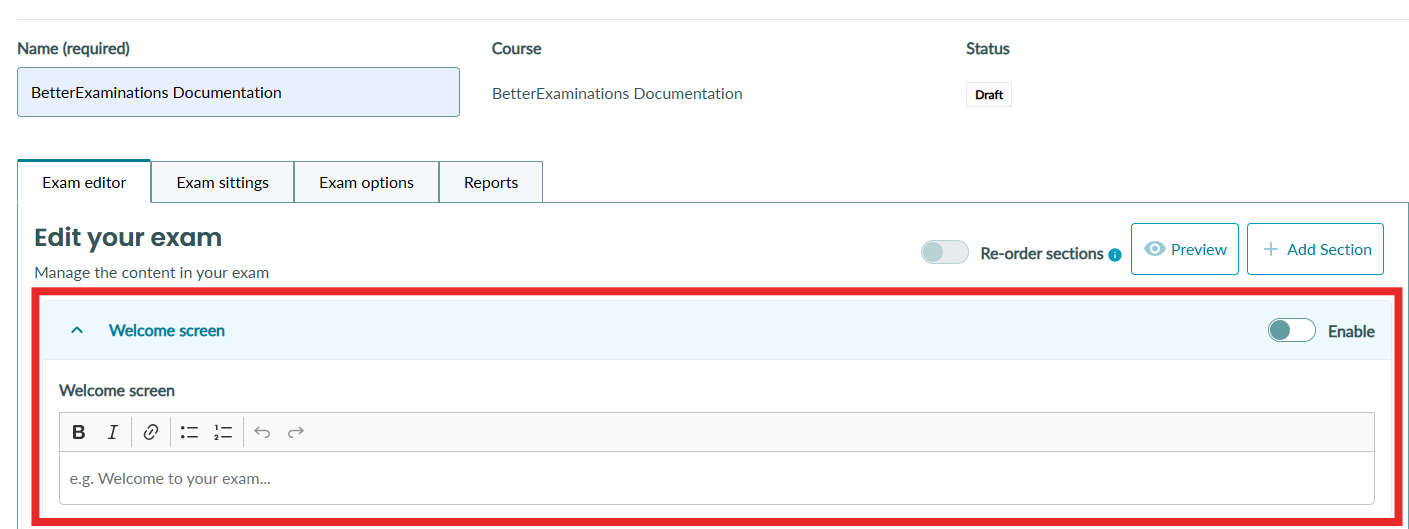
2. Enter your exam instructions inside the welcome screen text box. Once you have finished, remember to save the exam.
3. The final step is to enable the welcome screen so it will show in the exam. To do this, toggle 'Enable' to on as shown below.
Viewing exam instructions before an exam
When a student enters the exam lobby, before starting the exam, they will be shown the instructions. 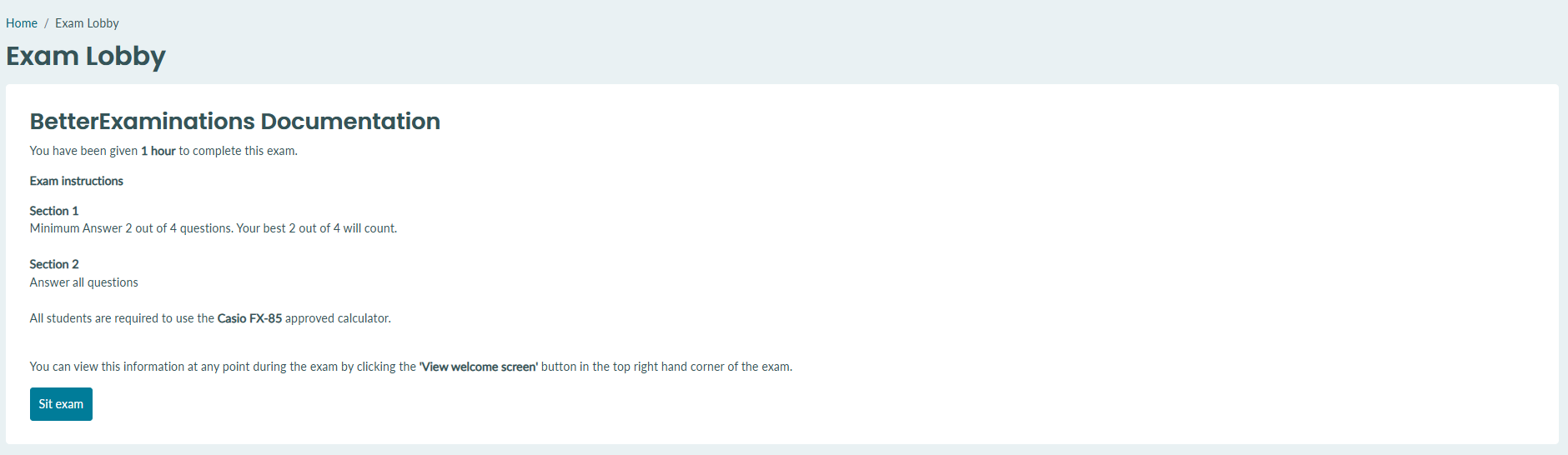
Viewing exam instructions during an exam
During an exam, students can easily access the welcome screen information by selecting 'View welcome screen' at the top right of the exam window.
Please note that welcome screen instructions are not available when full-screen mode is enabled on the exam player. 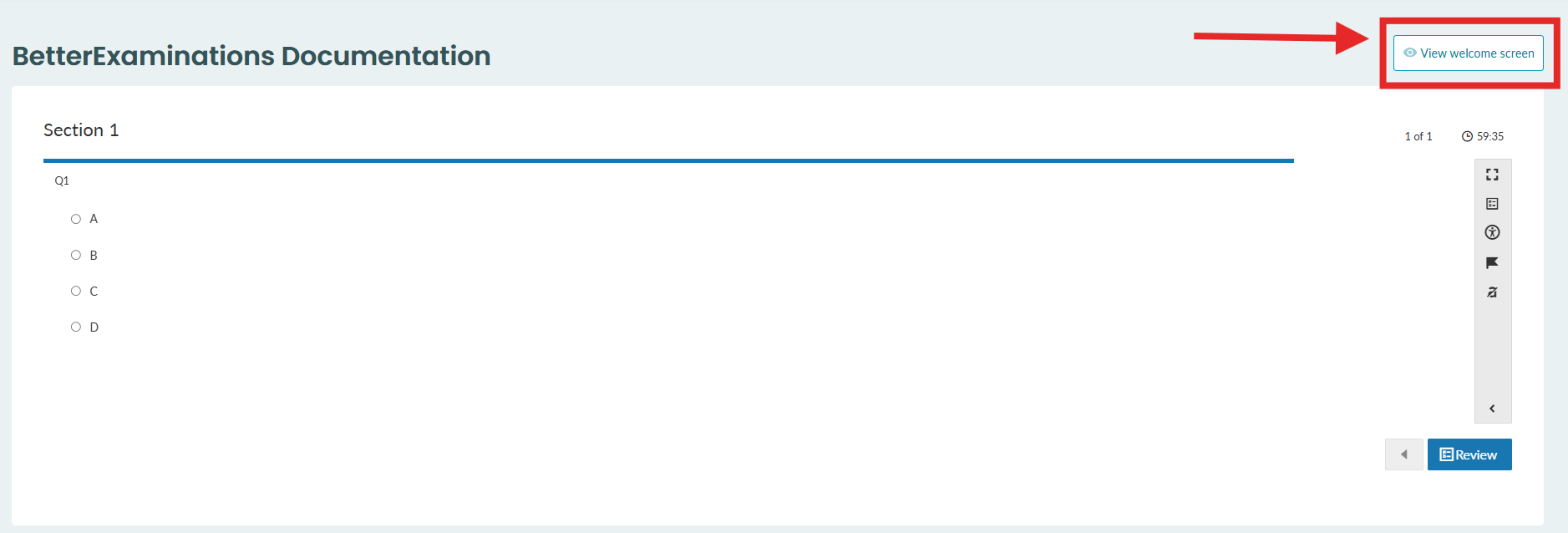
Students can close the welcome screen instructions at any time by selecting 'Close welcome screen'.