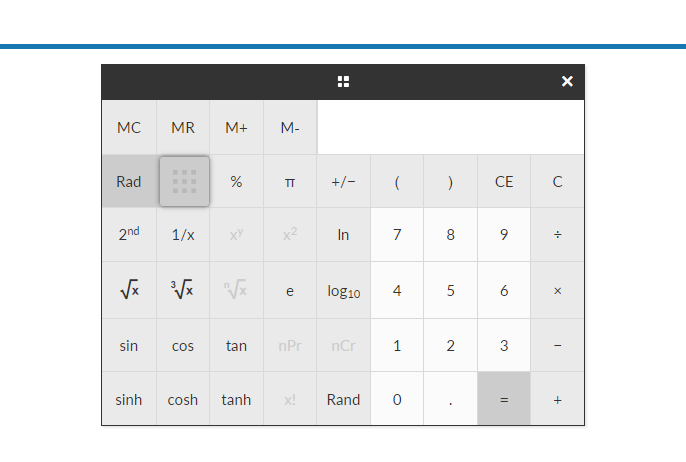Exam Tools
With Exam Tools students can make notes, add multi-color highlights to text, add sticky notes and draw right on the page.
Description
With Exam Tools, students can make notes, add multi-color highlights to text, add sticky notes and draw right on the page.
Note: Exam Tools are currently student aids only and are not viewable by the examiners.
Exam Tools are added to an Exam Sitting when the Exam Sitting is scheduled:
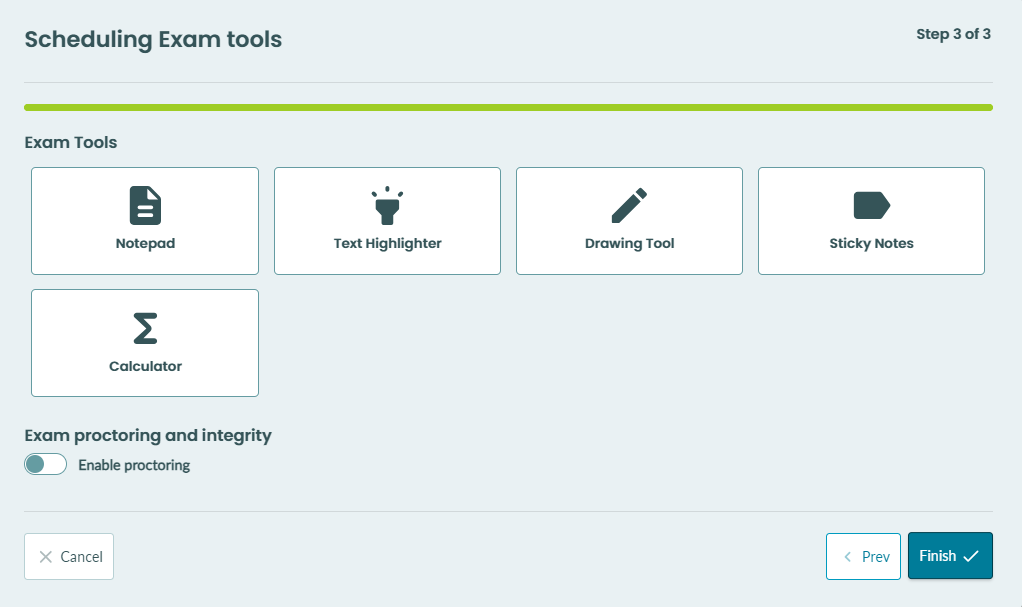
Students can then use the Exam Tools tools while sitting the exam:


Exam Tool Types
Notepad
Add a notepad to an assessment and at the click of a button, students will have a plain text area to capture their thoughts and rough work throughout the Exam.
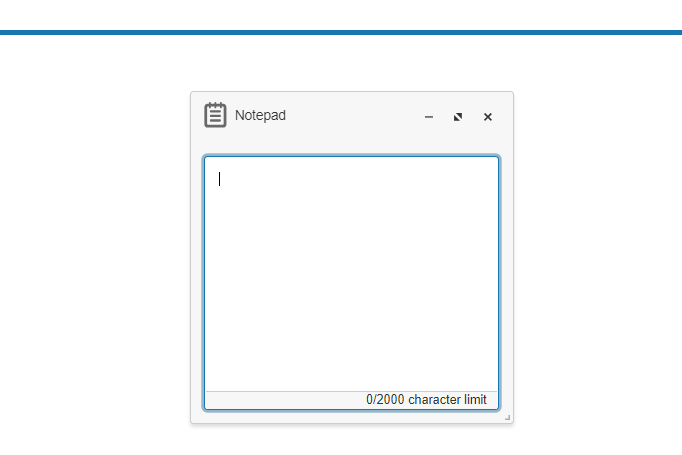
Text highlighter
To use the text highlighter to highlight parts of a question just click and select some text and use the overlay to choose a highlight color.
Choose from multiple color palettes or create your own, there’s even an accessibility option. It’s a useful tool that makes it easy for students to refer back to passages of text while composing answers.

To remove a highlight just select the highlighted text and click Remove.
Drawing tool
Allow students to create freehand drawings right on the page. This feature can be used to draw attention to certain areas, visually mark a boundary, or mark up content.
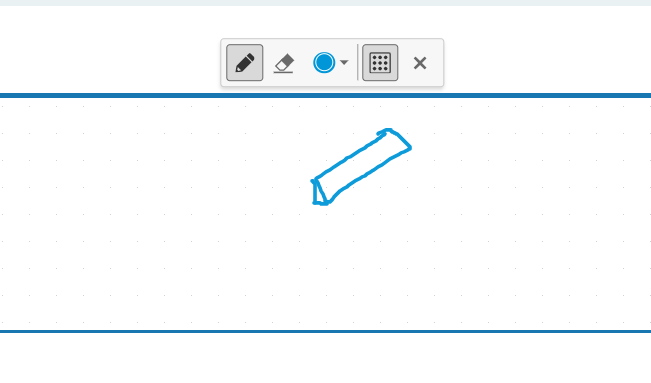
Sticky notes
Students can add one or more sticky notes to each question in the Exam.
Unlike the Notepad which is visible across all Exam questions, a sticky note is displayed only on the question it has been added to.
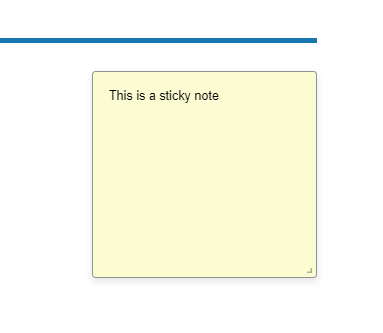
Calculator
When adding a calculator to an Exam Sitting you can choose to add a basic or scientific calculator:

Basic Calculator
Built for easy navigation across all mobile devices, the basic calculator provides the functions for simple arithmetic – addition, subtraction, multiplication, and division.

Scientific calculator
The scientific calculator lets students easily enter more complex math expressions with a full range of symbol groups such as algebra, trigonometry, calculus, and geometry available.