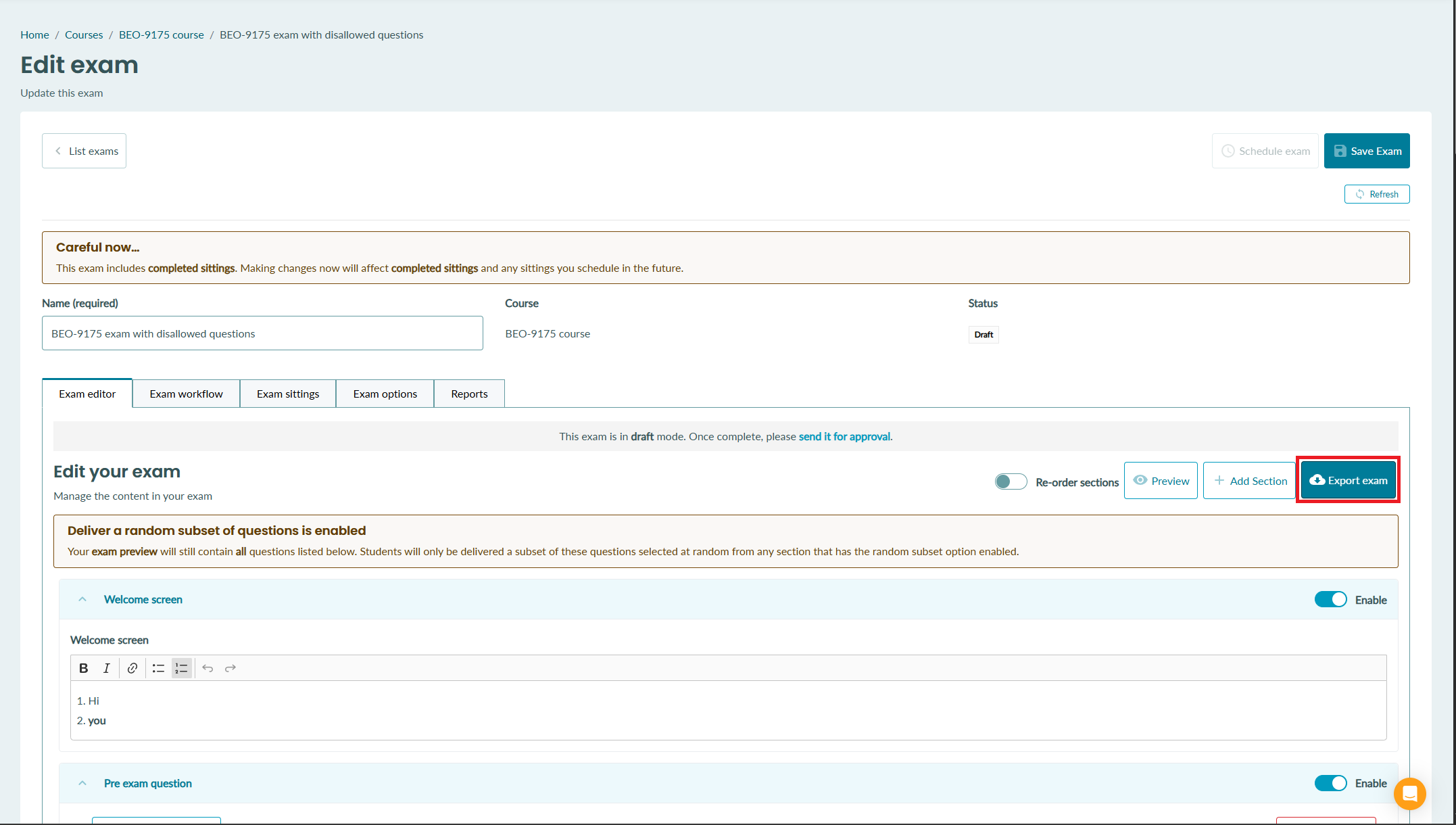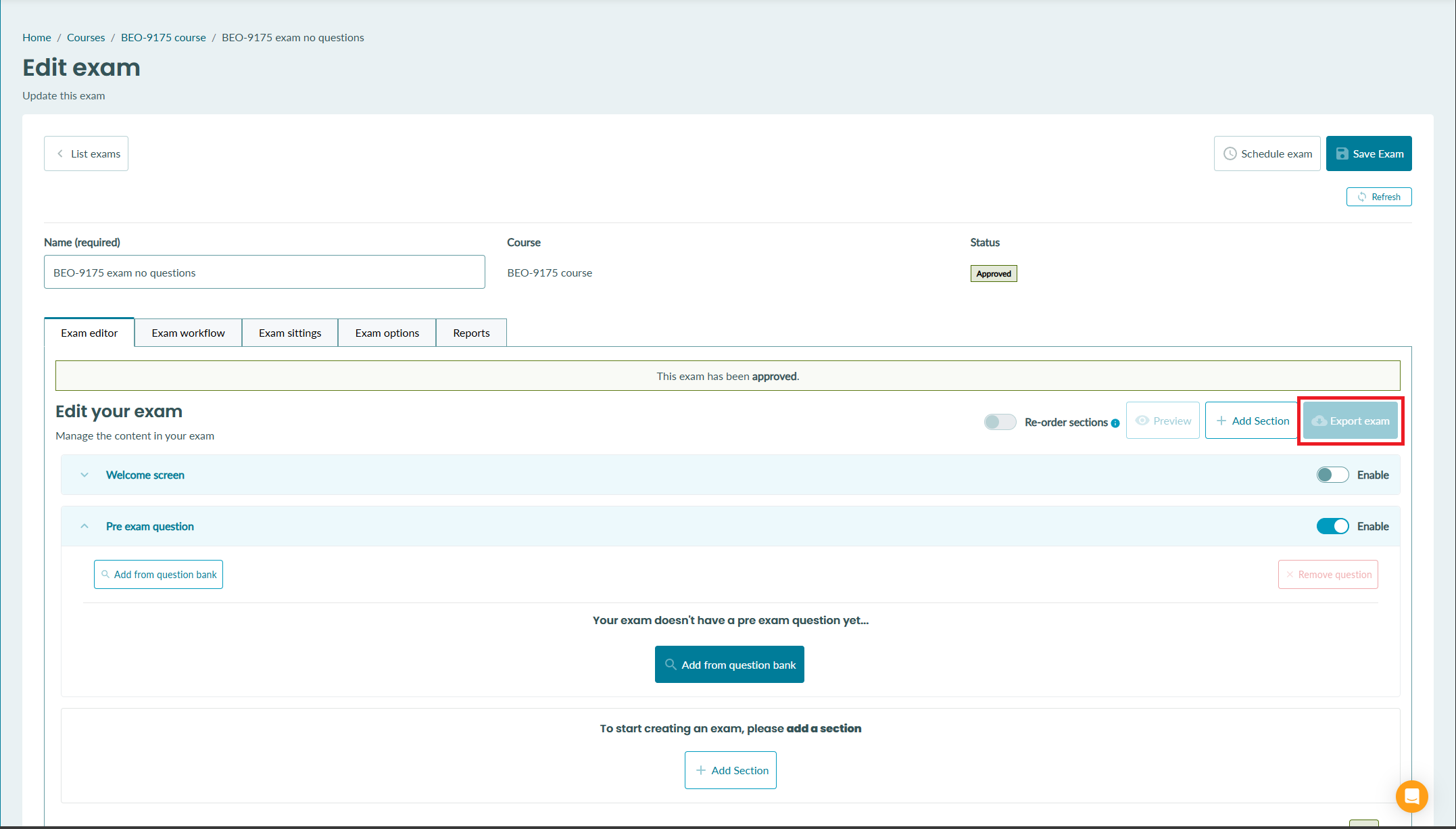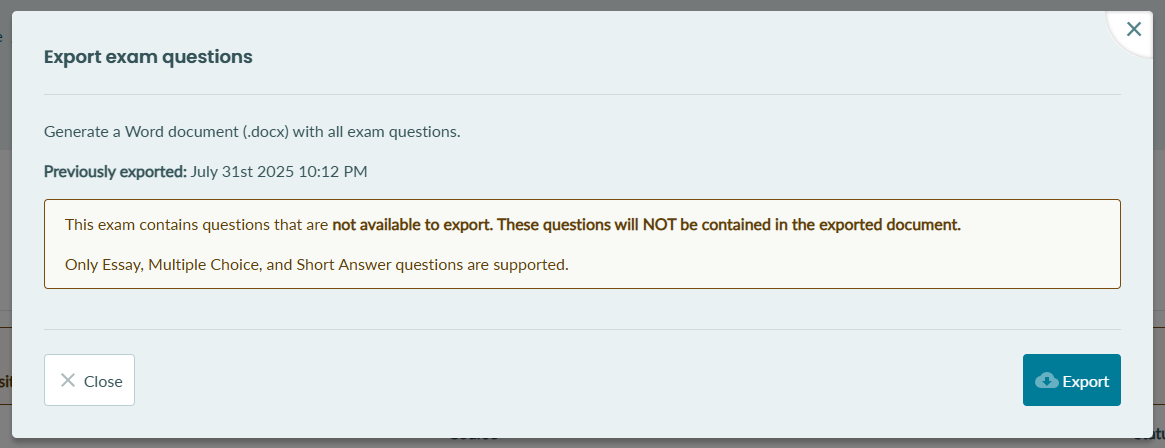Export an exam
Export exam content to a Word document
Overview
The export exam feature allows you to export exam questions to a Word document. This is useful for creating printable versions of an exam, sending questions to examiners for review, or keeping an offline backup copy of the exam.
How to export an exam
When editing an exam, click the "Export exam" button to open the export modal.
If the exam has no questions added, the export button will not be available.
Supported question types and features
The export feature supports the following question types:
- Passages
- Essay with rich text
- Essay with plain text
- For MCQ: questions stem and all answered
- Short answer questions (SAQ)
- Multiple choice - standard
- Multiple choice - multiple response
- Multiple choice - block layout
- True or false
If an exam contains unsupported question types, you will be informed that these question types won't be included in the exam
What is included in the export
1. If enabled, the welcome screen is exported with all its contents.
2. If enabled, the pre-exam question is exported.
3. Questions are exported in the order they appear in the exam. Shuffle and random subset settings are ignored.
4. All questions added to the exam that are supported will be exported
5. Questions are grouped by the section they are in
- Section title is included
- Total number of points for the section
6. The export indicates whether optional questions, shuffle, or a random subset are enabled
7. Each question includes
- Full question title
- Full question stem
- For essay and short answer questions: question stem only
- For MCQ: questions stem and all possible answers
Exporting an exam
To export the exam, click "Export" on the modal. This will download the exam content into a .docx Word file.
If the exam has previously been exported, the user will be prompted with a message indicating the latest time it was exported.