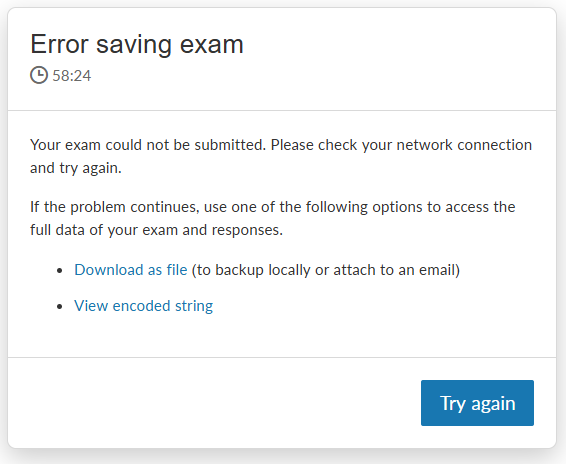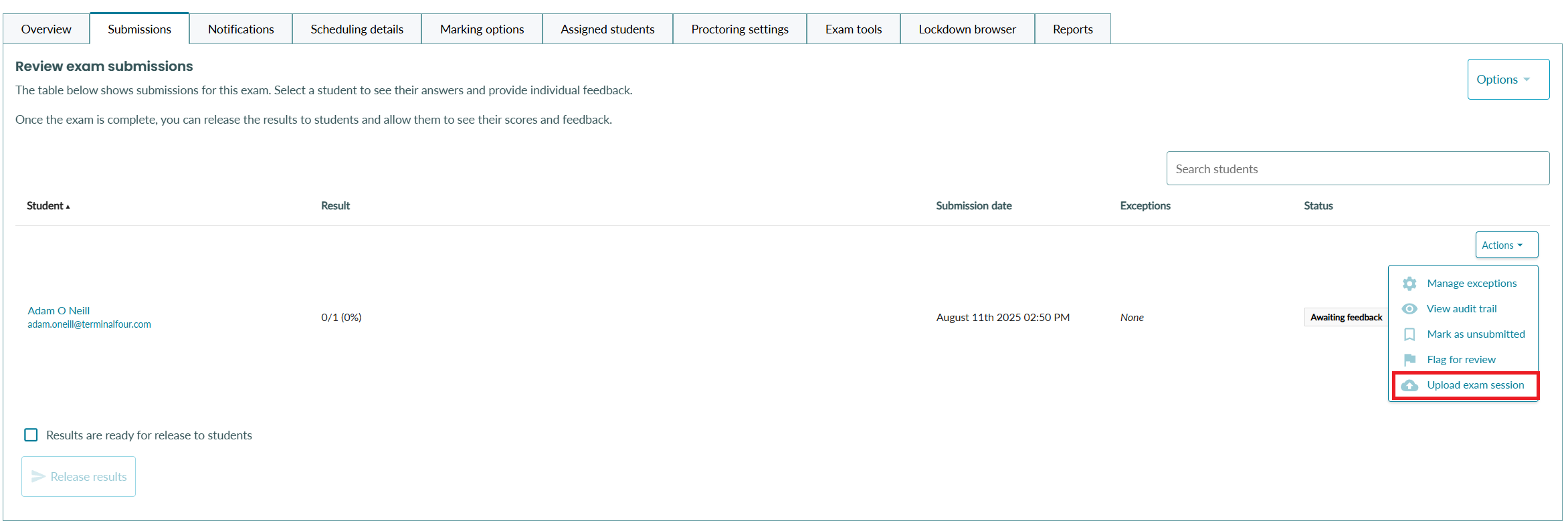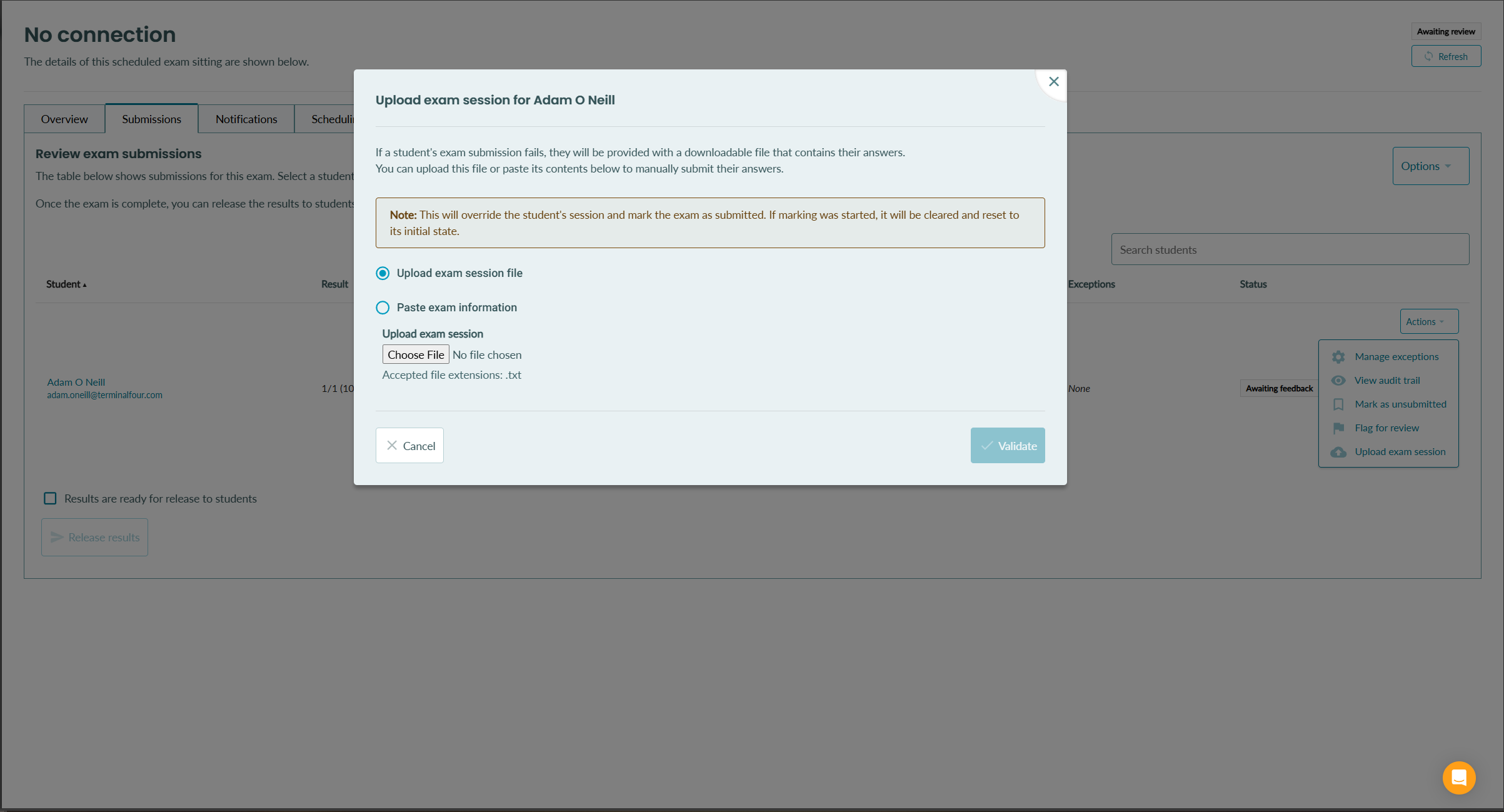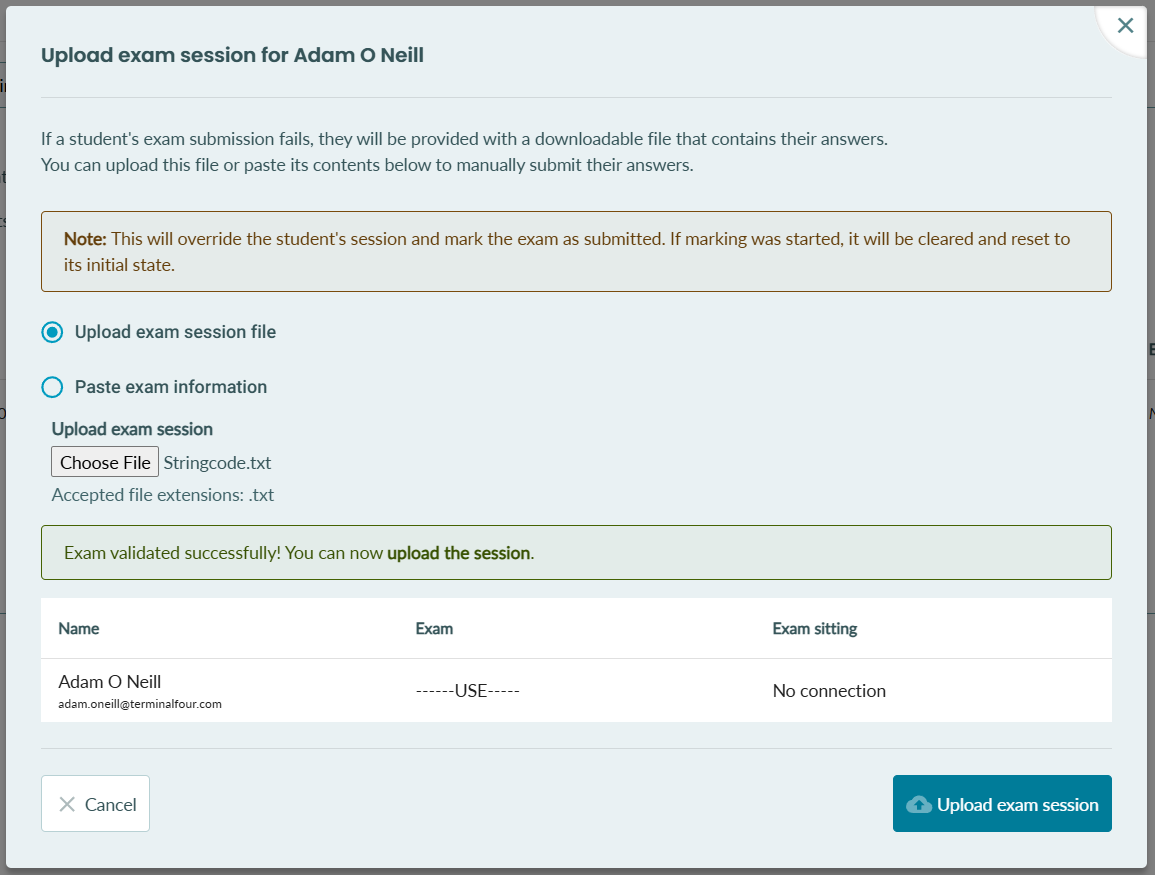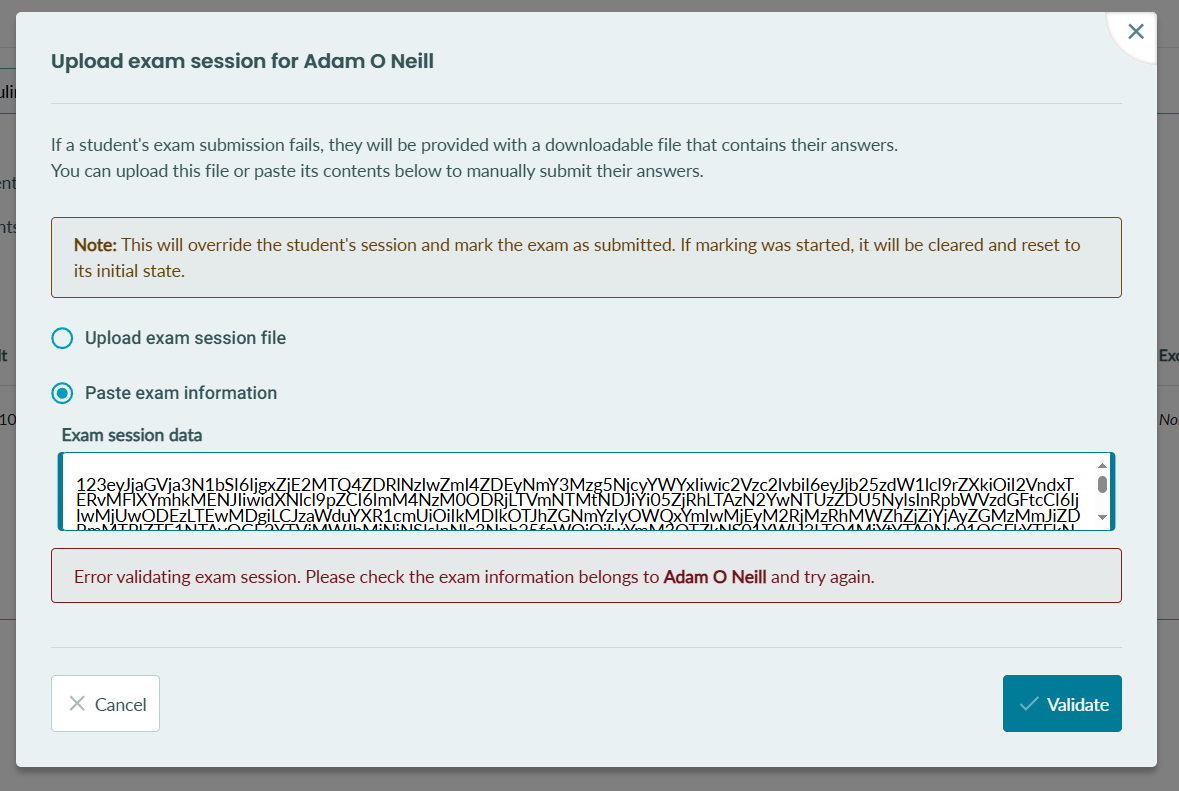Handling network drops during exams
Allow students to continue an exam even if their network connection drops
Overview
Sometimes, during an exam, a student's internet connection might drop. By default, if the student has no internet connection, they are automatically removed from the exam shortly after to prevent data loss. However, if you are running exams that will be costly to re-run due to a network outage, you may want to allow the student to continue the exam without an internet connection and to download their answers at the end of the exam and manually submit them to an administrator via a downloaded file.
This setup will enable students to continue sitting their exam even if the internet is lost and not recovered. Upon failing to submit, the student will be presented with the option to download an encrypted copy of their exam answers. They can then send that file to an administrator who can manually submit their exam.
Note: If you are using Proctorio, this setting cannot be changed as Proctorio requires an active internet connection.
Note: An active internet connection is still required to start an exam.
How to enable 'Allow students to continue with no network connection'
When scheduling an exam, scroll down to the section labeled 'Allow students to continue with no network connection' and toggle the option on to enable it.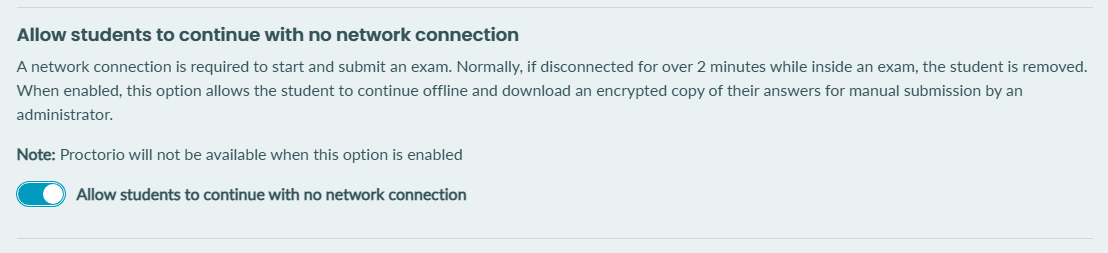
Please note that once this option is enabled, exam proctoring features (Proctorio) will no longer be available for the exam.
What happens to students during an exam if the network drops?
1. If a student's network disconnects, they can continue working on their exam, but will be told that their network has dropped.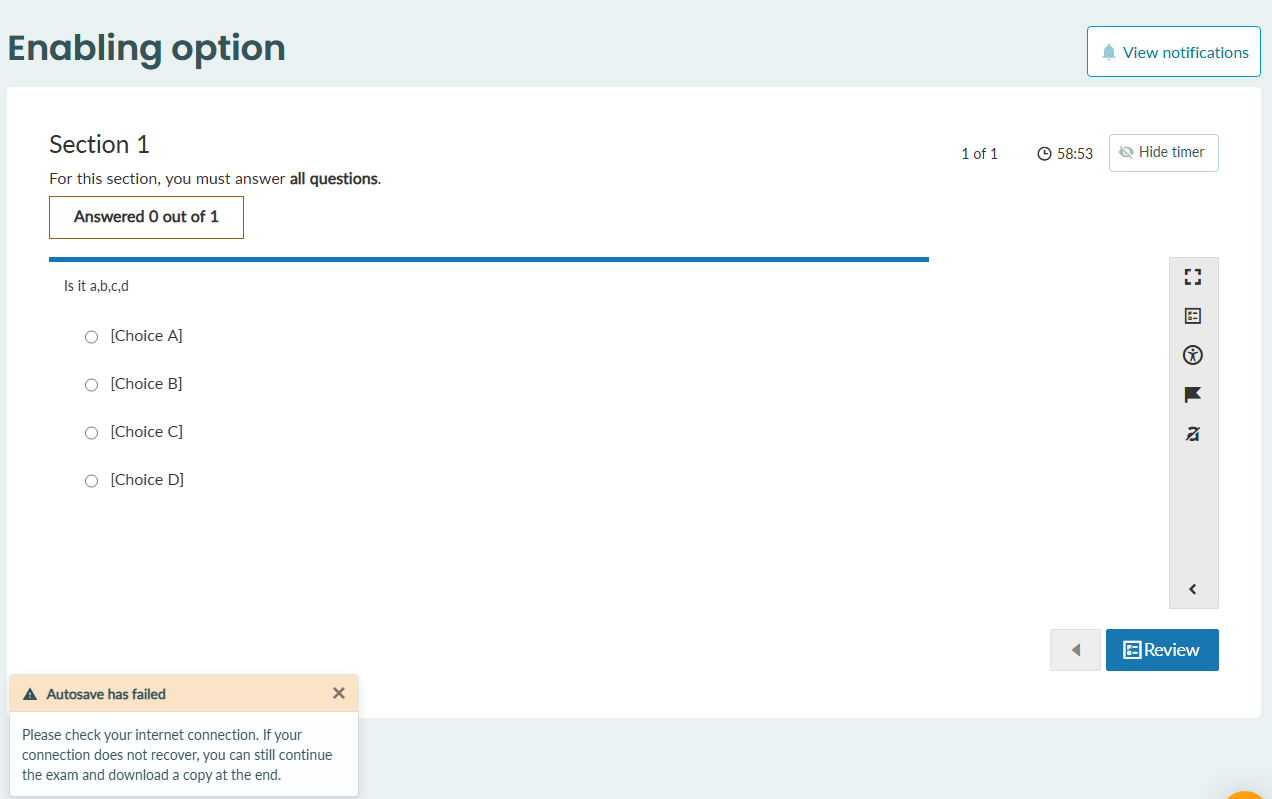
2. If the student completes the exam and their network is still down, they will have the option to try to submit the exam 3 times. If this option fails, then they will be given the option to download an encrypted copy of their exam answers to a text file. Administrators must then collect these text files for manual upload.
Manually uploading exam submissions
1. The student will provide you with a .txt file that contains their exam answers.
2. Go to the exam sittings page of the exam for which you wish to upload the students' exam session.
3. Find the student you wish to upload the exam session for and click the actions dropdown beside their name.
4. Choose "Upload exam session". Once opened, you will see a modal with the option to upload a .txt file or a string of text that's inside the .txt. file
IMPORTANT: This will override the student's session and mark the exam as submitted. If marking was started, it will be cleared and reset to its initial state.
5. Once the file is uploaded or the code is pasted in, click 'Validate'. The system will check the file and display the student's details in a table, allowing you to confirm that it's the correct student.
6. Click "Upload exam session" to upload the student's exam session.
Errors that might occur
If the contents of the .txt file are changed, the upload will fail as the session is then invalid.
Exam session uploaded
Once the exam session has been successfully uploaded, there will be an icon beside the submission date to indicate that this submission was manually uploaded by an administrator.