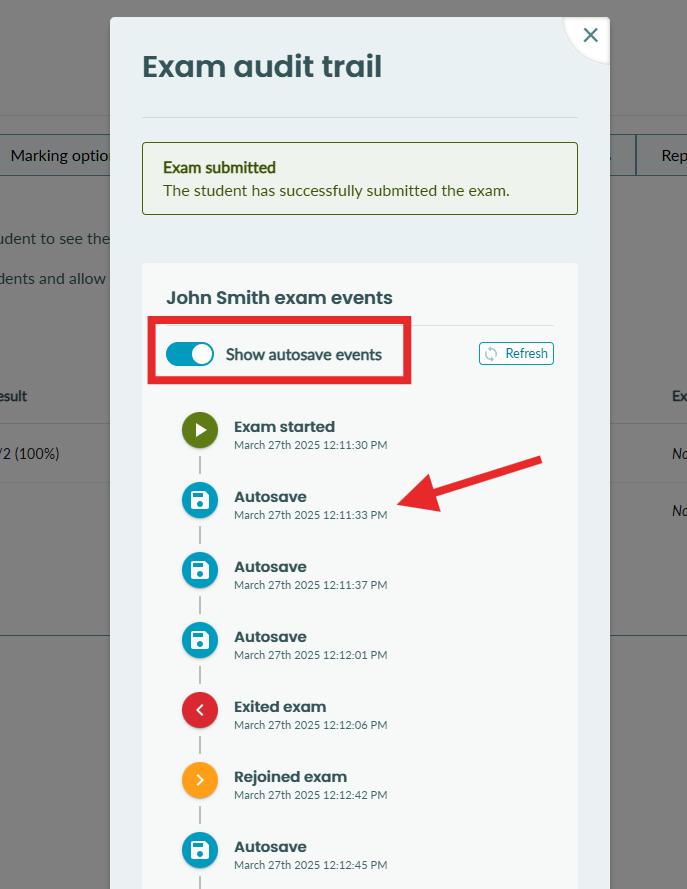Student audit trail
How to view an audit trail of a student's exam event history
There may be times when it is necessary to investigate a student's exam event history. It can be useful to know if a student left an exam and rejoined and how long they spent outside the exam.
Our student audit trail feature enables you to view a history of when a student started an exam, each time the student exited and re-entered the exam, and when they submitted the exam. It also captures autosave events, which can help determine if a student lost internet connection at any point during the exam.
How to view a student's exam audit trail
1. Go to the submissions list page of the exam sitting.
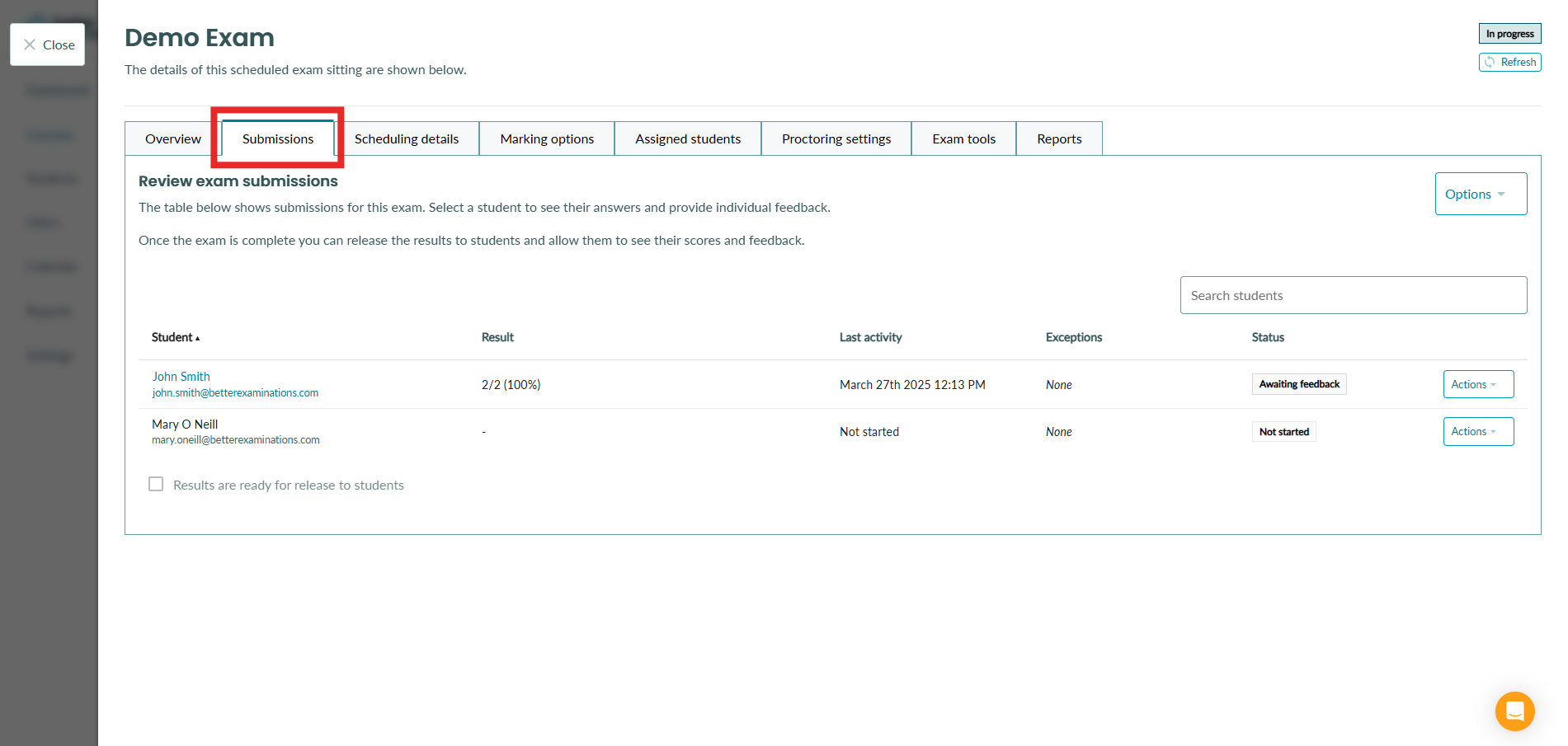
2. Select 'Actions' on the student and select 'View audit trail'.
Note: If you do not see this option in the dropdown, you may not have the required permissions to view the exam audit trail. Please reach out to your administrator if you feel this is incorrect. 
3. You will see an audit trail that contains the following events
- When the exam was started
- If and when each time the student exited the exam
- If and when each time the student rejoined the exam
- If and when the student submitted the exam
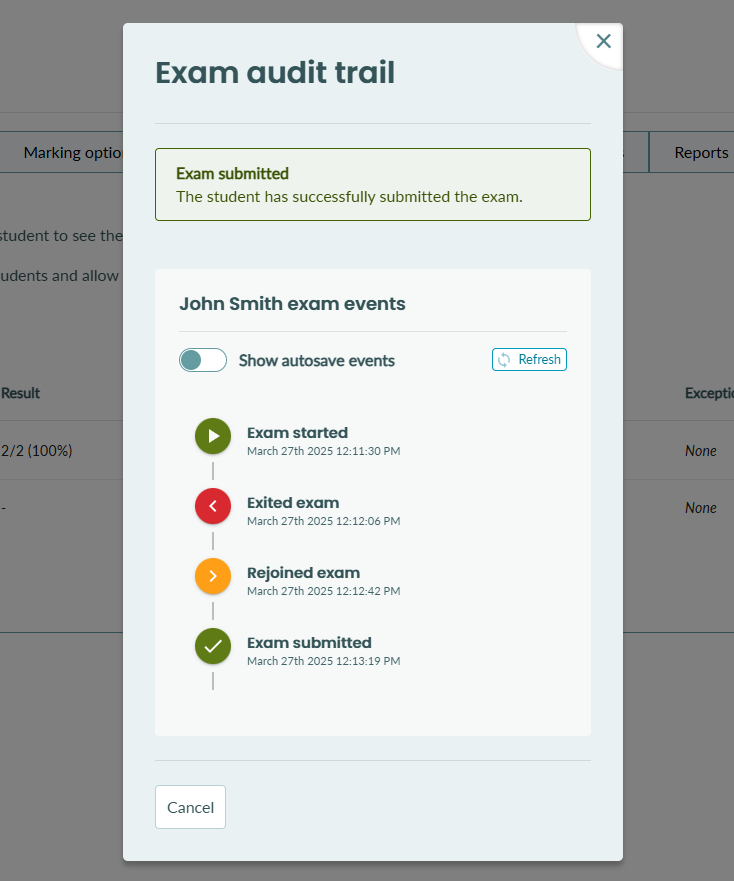
Viewing autosave events
A student's exam will autosave every 30 seconds and each time they navigate between questions. For autosave to occur, the student must have an active internet connection.
Each time an autosave occurs, this is captured in the audit trail. You can view these logs by toggling on 'Show autosave events'.
This can be useful when trying to determine if and when a student lost internet connection. A large gap between autosave events may indicate that the student lost internet connection during that period.