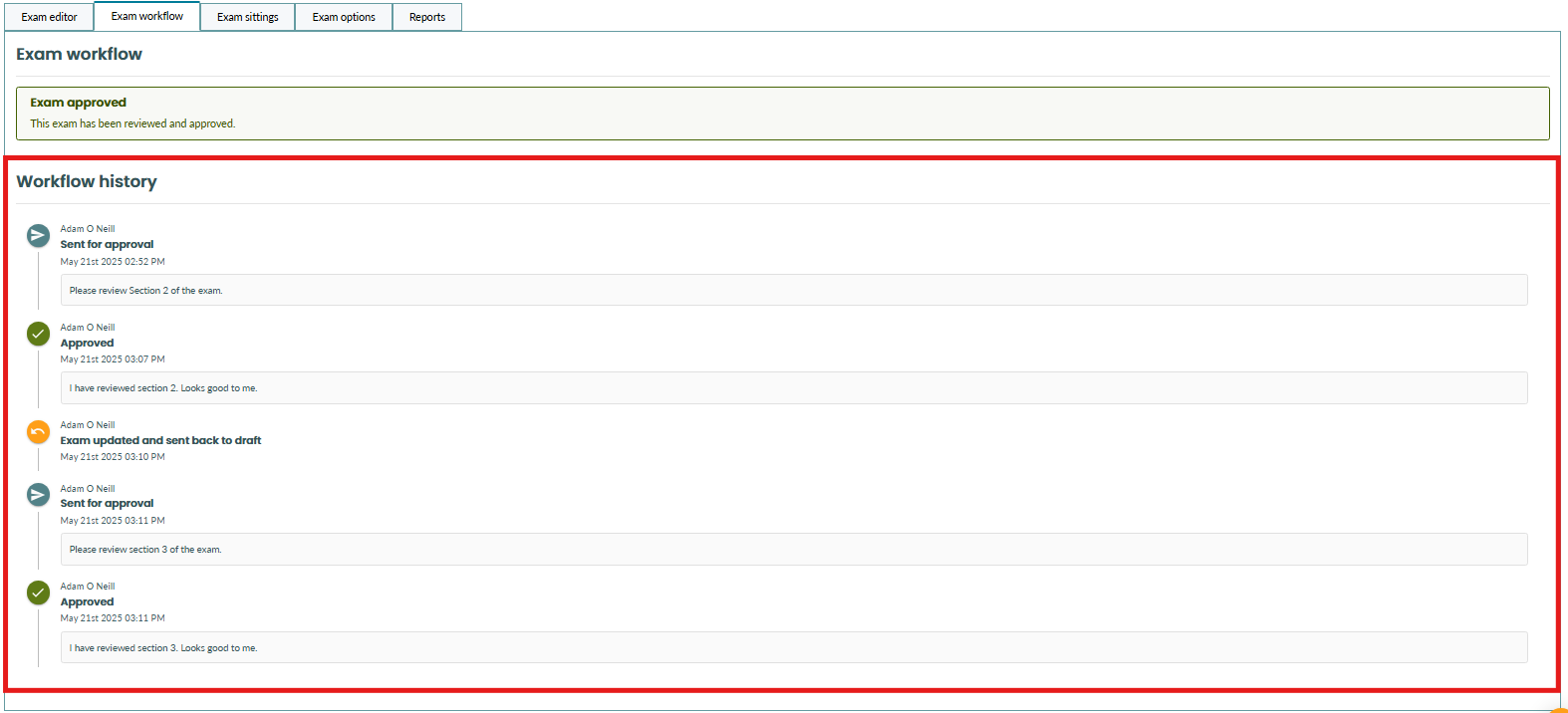Workflowing digital exams
How to send digital exams through a workflow
Overview
Our workflow feature for digital exams allows you to ensure all exams have gone through the necessary quality assurance process before exams take place.
When you create a new exam, it will automatically be in draft mode. This means the exam hasn't been approved yet and is not ready to be delivered to students. To finalise the exam, you will need to send it through the workflow process for approval.
Roles and permissions
Sending an exam for approval requires the user to have permission to create new exams and edit them.

Approving exams requires the user to have the Approve/Reject permission

Email notifications
Email notifications can be configured to alert users when an exam has been sent for approval. Users assigned to that course who have permission to approve exams will receive the email alert.
To configure email notifications, please contact us.
How to send exams for approval
1. To begin, go to the 'Exam Workflow' tab in the exam editor.
2. Select 'Send for approval'
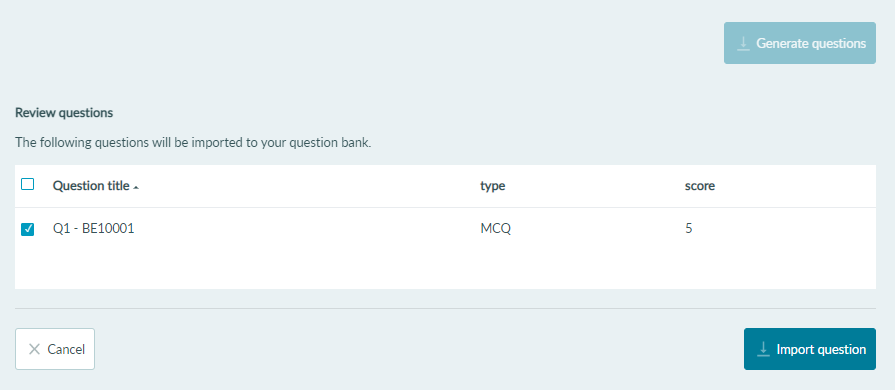
3. You will be prompted to add an optional comment to your approval request. This can be used to highlight specific areas of focus for the reviewer. E.g. "Please review Section 2 of the exam."
4. Select 'Send for approval'. Note that any changes made to the exam after sending it for approval will return the exam to draft mode. 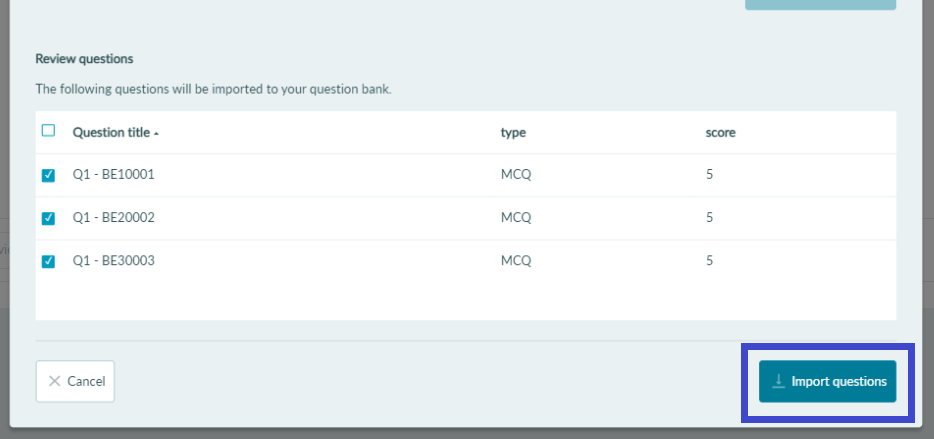
5. You will now see a confirmation message letting you know the exam is awaiting approval. A user with approval permissions must now approve the exam. 
How to approve an exam
If you have the correct permissions, you will be able to approve an exam that has been sent for approval.
1. Open the 'Exam Workflow' tab in the exam editor.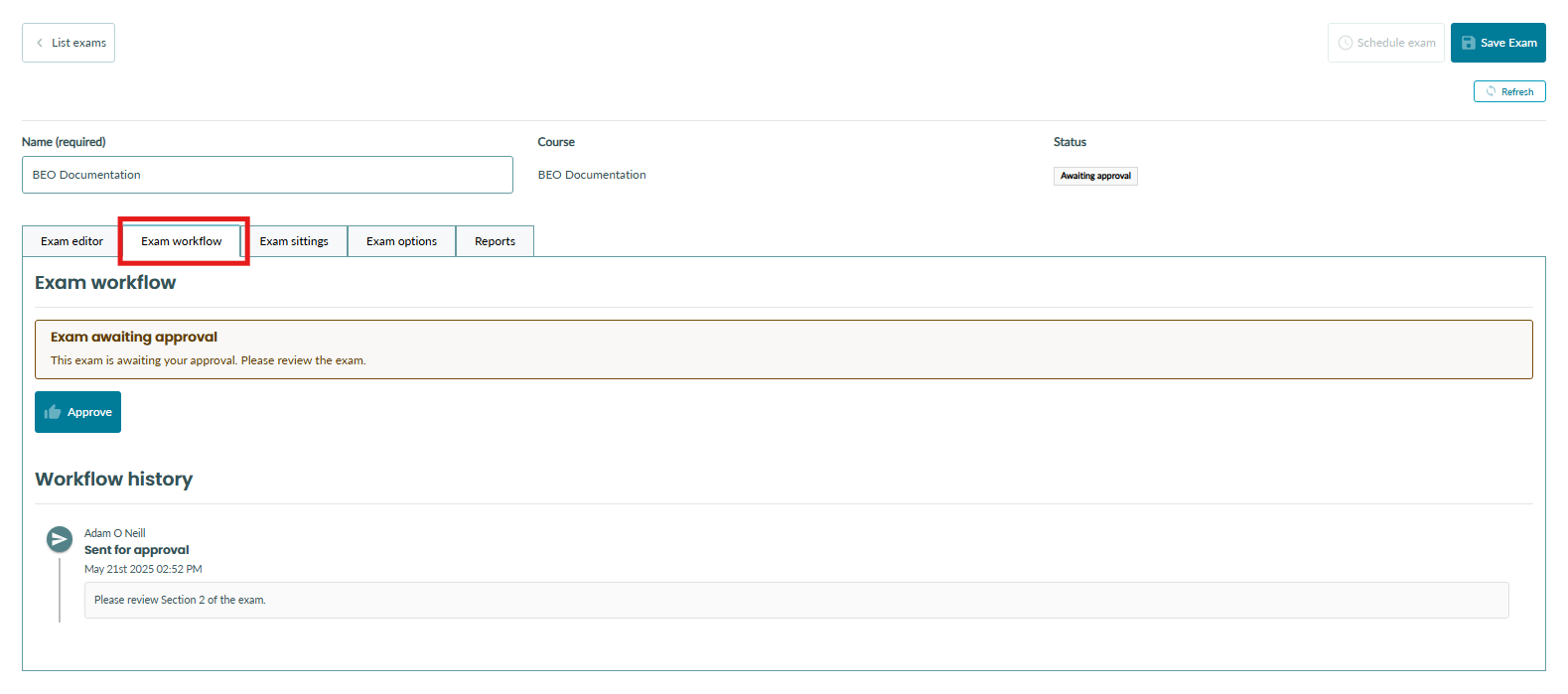
2. You will see the 'Approve' button once an exam is ready for approval.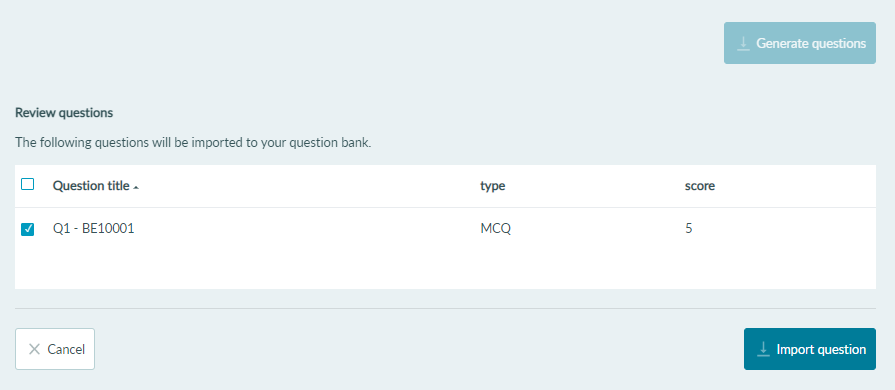
3. You will be prompted to enter an optional comment on approving the exam. This comment will be available to the exam author. 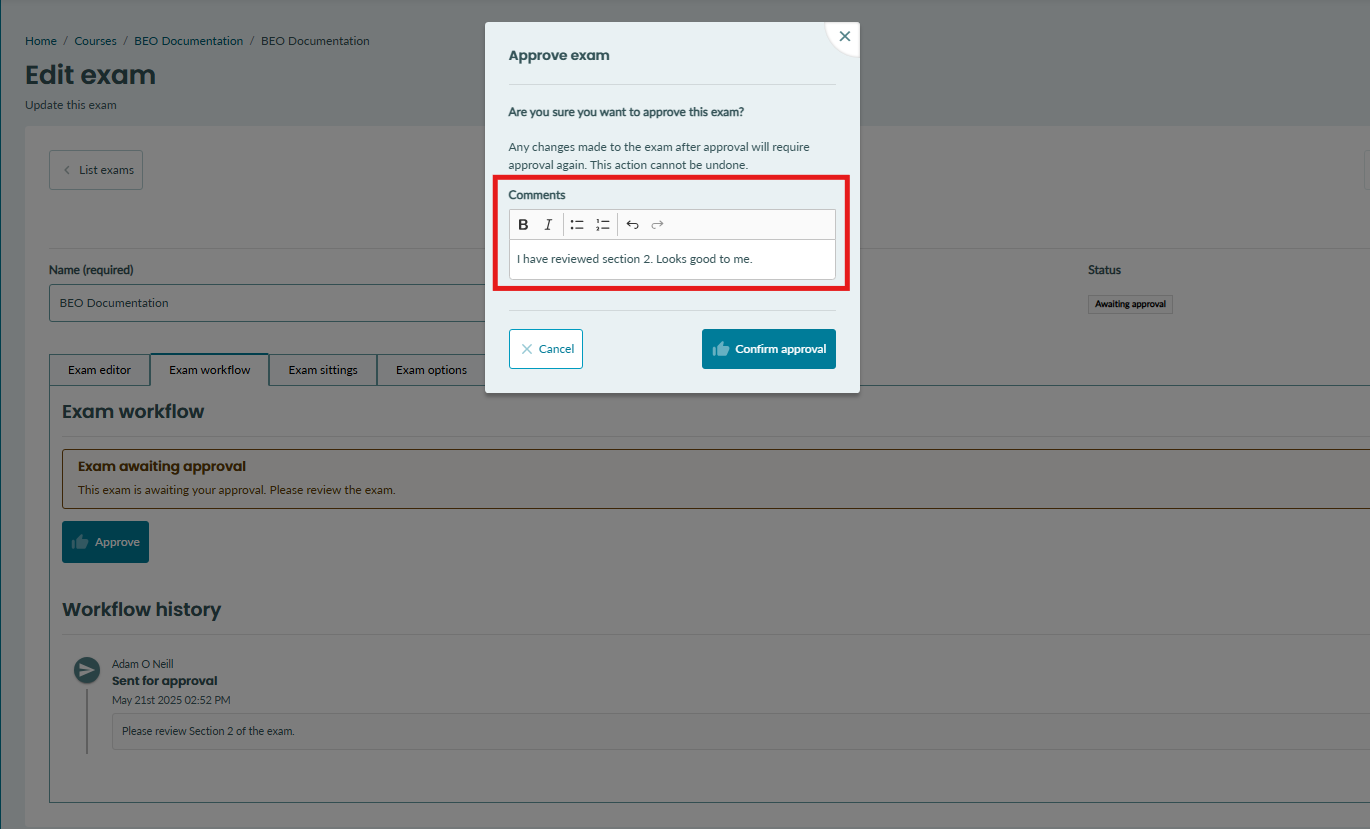
4. Select 'Confirm approval'. 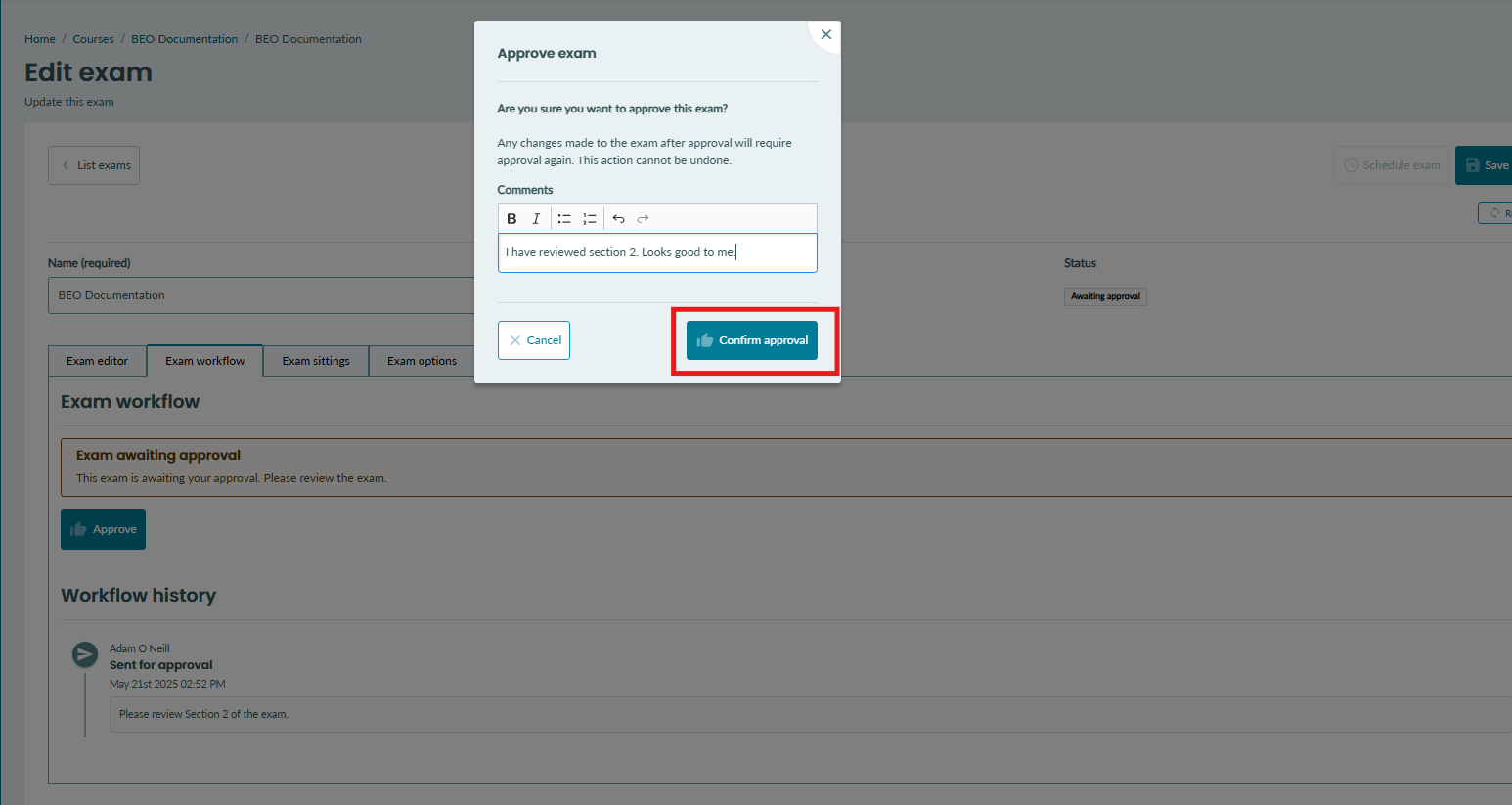
5. You will see an approval message at the top of the tab. The approval will also be recorded in the workflow history.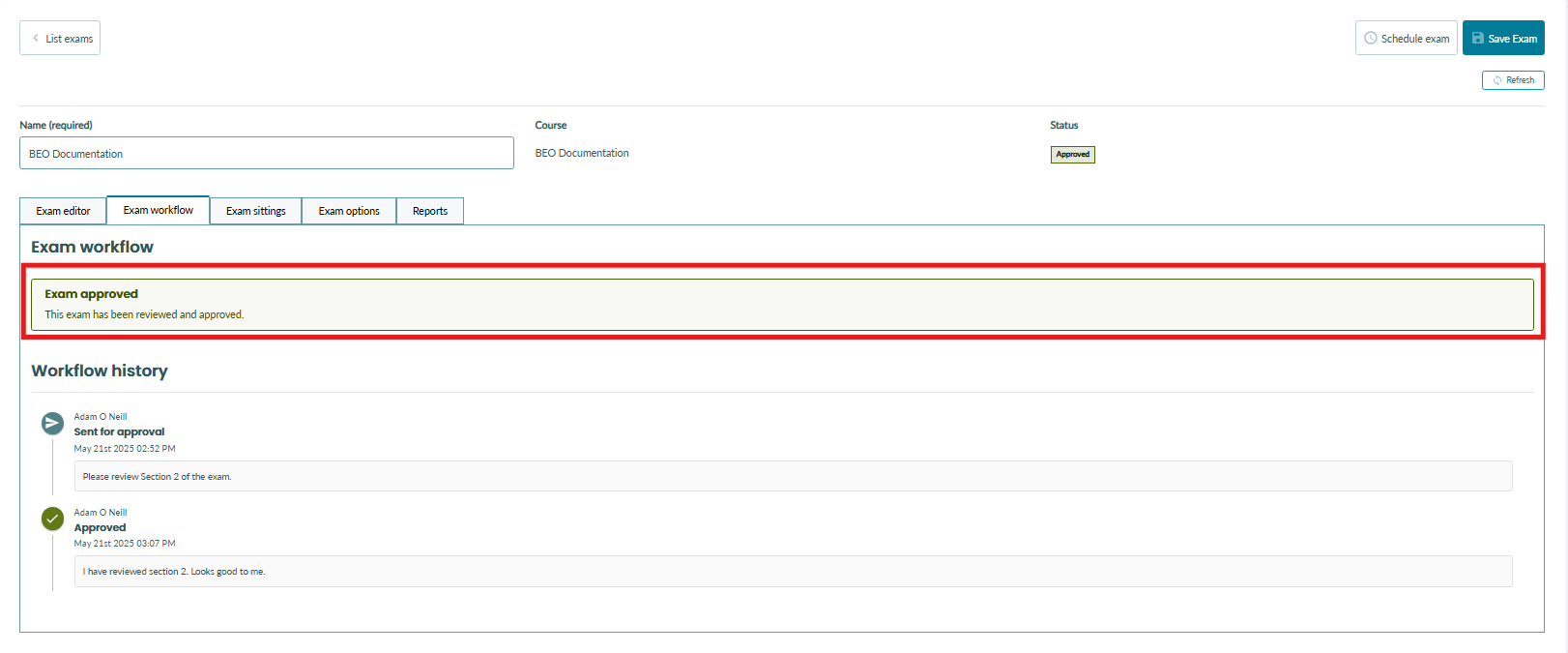
Tracking workflow history
If you make a change to the exam after it has been sent for approval or approved, it will automatically return to draft mode. You will see a note in the workflow history confirming the exam was returned to draft.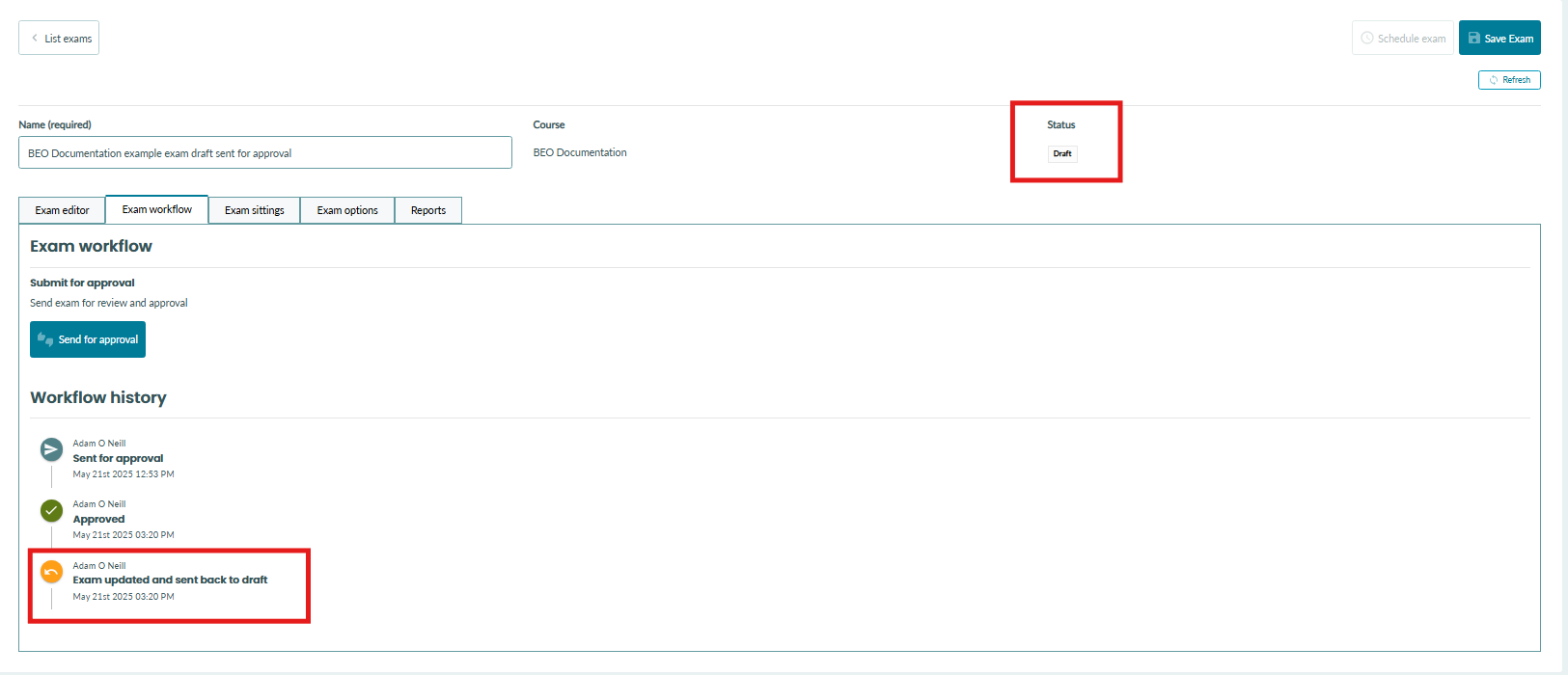
Once you have sent the exam for approval, you will see a workflow history section. This area keeps track of:
- Any approval requests
- Any comments that were added
- Changes to the exam status