Cloze Drop Down
The Cloze Drop Down question allows students to select the correct answer from a response box drop down menu situated in a passage of text.
Description
The Cloze Drop Down question allows students to select the correct answer from a response box drop-down menu situated in a passage of text.
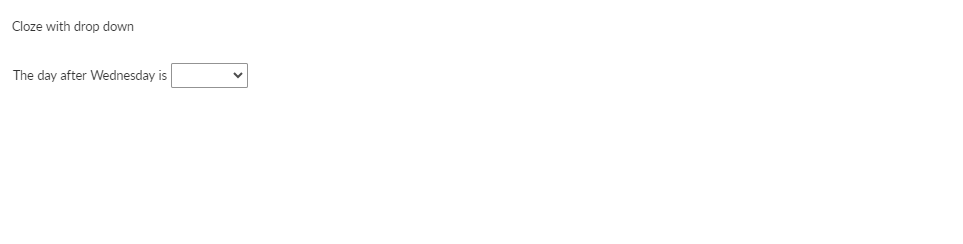
Create a question
Enter the question stem into the Compose question area. Text and response boxes can be added to the Template Markup area.
To add a response box, click on the Insert Response button in the text formatting toolbar in the text editor.
You can also use the keyboard shortcut, double underscore.
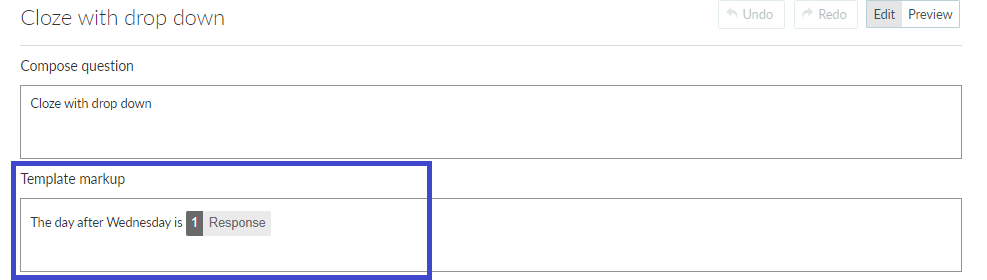
In the Possible responses section, enter the response options for each drop-down menu. Each response section has fields where the possible responses for each drop-down menu should be entered. To add a new option to a drop-down box, click on the +Add button.
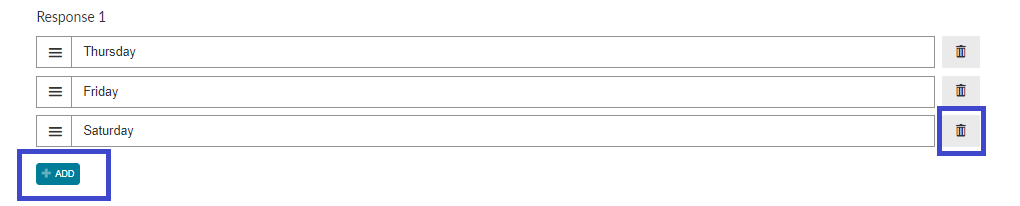
You can now configure validation for your question. Follow these steps to set up the score and correct response:
- Insert value in the Point(s) box to set up a mark for the question. The default value is 1.
- Under the Correct tab, select the correct response for each drop-down box. See the example in Figure 4.
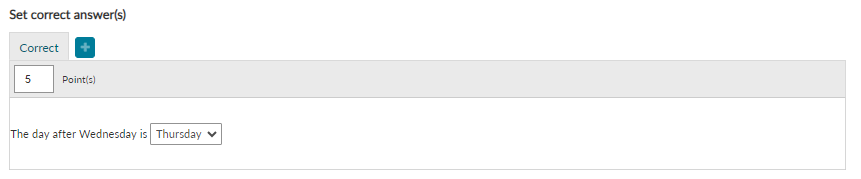
More Options
Scoring
Learn more on the scoring overview page.
The following scoring types are available in Cloze Dropdown questions:
- Exact Match - Students must answer all parts of the question correctly to receive a mark.
- Partial Match Per Response - Each correct response element will be awarded an individual score.
- Partial Match - Each correct response element will be scored individually and the overall question score will be divided between responses.
Authors can add Alternate Responses if there is more than one correct solution to a Question.
The Match all possible responses configuration will allow you to specify more than one valid response for one response option. Instead of creating multiple combinations of possible responses while setting the correct responses, the Authors can simply add in the different versions of the response options in the alternative correct answers for that response position and choose the Match all possible responses option.
Layout
The authors can change the font size of the question using the drop-down menu, ranging from an extra small to large.
The width and height of all response boxes can be changed at once in the Response Container (global) section. However, if you only wish to change the size of specific boxes go to Response Container (individual).
Similarly, placeholder text can be set up for all response boxes, or individual response boxes, depending on whether you configure the placeholder in the global or individual response container section.
