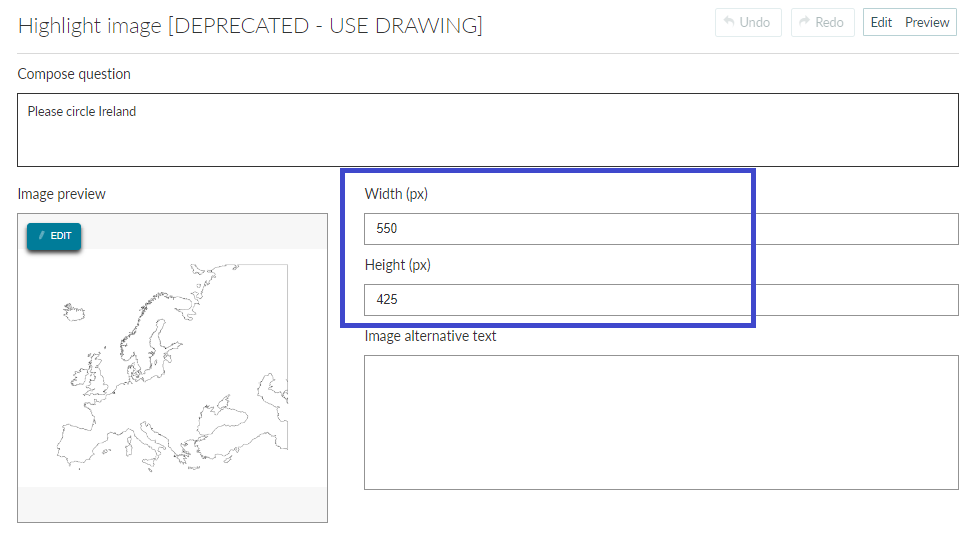Highlight Image
The Highlight Image question allows the student to input a response in the form of drawing, freehand, on an image uploaded by the author.
Description
The Highlight Image question allows the student to input a response in the form of drawing, freehand, on an image uploaded by the author. This is a non-auto scored question.
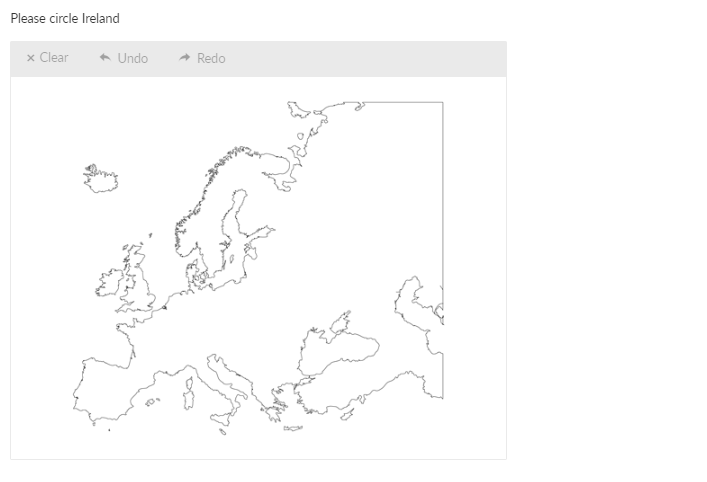
Create a question
Enter the question stem into the Compose question area. Then upload a picture you want to use for your question in the Image Source field. .

Line color options
Here you can specify how the line painted over the image will look like. You can also add up to 6 colors to your color palette.
In the Line color options click on +Add to add a new line to your palette. You can change line colors by inserting the color code into the Line color field. The acceptable formats are: "rgb (255, 0, 0)", "rgba (255, 0, 0, 0.8)", "#FFFFFF", "white". An RGB color value is specified with: rgb(red, green, blue). Each parameter (red, green, and blue) defines the intensity of the color and can be an integer between 0 and 255 or a percentage value (from 0% to 100%).
RGBA color values are an extension of RGB color values with an alpha channel - which specifies the opacity of the object. An RGBA color value is specified with: rgba(red, green, blue, alpha). The alpha parameter is a number between 0.0 (fully transparent) and 1.0 (fully opaque).
You can also set lines width in pixels in the Line width (px) field. This can be found under More Options.
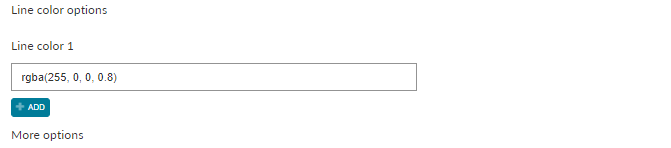
More options
Scoring
Learn more on the scoring overview page.
Layout
Within the Question Editor you can set height and width dimensions for the image you upload as part of the Highlight Image question.