The Text Blocks Option
The Text Blocks option allows specified characters to be rendered as text instead of LaTeX
Description
The Text Blocks option allows specified characters to be rendered as text instead of LaTeX. This is particularly relevant for use in conjunction with units of measurement, in a scenario where the author does not want to penalize a student for including or excluding a specific unit of measurement from their response.
The Text Blocks section is located in the More Options area of Cloze Math, Cloze Math with Image, Math Question Generator, and Math Formula question types.
Configuring Text Blocks
Click on the blue +Add button to create a text block. Every time the +Add button is clicked, a new empty text field will appear. Enter the units of measurement that you wish to be rendered as text in each empty text field. Remember to only enter one unit of measurement per text field.

Text Blocks and Validation
Enter the valid response, including the unit of measurement, in the validation Value field.
It is easy to tell if a unit of measurement is being rendered as text instead of LaTeX because LaTeX units of measurement are always italicized. In the image below, 'cm' is not italicized so it's rendered as text.
Lastly, it is important that the Ignore text option is enabled. Turning this option on will accept both '100' and '100cm' from the student. Therefore the student will not be penalized for including or excluding the unit of measurement.
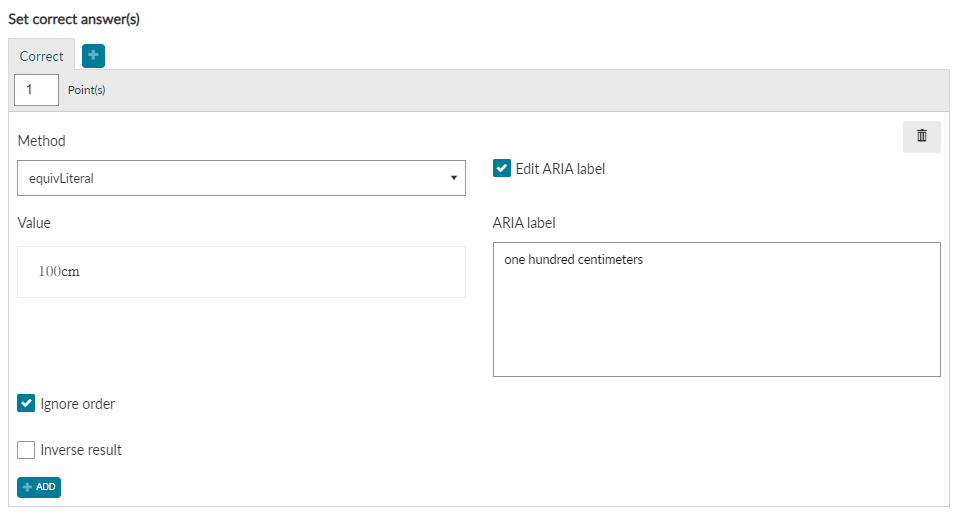
Normally, when the valid response includes a unit of measurement, the equivValue scoring method must be used as it is the only scoring method that recognizes units of measurement. In this case, you can also use equivSymbolic because the unit of measurement is being treated as text.
In the example above, the question will now accept both '100' and '100cm' as correct answers.
