Scoring Overview
An overview of the scoring options for auto scored and non-auto scored questions
There are two types of Question Types scored and auto scored (the majority of Question Types are auto scored). Each auto scored Question Type has validation options where authors can select the scoring type, specify the points for the Question, enter a penalty score for the Question, and enable a Check Answer button.
Unscored questions
The Unscored/Practice Usage option is available for auto scored questions and allows authors to disable scoring for a Question. When enabled, the question will receive no score and the "Minimum score if attempted" option is disabled.

Check answer button
The "Check answer button" is available for auto scored questions and when enabled, it appears below a Question, and lets a student verify if their response is correct. It is typically only applied to formative assessments.
The Check Answer button will not disclose the correct answer but will indicate which answers have been answered incorrectly as shown below:

Check answer attempts
The number of attempts a student can try can be configured using the "Check answer attempts". The default setting is unlimited attempts.
Enable auto scoring
Auto scored questions can be converted into non-auto scored questions when "Enable autoscoring" is disabled. When the setting is disabled, the "Max score" option is displayed:

Max score
Essays (including Math and Chemistry Essays), Audio and Image Highlight Question Types are non-auto scored and must be scored by an exam marker. While a correct answer cannot be specified in the Question Editor, a maximum score can be set.
Scoring types
In most cases, questions can be validated using three scoring methods:
- Exact Match
- Partial Match Per Response
- Partial Match
Some questions, such as Classification and Order List, have additional scoring methods.
Exact match
The Exact Match scoring option is available in all auto scored Question Types. With Exact Match, the student must get the entire Question correct to receive a mark.
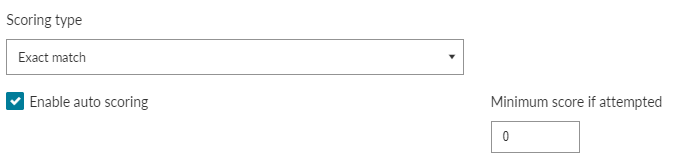
The image above illustrates a Match List question scored using Exact Match. If each response is answered correctly, the student will receive a score of 1.
Partial match per response
Partial scoring can be used in Questions where the student may have to answer a Question with multiple responses. Each response can be scored independently, however, each response is of equal value. These scoring options are not available in all of our Question Types.
If the Question is given a score of 1, as shown below, then each response within this Question will be worth 1 mark. As a result, a possible max score for the Question will be 3.
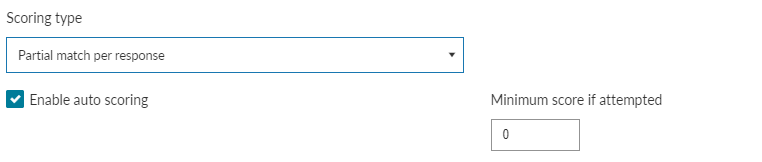
Partial match
Partial Match is similar to Partial Match per Response – a student gets a partial score for each correct response within the Question. The difference with Partial Match is that the value entered in the Points box is the overall mark for the Question.
If the Question is given a score of 1, as shown below, then each response within this Question will be worth .3333 (rounded to 4 decimal places).

Under Partial Match, there is also a Rounding option (rounding is only available when the scoring type Partial Match has been selected). There are two options to select from the drop-down menu:
- None is the default option and will round the score to four decimal places e.g. 2.6666
- Round down will round the score down to the nearest whole number, e.g. a score of 2.666 will be rounded down to 2.
Penalty points
The "Penalty points" option is available for auto scored questions. This will determine if points are deducted for an incorrect answer. By default, the Penalty Score is set to 0.
In the case of a Match List Question Type, above there could be three possible responses to a Question:
- Exact Match
- Partial Match Per Response
- Partial Match
If we applied a penalty score of 1 then the possible scoring scenarios are:
- Exact Match - If the student answers any of the responses incorrectly, they will receive a score of -1 for the Question.
- Partial Match Per Response - For each incorrect response, the student will receive a score of -1, with a possible max penalty score of -3.
- Partial Match - For each incorrect response, the student will receive a score of -.3333 with a max penalty score of -1. If rounding has been enabled, it will also apply to the penalty score.
