Sort List
The Sort List question type allows students to drag items into the correct order.
Description
The Sort List question type allows students to arrange items into the correct order by dragging the items from the Source area to the Target area.
Students can drag, highlight, and move items between/within the lists using the arrows.
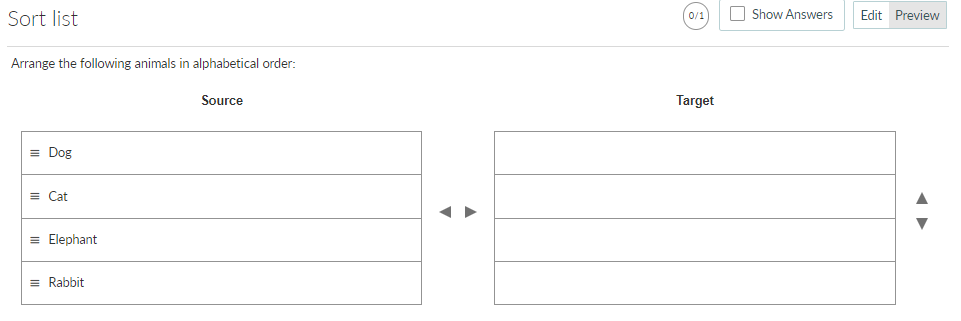
Create a Question
Enter a question stem in the Compose Question area. In the List section below enter the items you want your students to sort as shown in Figure 2. Click the +Add button to add more items to this Source list.
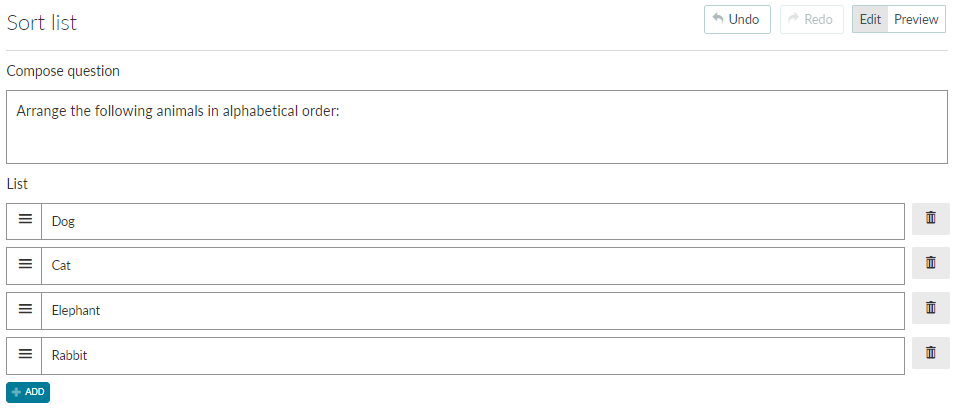
This list represents the Source list with elements that must be ordered in the target area.
Follow these steps in order to configure question validation:
- Insert a value in the Point(s) box to set up a mark for the question.
- The Correct tab holds the list of elements to be ordered. To validate the question simply arrange the elements in the expected order.
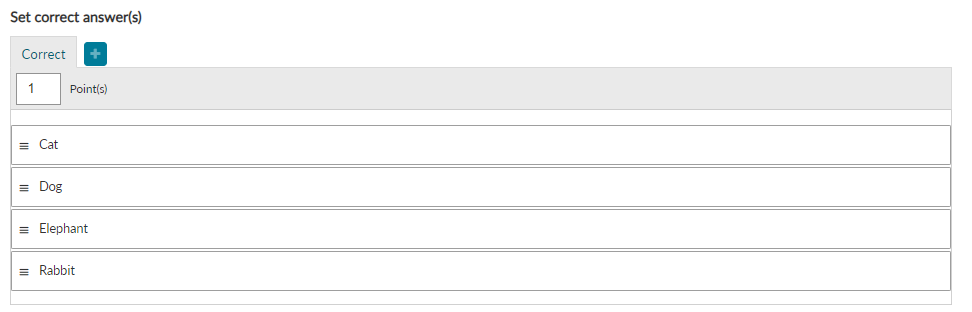
More Options
Scoring
Learn more on the scoring overview page.
The following scoring types are available in Sort List questions:
- Exact Match - Students must answer all parts of the question correctly to receive a mark.
- Partial Match Per Response - Each response item will be marked individually and marks will be awarded if responses are in the correct position. Each response element will be awarded an individual score.
- Partial Match - Each response item will be marked individually and marks will be awarded if responses are in the correct position. The overall question score will be divided between the response items
Layout
You can then also toggle Drag Handles. They appear on the left of the list elements and can be disabled.
